Do you use the HP LaserJet Pro M404n printer to print documents on a computer? To use this printer properly, make sure you download and install the latest driver for it. Today, MiniTool demonstrates details on HP LaserJet Pro M404n driver download & installation, as well as steps to update the driver and firmware.
A device driver is a computer program that allows the operating system to communicate with a hardware device. Without the driver, the device cannot function properly within the system. If you use the HP LaserJet Pro M404n printer, it is necessary to install a driver for this printer to enable all the features it supports.
So, how can you install the latest version of the HP LaserJet Pro M404n driver on Windows 11/10? Follow the step-by-step guide.
MiniTool ShadowMaker TrialClick to Download100%Clean & Safe
HP LaserJet Pro M404n Driver Download & Install
The HP official website offers a download link for this driver for your printer. Let’s take these steps:
Step 1: In a browser, access the HP LaserJet Pro M404n Software and Driver Downloads page.
Step 2: Expand Installation Software and Full/Basic Driver-Supports print and scan functionality only, and download the recommended driver.
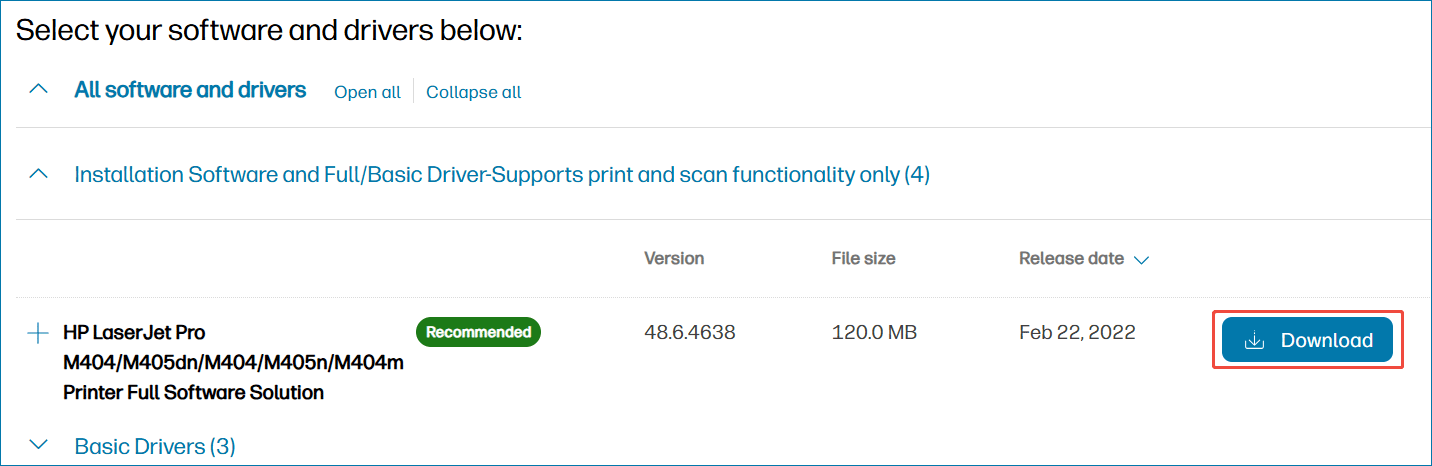
Step 3: Run the .exe file and follow the prompts to finish the driver installation.
Alternatively, you can scroll down to the Software section and install the HP Smart app from the Microsoft Store. Then, run it to automatically install the latest print driver.
Update HP LaserJet Pro M404n Driver via Device Manager
In addition to downloading the latest printer driver from its official website, Windows offers a tool to help you update the driver, like Device Manager.
Here is how to do that:
Step 1: Press Win + X on your keyboard and select Device Manager to open this program.
Step 2: Expand the Printers category, right-click on the HP LaserJet Pro M404n printer, and choose Update driver.
Step 3: Hit Search automatically for drivers and Windows will automatically update the driver for your printer.
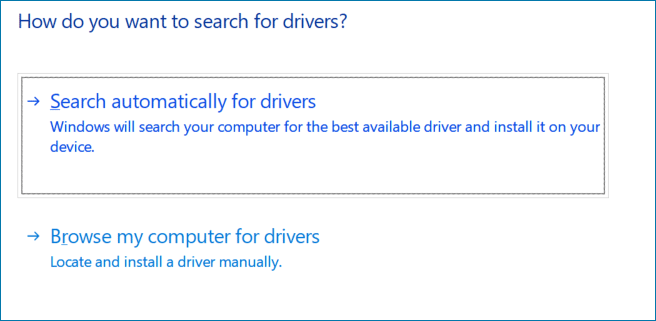
HP LaserJet Pro M404nHP Firmware Update
Aside from the driver update, a firmware update is equally crucial. It refers to the process of upgrading the software embedded within a hardware device. Often, this aims to fix some bugs, improve performance, enhance security, and release some new features.
So, perform a firmware update for your printer if you want to get optimal performance, improve printer functionality, and solve any issues.
Step 1: Open the website of HP LaserJet Pro M404n Software and Driver.
Step 2: Under the Printer-Firmware section, hit Download to get the latest version.

Step 3: Run the executable file and begin the installation process.
Alternatively, the HP Smart app allows you to perform the firmware update. Just launch it if you have installed it on your computer, and do that thing.
Final Words
How can you update the HP LaserJet Pro M404n driver in Windows 11/10? Here are 2 ways: download the driver from the official website & perform the installation, or update it via Device Manager. Also, consider a firmware update. Follow the instructions above.
User Comments :