HP Print and Scan Doctor is a useful tool. If you want to know how to download, install, use it on your Windows, this post is what you need. Now, you can continue to read this post from MiniTool to get more information.
What Is HP Print and Scan Doctor
What is HP Print and Scan Doctor? HP Print and Scan Doctor is a free tool for Windows XP/7/8/10 that can help solve common printing and scanning issues, such as missing or damaged print drivers, connection issues, firewall issues, scan error messages, printer offline, and print job stuck.
How to Download & Use HP Print and Scan Doctor
Step 1: Turn on the printer and load plain paper into the main tray. Go to this address to download the package of HP Print and Scan Doctor.
Step 2: Follow the on-screen instructions to install HP Print and Scan Doctor.
Step 3: After the download and installation are complete, HP Print and Scan Doctor will open. Click Start on the welcome screen. If your printer is not listed, make sure the printer is turned on and connected, click My product is not listed, and then click Retry. Select your printer and click Next.
Step 4: Choose Fix Printing or Fix Scanning according to the problem you encounter, and then follow the instructions on the screen.
Step 5: The result of each test is as follows:
- A checkmark indicates that your printer has passed.
- A wrench spanner means that the problem was found and fixed.
- Exclamation An exclamation mark indicates that the test failed and was skipped.
- A cross X indicates that there is a problem with the printer. You need to follow the instructions to fix it.
How to Uninstall HP Print and Scan Doctor
If you don’t want to use HP Print and Scan Doctor, you can choose to uninstall it from your Windows. There are 2 ways for you to uninstall it.
Option 1: Control Panel
First, you can try to use Control Panel to uninstall HP Print and Scan Doctor. Follow the steps below to uninstall it:
Step 1: Search for Control Panel in the Search box to open it.
Step 2: Navigate to the Programs and Features section and click it.
Step 3: Find HP Print and Scan Doctor in the list and right-click it to choose Uninstall/Change.
Step 4: Follow the on-screen instructions to uninstall HP Print and Scan Doctor.
Option 2: Settings
You can try to use the Settings application to remove the HP Print and Scan Doctor application.
Step 1: Type Settings in the Search box to open the Settings application. Then go to the Apps part.
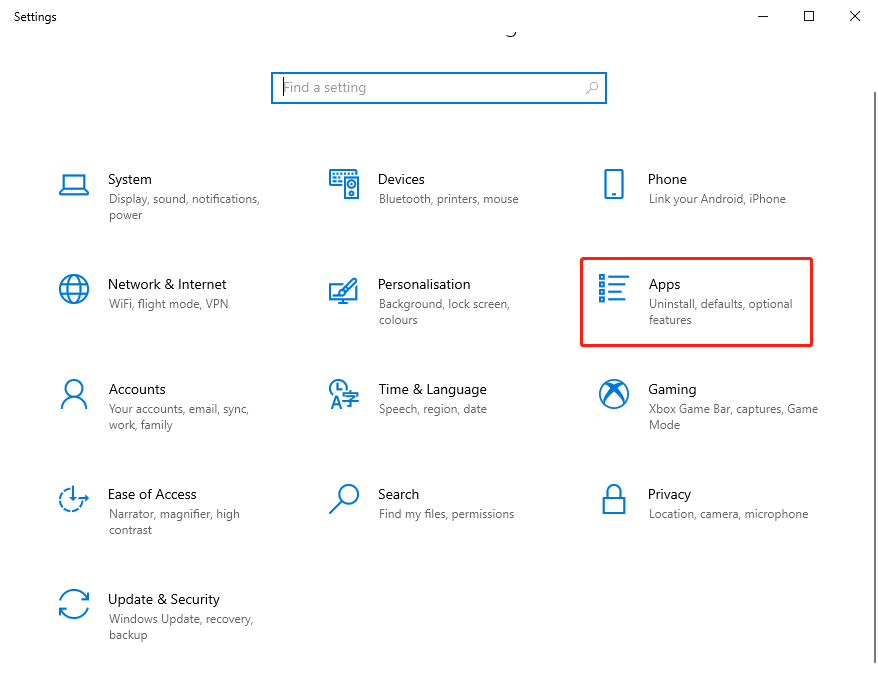
Step 2: Navigate to the Apps & features part, find HP Print and Scan Doctor. Click it and click Uninstall.
Exclusive 50% OFF Revo Uninstaller Pro
Final Words
In this post, you can know what HP Print and Scan Doctor is, how to download and install it. Besides, you can know how to uninstall it. If you have any related issues, you can comment on our post to let us know.
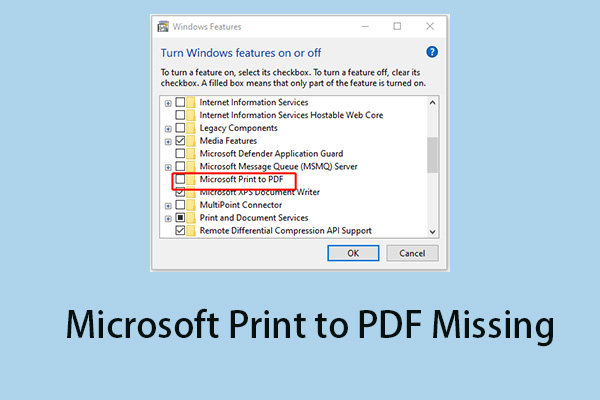
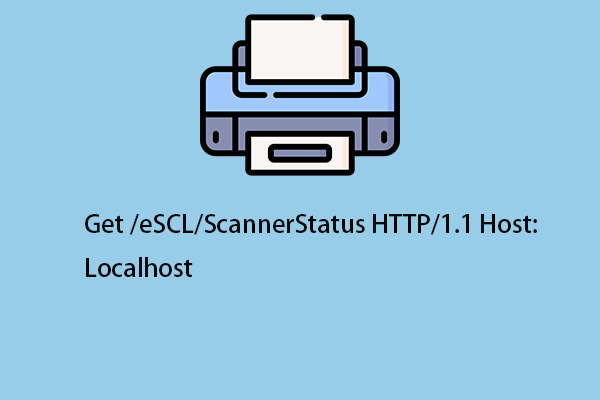
User Comments :