Are you encountering the Instagram sound not working issue? If you are, you might be wondering why the error occurred and how to fix it. Now, refer to this post provided by MiniTool to get some feasible and useful fixes.
Instagram is a good social media software to share your videos and photos. Some iPhone users complain that they encounter the “Instagram sound not working on iOS 15” issue. Then, let’s see how to get rid of the issue.
Before you try the following solutions, it’s recommended to restart your device. If restarting your device is not working for solving the sound not working on Instagram error,
Fix 1: Check If You Have Enabled Silent Mode
First, you need to check if you have enabled Silent Mode and you need to turn off it if you have enabled it. To turn off Silent Mode, you need to tap the ringer switch on the left edge of the iPhone until you see the “Silent Mode off” bubble appear at the top of the iPhone screen.
Fix 2: Restart the Instagram App
Restarting the Instagram app is another way to fix the sound not working on Instagram issue. For Android users, go to Settings > Apps > Force Stop. For iOS users, swipe up from the bottom of the screen and pause in the center of the screen. Swipe right or left to find the Instagram app and then close the app by swiping up on the preview.
Fix 3: Clear the Cache
If the “Instagram sound not working” issue still occurs, you can delete the Instagram app’s cache and data. Go to Settings > Apps > Instagram > Storage. Click CLEAR CACHE and CLEAR DATA.
Fix 4: Disable Power-Saving Mode
Usually, Instagram needs to run in the background. If this app goes to sleep, the performance of Instagram will be affected. Disabling power-saving mode is helpful to fix sound not working on Instagram. Just go to Settings, choose Battery, and make sure the Low Power Mode option is disabled.
Also see: How to Save Battery on Windows 11? Here Are 3 Methods
Fix 5: Reinstall Instagram
Reinstalling Instagram is another solution you can try. This can help reset all the data and options to default settings.
Step 1: Go to App Store on iPhone.
Step 2: Search for Instagram and click Uninstall.
Step 3: Reinstall this program via App Store. After installing it back on your device, log in to your account and grant this application to send notifications.
Fix 6: Check Date & Time
Another common reason for the “sound not working on Instagram” issue is that your iPhone is set to the wrong time zone. Go to Settings > General > Date and Time and make sure your iPhone is set to the correct time zone. I recommend turning on the switch next to “Automatic Settings” so that your iPhone can set your time zone based on your current location.
Final Words
Are you encounter the “Instagram sound not working” issue? After trying these solutions above, you can easily get rid of this situation.
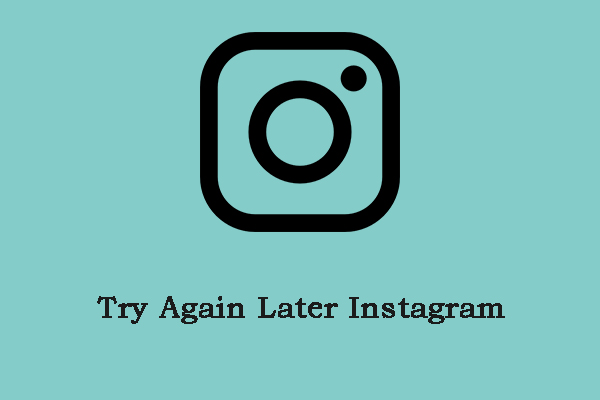
User Comments :