Some people say that they meet “io.netty.channel.AbstractChannel$AnnotatedConnectException connection timed out” issue when they play Minecraft. If you are one of them, you can read this post from MiniTool to find some solutions to fix the issue.
When you play Minecraft, you may receive the “io.netty.channel.AbstractChannel$AnnotatedConnectException connection timed out” error message. The reasons for this issue can be incompatible software, firewall, IP issue as well as the outdated Java.
Now, let’s see how to fix the “io.netty.channel.AbstractChannel$AnnotatedConnectException connection refused” issue.
Solution 1: Restart Your Router
The first solution for you to fix the Minecraft io.netty.channel.AbstractChannel$AnnotatedConnectException issue is restarting your router. You need to make sure that the cables are in the right place. If you are using Wi-Fi, you can restart your router. If this doesn’t work, move to the next solutions.
Solution 2: Check the Firewall’s App Permissions
If Minecraft’s server connection is blocked by Windows Defender Firewall, the “io.netty.channel.AbstractChannel$AnnotatedConnectException connection timed out” issue can also appear. Thus, you can also try to check the firewall’s app permissions to fix the issue. Here is how to do that:
Step 1: Open Control Panel and click the Windows Defender Firewall part.
Step 2: Then, you need to click the Allow an app or feature through Windows Defender Firewall option.
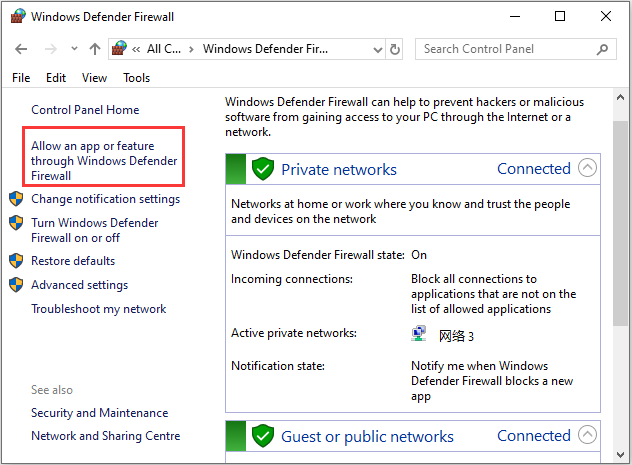
Step 3: Now, you need to click Change settings. Then check all the Public and Private boxes for Java (TM) Platform SE binary and click the OK button.
Now, you can check if the Minecraft io.netty.channel.AbstractChannel$AnnotatedConnectException connection timed out issue has been fixed.
Solution 3: Turn off Windows Defender Firewall
You can turn off Windows Defender Firewall to ensure it can’t block Minecraft’s server connection. Thus, turning off Windows Defender Firewall can be helpful to fix the “io.netty.channel.AbstractChannel$AnnotatedConnectException connection timed out” issue. You can try it with the following steps.
Step 1: Open the Run application on Windows and input firewall.cpl, then click OK to open Windows Defender Firewall.
Step 2: Click Turn Windows Defender Firewall on or off to open the Customize Settings.
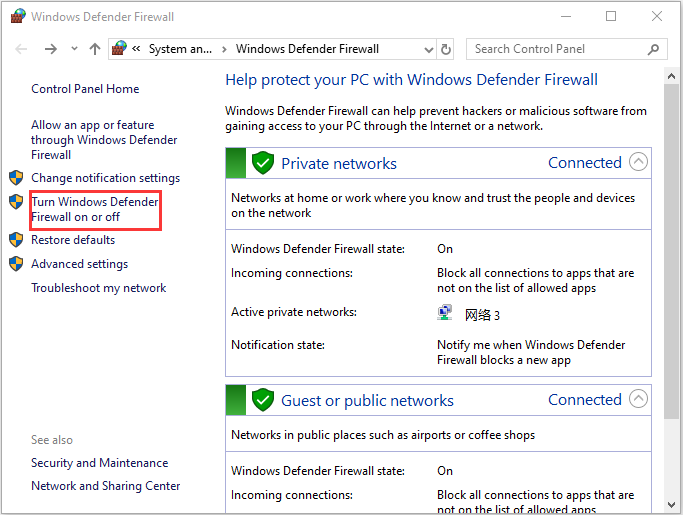
Step 3: Check both the Turn off Windows Defender Firewall(not recommended) options and press the OK button.
Now, check if the “io.netty.channel.AbstractChannel$AnnotatedConnectException connection refused” issue still appears.
Solution 4: Add the IP Address and Port Manually
If your Internet connection uses a dynamic IP address and not a static IP, then the Minecraft io.netty.channel.AbstractChannel$AnnotatedConnectException issue may appear. You can add the IP address and port manually to fix the issue.
Step 1: Type Command Prompt in the Search box and right-click it to select Run as Administrator.
Step 2: Type ipconfig and take note of the IPV4 Address.
Step 3: Open File Explorer and go to Minecraft Servers folder>Maxwell (some random numbers)> MinecraftServer. Then open the Server Properties text document.
Step 4: Take note of the Server Port number. Open Minecraft and navigate to the Play Multiplayer option.
Step 5: Click the server that you want to join and select Edit. The Address needs to be the IPV4 address.
Now, the “io.netty.channel.AbstractChannel$AnnotatedConnectException” issue should be fixed.
Final Words
In this post, you can know how to fix the “io.netty.channel.AbstractChannel$AnnotatedConnectException” issue on Windows 10. If you encounter the same issue, you can refer to this post and try the methods above to fix that.
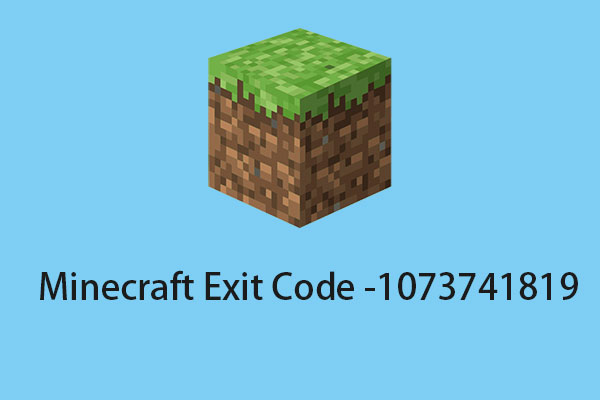
User Comments :