Some of you might freak out when KB5048239 keeps installing again and again. Luckily, Microsoft rolls out another update of Windows Recovery Environment - KB5050411 for you. This post from MiniTool will demonstrate the importance of this update and how to download and install it on your computer.
KB5050411 Release to Replace KB5048239
Usually, Microsoft will roll out updates on the second Tuesday of each month for Windows and Office. These updates are essential software patches that protect your system from malware or viruses, fix known bugs, and introduce new features. Therefore, you had better download and install them in time for better security, performance, or functionality of the operating system.
On January 14, 2025, Microsoft releases KB5050411 to solve Windows Recovery Environment security issues for Windows 10 version 21H2 and 22H2. If you are concerned about Windows Update, this type of issue is not new to you. Previous updates have constantly released several updates to repair WinRE security issue, only to find that Windows refuses to update it with different issues:
- KB5034441 (released on January 9, 2024) – fails to install with error code 0x80070643.
- KB5048239 (released on November 12, 2024) – gets stuck in an installation loop and keeps appearing in Windows Update.
- KB5050411 (released on January 14, 2025) – is aimed to replace KB5048239 and fix the update loop.
KB5050411 Download & Installation
As the latest Windows Recovery Environment security update, KB5050411 irons out KB5048239 installing loop so that you can troubleshoot the computer when it fails to boot. Here, we will show you how to download KB5050411 step by step.
Move 1: Check Free Space in WinRE Recovery Partition
According to Microsoft, it requires 250 MB of free space in the recovery partition to apply KB5050411. Here’s how to check the available space on your recovery partition:
Step 1. Press Win + S to evoke Windows Search.
Step 2. Type disk management and hit Enter.
Step 3. Locate the Recovery Partition and check if it is allocated for over 250 MB of free space.

MiniTool Partition Wizard FreeClick to Download100%Clean & Safe
Move 2: Download and Install KB5050411
Next, switch to a stable internet connection and make sure all the services related to Windows Update are running properly. After that, go to Windows Update to get KB5050411 and wait for its installation:
Step 1. Open Windows Settings.
Step 2. Move to Update & Security.
Step 3. In the Windows Update section, hit Check for updates or the Download and install button beside KB5050411.
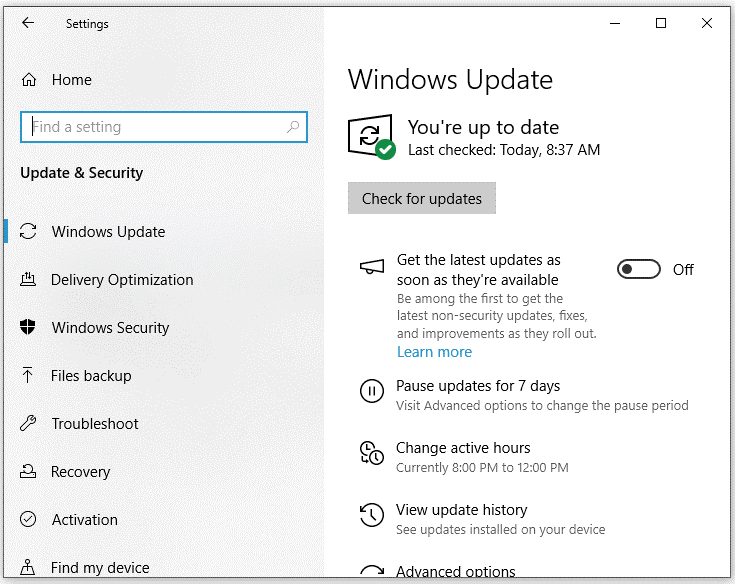
Move 3: Verify the Installation of KB5050411
After downloading and installing KB5050411, the version of Windows Recovery Environment should be greater than or equal to Windows 10 10.0.19041.5363. Follow these steps to check your WinRE version:
Step 1. Press Win + R to open the Run dialog.
Step 2. Input regedit.exe and click on OK to launch Registry Editor.
Step 3. Navigate to the path below to locate the CurrentVersion value:
HKEY_LOCAL_MACHINE\SOFTWARE\Microsoft\Windows NT\CurrentVersion
Step 4. In the right pane, scroll down to find WinREVersion and check if its value data is greater than or equal to version 10.0.19041.5363.

Final Words
That’s all about Windows Recovery Environment security update KB5050411. If your computer doesn’t meet the prerequisites of this update, don’t hesitate to increase your recovery partition with MiniTool Partition Wizard.
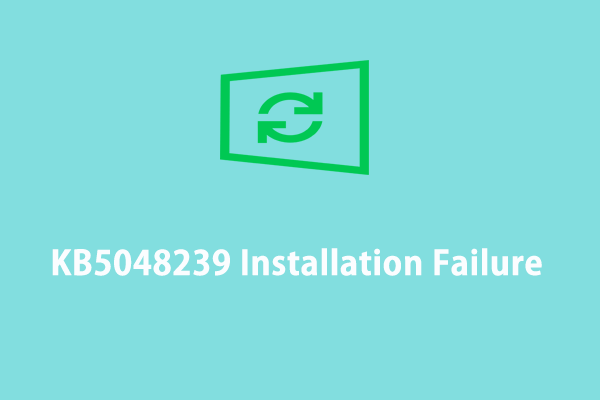
User Comments :