What does the Kingdom Come Deliverance 2 WHGame.dll error mean and what should you do when you receive this error message? Here, you can read this MiniTool tutorial for step-by-step instructions on coping with this situation.
Kingdom Come Deliverance 2 WHGame.dll Error
The well-known action role-playing game, Kingdom Come: Deliverance II, officially launched on various platforms on February 4, 2025, including PC. Many players are now able to explore the game world at their leisure and fulfill different objectives.
For a new release, encountering errors and bugs is common, and developers can’t foresee every possible scenario. One particularly frustrating issue that you might face is the Kingdom Come Deliverance 2 WHGame.dll error that will disrupt your gaming experience.
Problems related to the WHGame.dll file most commonly arise from a corrupted or missing file linked to Kingdom Come: Deliverance II, leading to Kingdom Come: Deliverance II crashing or not launching. So, if you too have encountered WHGame.dll failed to load in Kingdom Come Deliverance 2, well, you are in luck, as we have listed all the best and possible workarounds for you to try.
How to Fix WHGame.dll Error Crash in Kingdom Come Deliverance 2
Without any further ado, let’s dive into the specific solutions to get your game on track.
MiniTool ShadowMaker TrialClick to Download100%Clean & Safe
Fix 1. Manually Manipulate Some Files
The missing DLL file causing the “Failed to load the Game DLL ‘WHGame.dll’” error when starting Kingdom Come Deliverance 2 is already present in the game files. To resolve this issue, simply copy the files and place them in the correct folder. Here’s how you can do it:
Step 1. Launch Steam, navigate to your Library, and find Kingdom Come Deliverance 2.
Step 2. Right-click on the game and select Manage > Browse local files. This will take you to the installation directory of KCD2 on your computer.
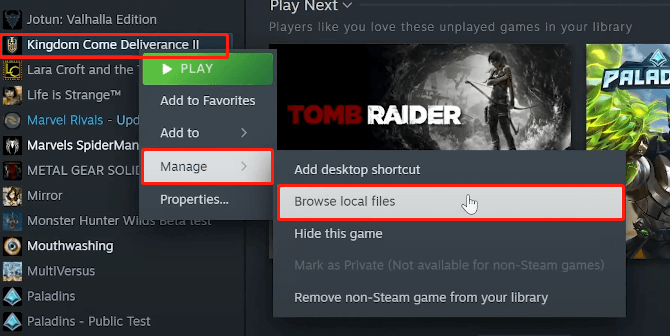
Step 3. In the pop-up window, open the Bin folder, and then access the Win64Shared folder.
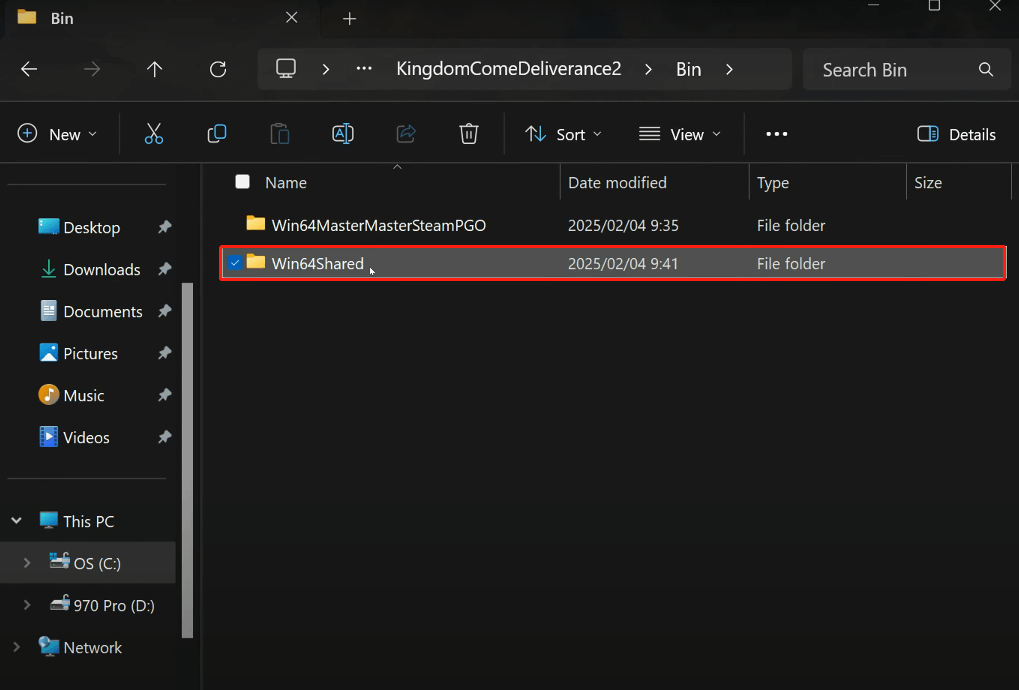
Step 4. Select all the items in the Win64Shared folder easily by pressing Ctrl + A, then Ctrl + C to copy.
Step 5. Return to the Bin folder and open the Win64MasterMasterSteamPGO folder.
Step 6. Paste all the files you copied from the previous folder by pressing Ctrl + V.
After completing this, restart Kingdom Come Deliverance 2, and the WHGame.dll crashing issue should no longer affect you.
Fix 2. Recover Lost DLL Files with Software
What if the issue is not gone and the Wind64Share also does not have the WHGame.dll file? Fret not; there still are opportunities to get this DLL file back. Consider using MiniTool Power Data Recovery, a robust and easy-to-use data recovery tool. Serving as a professional and free data recovery software, it is able to recover files lost due to virus infection, accidental deletion, disk failure, and so on.
MiniTool Power Data Recovery FreeClick to Download100%Clean & Safe
How to recover the WHGame.dll file using this data recovery tool:
Step 1. Open MiniTool Power Data Recovery, look at the Recover From Specific Location section, select Select Folder, and then click the Browse button. By default, the path of the Win64Shared folder is steam/steamapps/common/KingdomComeDeliverance2/Bin/Win64Shared and the path of the Win64MasterMasterSteamPGO folder is steam/steamapps/common/KingdomComeDeliverance2/Bin/Win64MasterMasterPGO). You can choose a folder to scan and click Select Folder.
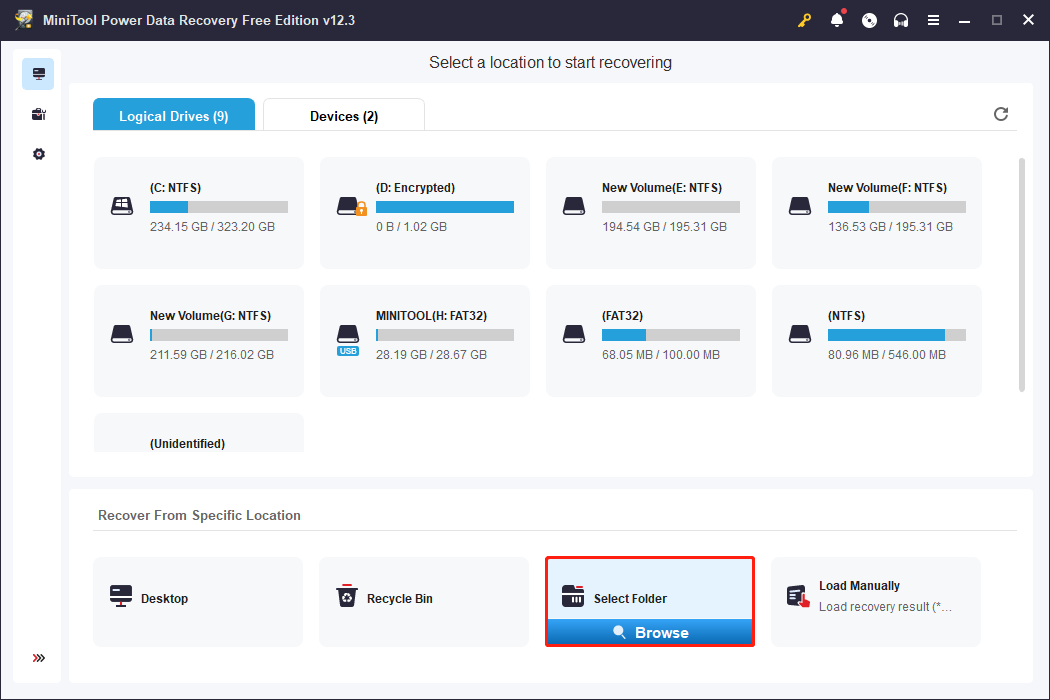
Step 2. After scanning, use the Search feature to find the WHGame.dll file and click Save.
Step 3. Choose an appropriate location to save the recovered file and click OK to confirm the action.
Fix 3. Run or Reinstall Visual C++ Redistributables
Users of PC have reported that installing or fixing the Visual C++ Redistributables resolves the Kingdom Come Deliverance 2 WHGame.dll error. Visual C++ is essential for playing games on a PC, and the reason for this error is due to the absence or corruption of Visual C++ components. As stated, you can rectify the error by installing or repairing these files, and here’s how to do it:
>> Execute Visual C++ Redistributables
Steam automatically downloads the required software with the game, and the installer for Visual C++ Redistributables is already available on your PC. Follow the steps below to locate the installer and run it to resolve the error.
- Navigate to the Steam Library and type Steamworks in the search bar.
- Look for Steamworks Common Redistributables, then right-click it > Manage > click Browse local files.
- In a new window, proceed to _CommonRedist\vcredist, where you will find folders named with years starting from 2010.
- Open each folder one at a time and execute the VC_redis for both x86 and x64 versions.
- Restart your computer.
- Launch KCD2 and the Failed to load Game DLL error should now be resolved.
>> Reinstall Visual C++ Redistributables
If you face this error when attempting to start Kingdom Come Deliverance II, reinstall your Microsoft C++ redistributables while ensuring you download both x64 and x86 versions by following these instructions.
To remove Visual C++ Redistributables:
- Press Win + S, type Programs, and press Enter.
- Enter Visual in the App & features search box.
- Click a Visual C++ Redistributables entry in the search results and choose Uninstall or Uninstall/Change.
Then, download the x64 files and the x86 files. After downloading, run the setup files for each and install the latest Visual C++ components. Once completed, attempt to launch the game to see if the issue continues.
Fix 4. Scan and Repair System Files
The System File Checker (SFC) is the primary tool for detecting and repairing missing or corrupted system files. If you encounter the Kingdom Come Deliverance 2 WHGame.dll error due to file corruption, use SFC and DISM command-line tools to scan and repair corrupted system files.
Step 1. Type cmd in the Windows Search box, right-click the Command Prompt in the list and choose Run as administrator.
Step 2. Click Yes in the UAC prompt.
Step 3. Copy and paste the command and press Enter:
sfc/scannow
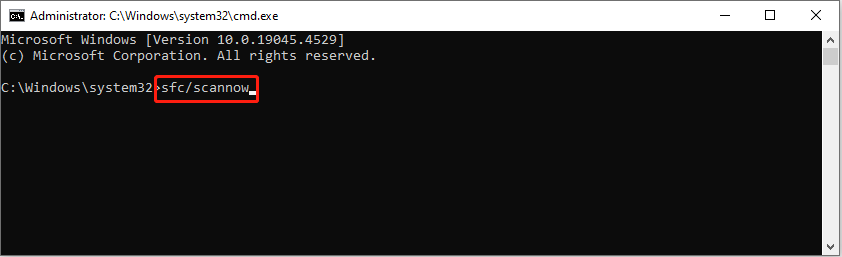
Step 4. After scanning, copy and paste the following commands in order and press Enter at the end of each command line.
Dism /Online /Cleanup-Image /CheckHealth
Dism /Online /Cleanup-Image /ScanHealth
Dism /Online /Cleanup-Image /RestoreHealth
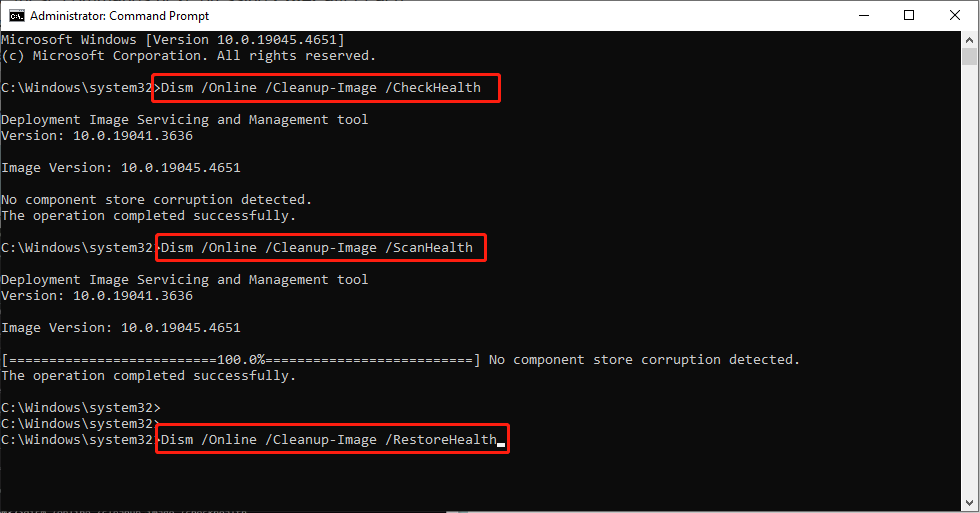
Step 5. After completing the SFC and DISM scans, enter the following command and hit Enter. It is a single command, so make sure to copy all of it.
net stop wuauserv
net stop cryptSvc
net stop bits
net stop msiserver
ren C:\Windows\SoftwareDistribution SoftwareDistribution.old
ren C:\Windows\System32\catroot2 catroot2.old
net start wuauserv
net start cryptSvc
net start bits
net start msiserver
Step 6. After this is finished, restart your computer.
Exclusive 50% OFF Glary Utilities
Final Words
Now that you know how to troubleshoot the Kingdom Come Deliverance 2 WHGame.dll error. I believe one of the methods mentioned will be effective for you. If it doesn’t, you might want to monitor the game publisher and see if any official patches have been released.
User Comments :