When you run Windows 7/8/10/11, you may encounter the LAPRXY.dll missing issue. If you don’t know how to fix the issue, this post is what you need. Besides, this post from MiniTool also introduces what LAPRXY.dll is. Now, keep on your reading.
What Is LAPRXY.dll
What is the LAPRXY.dll file? LAPRXY.dll is a DLL (Dynamic Link Library) file developed and published by Microsoft. LAPRXY is an acronym for Windows Media Logagent Proxy. Genuine LAPRXY.dll is a certified dependency and is allowed to be used by Windows 11 programs.
LAPRXY.dll Is Missing
However, some Windows 11 users report that they encounter the “LAPRXY.dll is Missing” issue. What causes the issue?
- Driver Issues – When you upgrade Windows, some drivers become corrupted and cause errors when running new applications. So this could be the cause of the DLL missing or not found error.
- Antivirus: In the event that a malware file is found in the operating system, an antivirus scan of the file will eventually quarantine the file.
- Registry Issues: Windows Registry files display messages for missing files and integrity issues.
- Software problems: For all problems in the operating system and related software, there is a high probability that this message appears due to a series of faulty software. Sometimes, an incorrect installation can also cause problems.
Now, let’s see how to get rid of the “LAPRXY.dll not found” issue.
Fix 1: Install the LAPRXY.dll File
If there is no LAPRXY.dll on your computer, then the first choice you should take is to download and then install the LAPRXY.dll file.
Step 1: Download the Complitly.dll file on the official website.
Step 2: Find the proper file for your system. You need to pay attention to whether it’s a 32-bit or 64-bit file and the language it uses. It is recommended to download the latest version of the Complitly.dll file. Click Download.
Step 3: Install the LAPRXY.dll file. Relaunch the program that gave you the error to check if the error is gone.
Fix 2: Run SFC
If there are some corrupted or missing system files, you may also meet the “LAPRXY.dll is Missing” issue. Don’t worry, you can run Windows System File Checker (SFC), a built-in utility that enables you to scan and restore the problematic system files, to solve the problem.
Step 1: Click the Start menu. Then type cmd in the search box. Right-click Command Prompt and choose Run as administrator.
Step 2: When you get into Command Prompt, input sfc /scannow and press Enter.
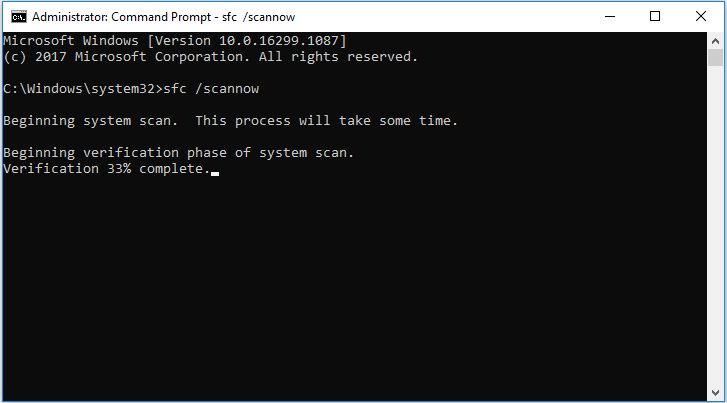
Step 3: Then Windows will scan for system file issues. You need to wait until the process is 100% completed.Now exit Command Prompt and restart the computer.
Also see: Quickly Fix – SFC Scannow Not Working (Focus on 2 Cases)
Fix 3: Perform a Clean Install
Finally, if none of the above solutions can fix the LAPRXY.dll is Missing error, there is only one solution left – perform a clean install. This is more like a refresh of the system than reinstalling.
Step 1: Enter the WinRE. Then go to Choose an option > Troubleshoot > Reset this PC.
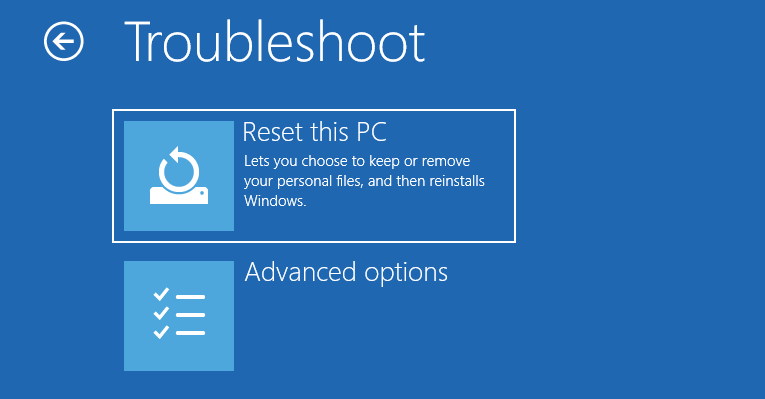
Step 2: Choose Keep my files and continue with the resetting process.
Final Words
To sum up, from this post, you can know how to fix the LAPRXY.dll is Missing error on Windows 10/11. If you encounter the same issue, you can try the methods mentioned above.
User Comments :