This post released on MiniTool official page teaches you how to add Twitch to Discord, how to sync Discord with Twitch, how to unlink Twitch from Discord, as well as how to deal with “failed to connect Twitch account to Discord” problem.
Both Twitch and Discord are powerful and very popular. They become necessary parts of their users’ digital life, especially for game lovers. Now, Discord joins with Twitch to give its users a better experience. All you need to do is to connect Discord to Twitch with just a few clicks and you can enjoy the convenience and integrated features.
How to Link Twitch to Discord?
- Launch your Discord app and sign in to your Discord account.
- Click the cog icon in the lower right within the left panel to open the User Settings
- On the User Settings screen, click the Connections option in the left menu.
- Under the Connections, select the Twitch
- If you currently have your Twitch account signed in on this device, it will direct you to a webpage asking for your authorization to let Discord get access to your Twitch. Just Authorize If you haven’t signed into your Twitch, it will first ask you to sign in Twitch and then give your permission.
- After a few seconds, it will tell you that you have successfully connected Discord and Twitch. Go back to the Connection screen on Discord, you will see your twitch account there.
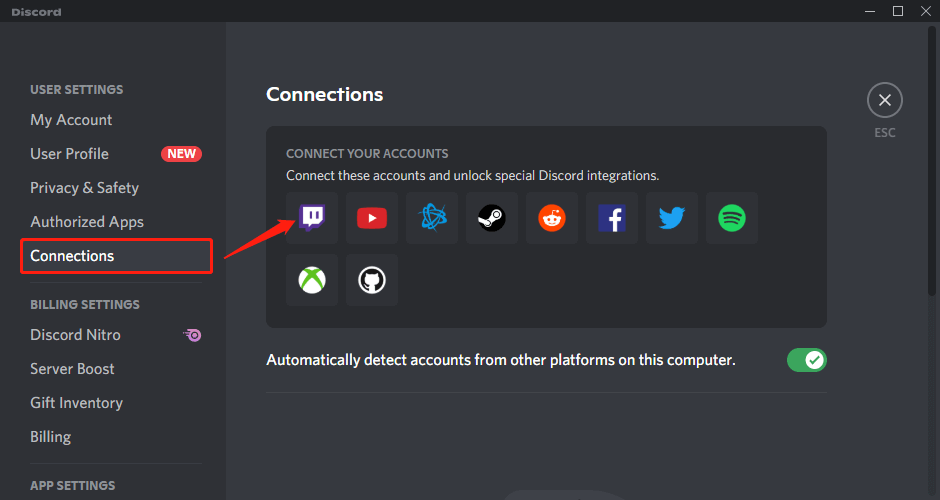
Sync Twitch in Discord Server
If you are a Twitch Affiliate or streamer, you can also sync your Twitch subs to roles in Discord Server.
- Right-click on your server profile picture on the left edge of the Discord program and choose Server Settings > Integrations.
- Within the Integrations window, select Twitch Integration.
- Set up a server for your Twitch account and synchronize it.
- Adjust the new permissions role for twitch subs in Roles under Server Settings.
How to Disconnect Twitch from Discord?
- Just go to Discord User Settings > Connections.
- On the right area with the Connections screen, click the icon that is usually for closing a window on your added Twitch account.
- When it asks whether you want to disconnect your Twitch account, just click the Disconnect
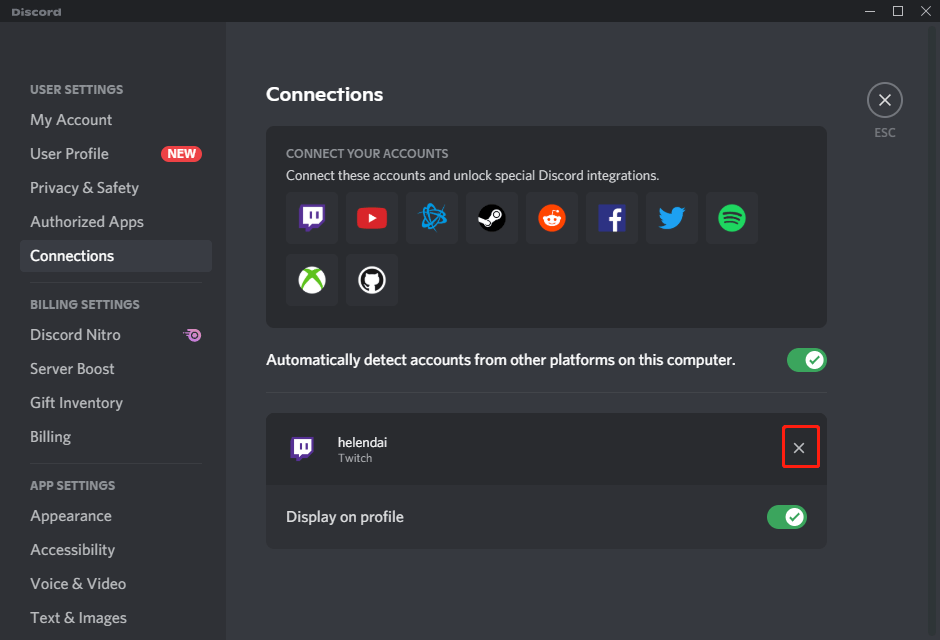
Failed to Connect Your Twitch Account to Discord
If you failed to link Twitch and Discord or discord twitch integration not working, you can solve your problem with the following methods.
Solution 1. Reconnect Discord with Twitch
First of all, you need to remove Discord Twitch integration with the guideline described above. Besides, you can deauthorize Discord from your Twitch account by navigating to Twitch website > user profile picture > Settings > Connections > Other Connections > Discord > Disconnect. Then, reconnect your Twitch account to Discord.
Solution 2. Just Wait
You may need to wait a couple of hours or even a day to let the synchronization completes by itself.
Solution 3. Ask Help from Twitch Support
If none of the above ways get your issue solved, then, it’s time to report your situation to Twitch (usually) or Discord support team and receive help from them.
Further reading:
- Can New Discord Members See Old Messages? Yes or No?
- How Long Does It Take for a Discord Account to Delete or Disable?
- How to Change Age on Discord & Can You Do It Without Verification
- [7 Ways] Fix “Failed to Connect Spotify to Discord” PC/Phone/Web
- Discord Twitter Webhook by Zapier, IFTTT & Twitter Discord Bots
User Comments :