Lost Ark is a common issue that can happen on Windows 11/10. If this game is running but not opening or gets stuck on loading on your PC, what should you do to fix it? Take it easy and go to read this post, then you can find some useful solutions given by MiniTool.
Lost Ark Now Launching/Opening/Loading
As a massively multiplayer online action role-playing game (MMOARPG), Lost Ark is popular with many players due to the powers of the characters, the exciting dungeon experience, the amazing combat, and more. It can be available to PC users via the Steam game client. However, like other games, Lost Ark seems to have its own problems like it won’t launch in Windows 10/11.
To be specific, you download this game, configure its setup and run it but find it is stuck on the loading screen. No matter how long you wait, the game won’t respond. Sometimes although it passes the initial loading screen, the issue will appear later. According to users, Lost Ark is running (they can hear sounds in the game) but the game still shows loading.
Some players reported Lost Ark not launching appears when the game starts to run in Easy Anti-Cheat and even a black screen shows.
Why is Lost Ark not launching in Windows 11/10? It is mainly triggered by an outdated graphics card driver, corrupt/missing game files, outdated Windows, lack of permissions, and more. In the following part, we will give you multiple ways to solve Lost Ark running but not launching/opening/loading.
How to Fix Lost Ark Not Launching Steam/Stuck on Loading Screen
Check System Requirements
Sometimes incompatible PC hardware can lead to issues when launching the game. So, check your PC and make sure it meets the minimum system requirements of Lost Ark.
- OS: Windows 10 (64-bit)
- CPU: Intel i3 or AMD Ryzen 3
- RAM: 8 GB
- Graphics Card: NVIDIA GeForce GTX 460/AMD HD 6850
- DirectX: Version 9.0c
- Storage: 50 GB
- Network: High-speed broadband connection
To check PC specifications, type Win + R, type msinfo32, and click OK. Or, type dxdiag to the Run dialog and press Enter to check the DirectX version and some system information, as well as the graphics card in the Display tab.
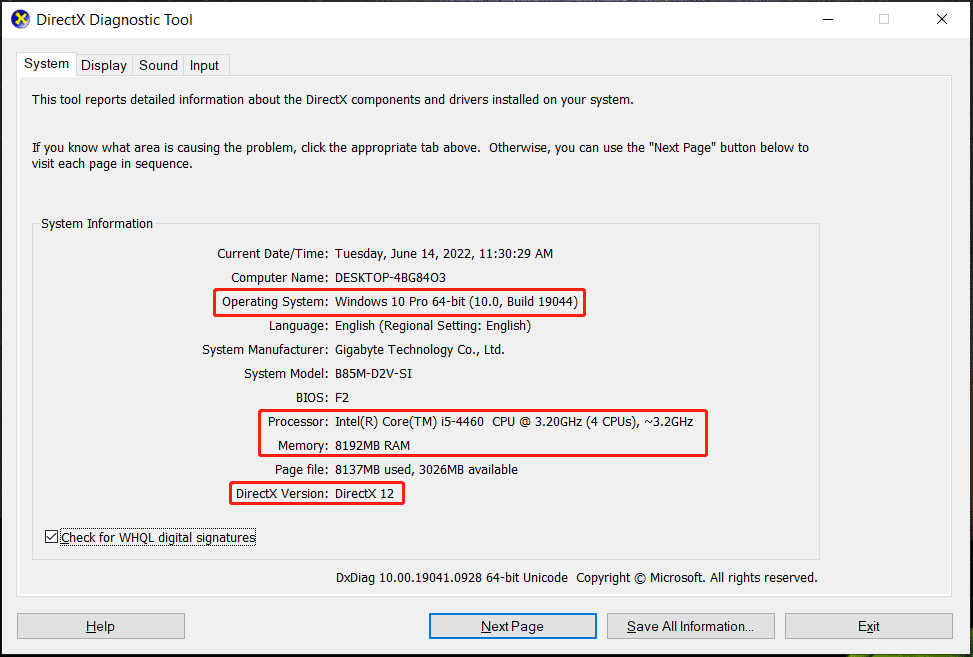
Verify Integrity of Game Files on Steam
Corrupt or missing games files can lead to Lost Ark not launching after Anti Cheat or Lost Ark running but not launching in Windows 11/10. So, verify the integrity of game files on Steam to fix your issue.
Step 1: Launch Steam and go to Library.
Step 2: Right-click on Lost Ark and choose Properties.
Step 3: Click Verify integrity of game files in the Local Files tab.
After that, go to run Lost Ark and see if it can launch without getting stuck on the loading screen.
Disable Steam Overlays
In-game overlays run in the background. When launching Steam, overlays can lead to performance issues and block the connection between the game and its server. If Lost Ark won’t launch, try to disable overlays in Steam.
Step 1: Go to Steam Library, right-click Lost Ark and choose Properties.
Step 2: Go to General, and uncheck the box of Enable the Steam Overlay while in-game.
Run Lot Ark with Admin Rights
Lack of admin permissions can cause a program or game to not access certain files, as a result, Lost Ark won’t launch in Windows 11/10. Try to run this game as an administrator.
Step 1: Navigate to this installation path: C:\Program Files (x86)\Steam\steamapps\common\Lost Ark\Binaries\Win64. If you cannot find something here, go to Steam Library, right-click on Lost Ark to choose Properties, and click Local Files > Browse local files.
Step 2: Right-click on the LOSTARK.exe file and select Properties.
Step 3: In the Compatibility tab, tick the option of Run this program as an administrator.
Step 4: Click Apply > OK.
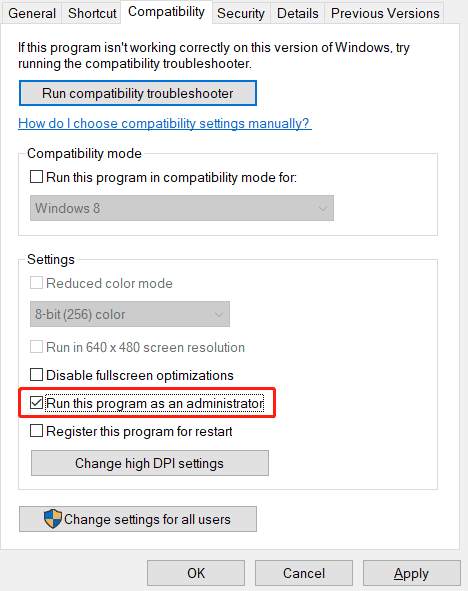
Upgrade Your Graphics Card Driver
Lost Ark not starting/loading can be caused by the outdated graphics card driver and you can try to upgrade it to the latest version. There are some ways you can try – download a driver from the manufacturer’s website and install it, go to Device Manager for the GPU driver update, and more. To find details, go to follow the methods in this post – How to Update Graphics Driver Windows 11 (Intel/AMD/NVIDIA).
Disable Windows Antivirus Program
Windows Defender Firewall and the antivirus program can interfere with Lost Ark and cause it to not launch, open, or load. So, you can choose to disable Windows Defender Firewall and the antivirus software.
See the two related posts:
- [Solution] How to Disable Windows Defender Antivirus on Win 10
- How to Disable and Enable Windows Defender Firewall?
Other Ways to Fix Lost Ark Not Launching
- Update Windows 10/11
- Close Background Processes
- Update DirectX
- Reinstall Lost ARK
Final Words
That’s all the information about how to fix Lost Ark not loading/Launching. If Lost Ark won’t launch on Windows 11/10, try these methods above to easily fix the issue. Hope this post is helpful to you.
User Comments :