Microsoft reports the gradual rollout of Windows 11 24H2 has reached a new stage – compatible systems will be automatically updated to the latest version. Wonder about details about this news of mandatory Windows 11 update? Can you take measures to postpone the update? If yes, how to do it? Find everything you want from this post on MiniTool.
Windows 11 24H2 Forced Update
Windows 11, version 24H2, also known as Windows 11 2024 Update, has come to the public for some time. Since its release, Microsoft has always been prompting its users to install this new version for new and enhanced features. However, the mandatory Windows 11 24H2 update begins.
To be specific, Microsoft claims in a blog post that a new stage of the rollout of 24H2 comes. For eligible devices that run the Home and Pro editions of Windows 11 23H2 and 22H2, version 24H2 will be gradually and automatically installed. This begins on January 16, 2025.
According to Microsoft Lifecycle Policy, Windows 11, version 22H2 ended its service on October 8, 2024, while 23H2 will end its life on Nov 11, 2025.
Currently, the forced rollout doesn’t target Enterprise users but targets Home and Pro users. Besides, only devices that are not managed by IT departments face the mandatory Windows 11 24H2 update. Note that the automatic update is still staged, meaning not everyone will see 24H2 automatically starting this week.
Notice: Back up PC Data
Upgrading to Windows 11 24H2 is a huge change to the OS and you should be prepared all the time. One important thing is backing up your important data or creating a system image for safety. Once data loss occurs or the system crashes after the update, you have a chance to restore everything to its normal state.
The best backup software for Windows 11/10, MiniTool ShadowMaker, facilitates file/folder backup and system backup. Hit the download button below for PC backup now.
MiniTool ShadowMaker TrialClick to Download100%Clean & Safe
Step 1: Launch MiniTool ShadowMaker Trial Edition.
Step 2: In Backup, select the backup source and target.
Step 3: Begin the backup task.
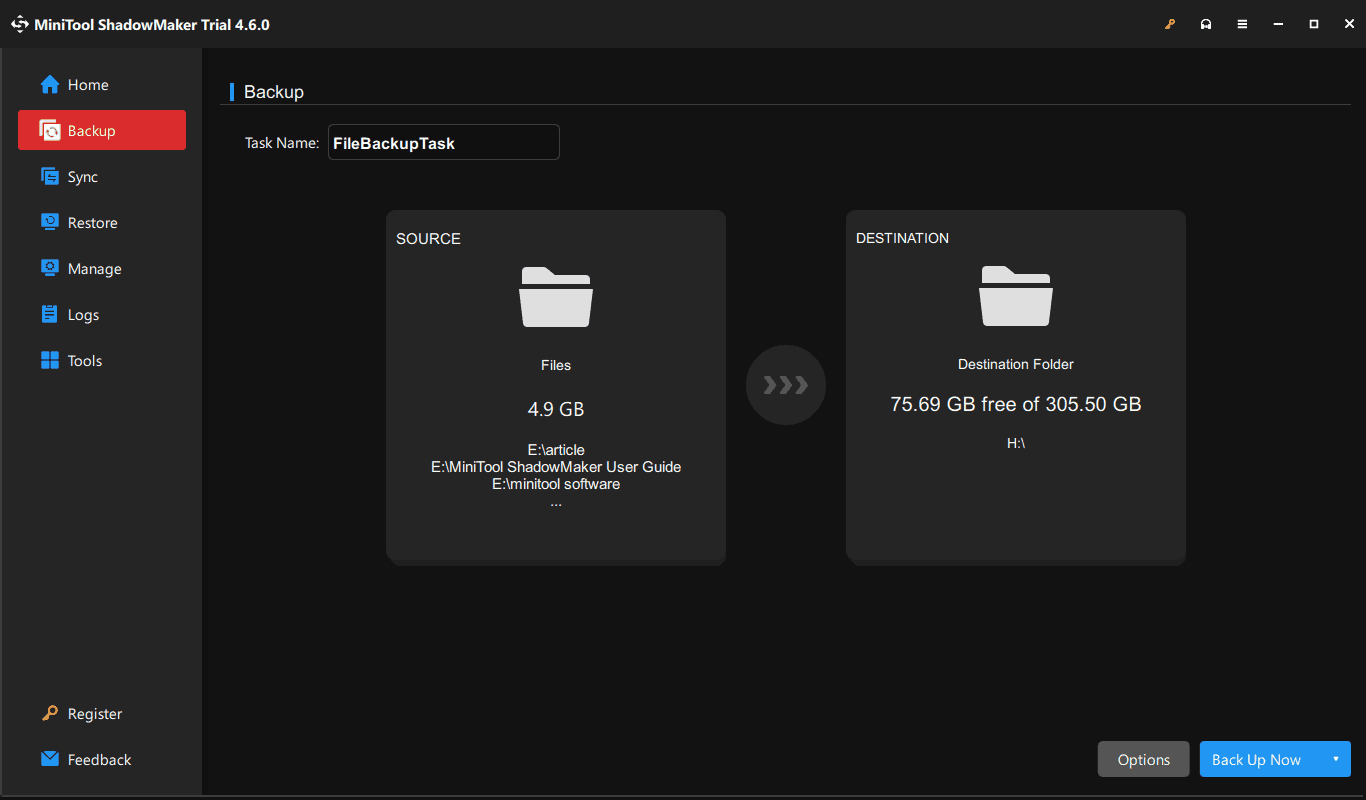
Of course, you had better run MiniTool ShadowMaker to regularly back up your PC after installing 24H2.
Manually Update to Windows 11 24H2
If you don’t want to wait for the automatic upgrade and want Windows 11 24H2 to hit your PC at once, manually check for the update and install this operating system.
Step 1: On 23H2 or 22H2, go to Settings > Windows Update.
Step 2: Make sure you enable Get the latest updates as soon as they’re available. Check for the available updates and download & install the new version 24H2.
Postpone Mandatory Windows 11 24H2 Update
Since the release, 24H2 has many known issues, blocking most users from installing it. If you currently don’t want Windows 11 24H2 forced update, pause it.
Option 1: Via Windows Update
Step 1: Move to Settings > Windows Update.
Step 2: In the Pause updates section under More options, select Pause for 5 weeks.
Option 2: Via Local Group Policy Editor
Step 1: In Windows Search, type into gpedit.msc and press Enter to open that editor.
Step 2: Access the path: Computer Configuration > Administrative Templates > Windows Components > Windows Update > Manage updates offered from Windows Update.
Step 3: Double-click Select when Preview Builds and Features Updates are received to open its Properties window. Then, select Enabled and enter the number of days like 180 under Options to defer the forced rollout of Windows 11 24H2.
Step 4: Save the changes.
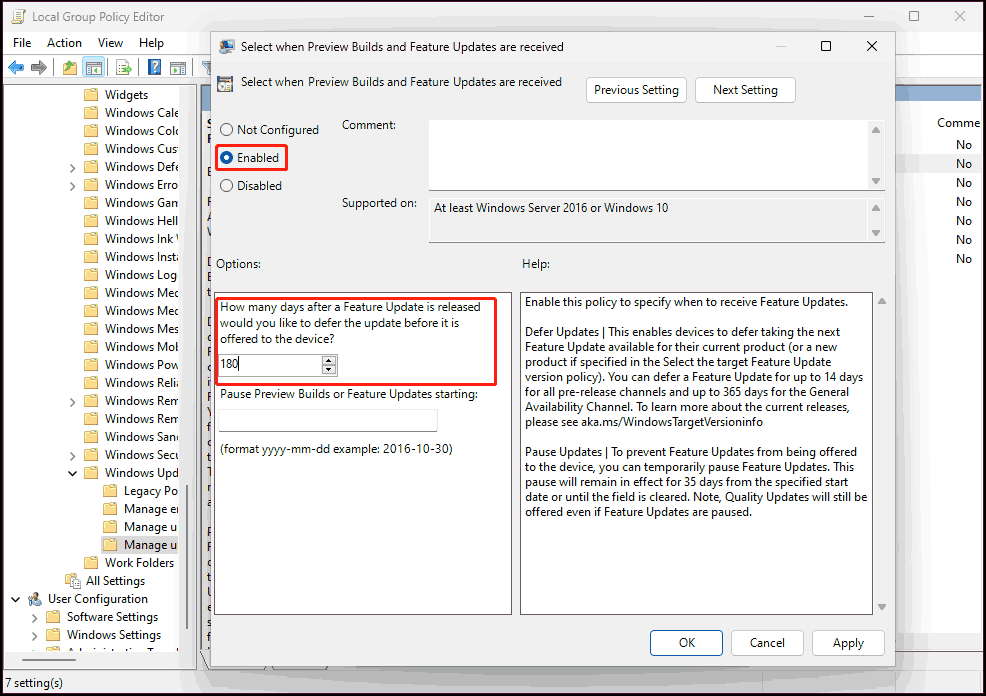
Also read: How to Delay Windows Updates: A Comprehensive Guide
Bottom Line
Microsoft begins forcing Windows 11 24H2 update on compatible PCs running 23H2 and 22H2. To postpone the mandatory Windows 11 24H2 update, change some settings via Windows Update or Local Group Policy Editor. Once you get ready, restore the settings you have changed and install that update.
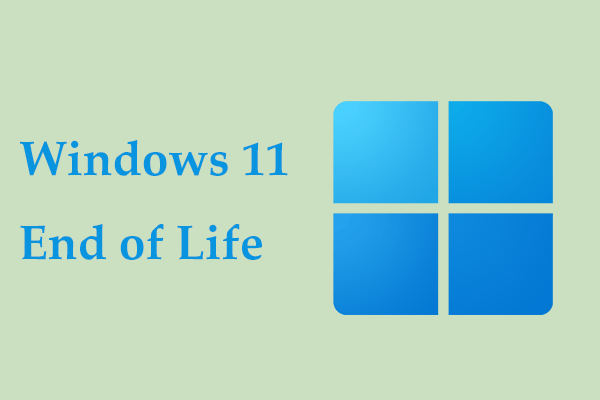
User Comments :