After busy work, you may want to dive into a new game to relax, but find that some vexing issues are interrupting your gaming experience, such as Marvel’s Spider-Man 2 controller not working. What a terrible situation it is! Fret not. Here, this post from MiniTool covers all the best solutions to help you resolve this problem.
Marvel’s Spider-Man 2 Controller Not Working
Marvel’s Spider-Man 2 debuted on PC on January 30, 2025. Enthusiastic PC players were eager to experience the much-awaited sequel. However, like many PC games, players have encountered some controller issues with incorrect prompts in Spider-Man 2 on PC.
While such issues are relatively common with console games transitioning to PC, a new issue has emerged. It appears that the on-screen buttons do not correspond to those on the controller, leading to some confusion. Has anyone encountered the same problem as me? Additionally, some players encountered controllers not being recognized on their PCs.
Ok, that’s why we are here. We will explore several potential solutions for the issue of Marvel’s Spider-Man 2 controller not working.
There are also some other controller issues in several games, you can read them if needed:
Top Fixes: Dynasty Warrior Origins Controller Not Working
Hyper Light Breaker Controller Not Working: 4 Easy Ways
How to Fix the Stalker 2 Controller Not Working Issue: Guide
How to Fix Marvel’s Spider-Man 2 Controller Not Working
Here are some simple steps to take:
- Restart Steam/PC
- Reconnect your controller
- Unplug other peripherals
- Press Alt + Enter while playing the game
- Use a wired connection
To have a smooth gaming experience, we recommend you use a PC tune-up software – MiniTool System Booster, the best comprehensive all-in-one tune-up PC software.
MiniTool System Booster TrialClick to Download100%Clean & Safe
Method 1. Verify If Your Controller Is Detected by Windows
If you are struggling with the issue of controller not working in Marvel’s Spider-Man 2, the initial step involves verifying whether the Windows operating system recognizes your controller. To do this, you’ll need to open the Game Controller Settings in Windows. The steps to follow are:
Step 1: Press Win + R simultaneously to open the Run dialog box, then type joy.cpl in the field and hit Enter.
Step 2: In the Game Controllers section, check your controller’s status. If your controller doesn’t show up in the Game Controllers window or if the status doesn’t say OK, you may be dealing with a connectivity problem.
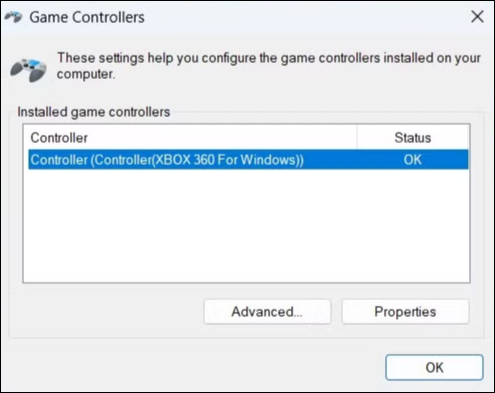
In this case, ensure that the connection between the controller and the device is secure and try reconnecting the controller to your computer.
Method 2. Enable/Disable Steam Input
The Enable Steam Input feature allows you to modify button configurations and replicate keyboard and mouse functions through a controller, making it possible for almost any controller to be compatible with most games on Steam, regardless of whether they were created for gamepad usage. To fix the Marvel’s Spider-Man 2 controller not working issue, follow these steps:
Step 1: Press Ctrl +Shift + Esc to open Task Manager. In the appearing window, find Marvel’s Spider-Man 2 and Steam, right-click on them, and select End task.
Step 2: Launch Steam and go to your Library.
Step 3: Right-click on Marvel’s Spider-Man 2 and select Properties.
Step 4: Click on the Controller tab found in the left panel.
Step 5: Next to the Override for Marvel’s Spider-Man 2, click on the dropdown menu that is set to Use default settings.
Step 6: Change it to Disable Steam Input.
Step 7: Restart the game and check whether the issue is gone. If not, set it to Enable Steam Input.
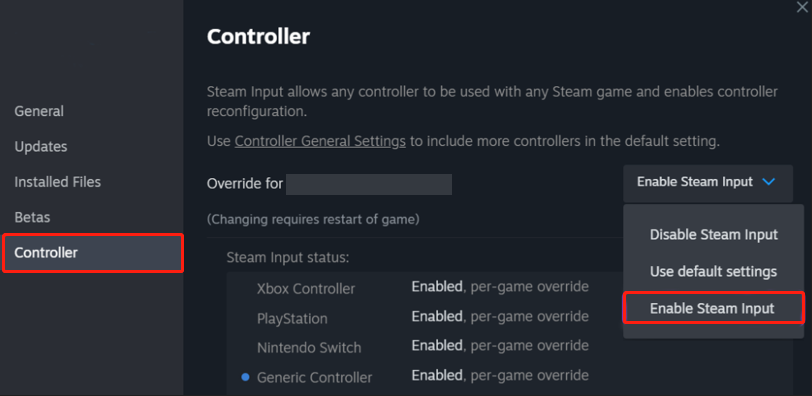
Method 3. Enable Steam’s Big Picture Mode
Steam’s Big Picture Mode can improve controller compatibility, making it an effective solution for issues such as Marvel’s Spider-Man 2 controller not working. This mode not only enables better recognition of input devices but also allows for customizable configurations, ensuring that each player can tailor their controls to fit their preferences.
Step 1: Launch Steam and click on View in the upper left corner.
Step 2: Choose Big Picture Mode and click Continue.
Step 3: Navigate to Library > Games > Marvel’s Spider-Man 2.
Step 4: Leave Big Picture Mode and restart the game.
Method 4. Adjust the Monitor Refresh Rate to 60Hz
Certain high refresh rates like 144Hz, 240Hz, etc., may lead to problems with controller input. Therefore, consider switching the monitor refresh rate to fix the Marvel’s Spider-Man 2 controller not working issue.
Step 1: Press Win + I to open Windows Settings.
Step 2: Go to System.
Step 3: In the following window, navigate to the Display tab.
Step 4: Select Advanced display settings in the right panel.
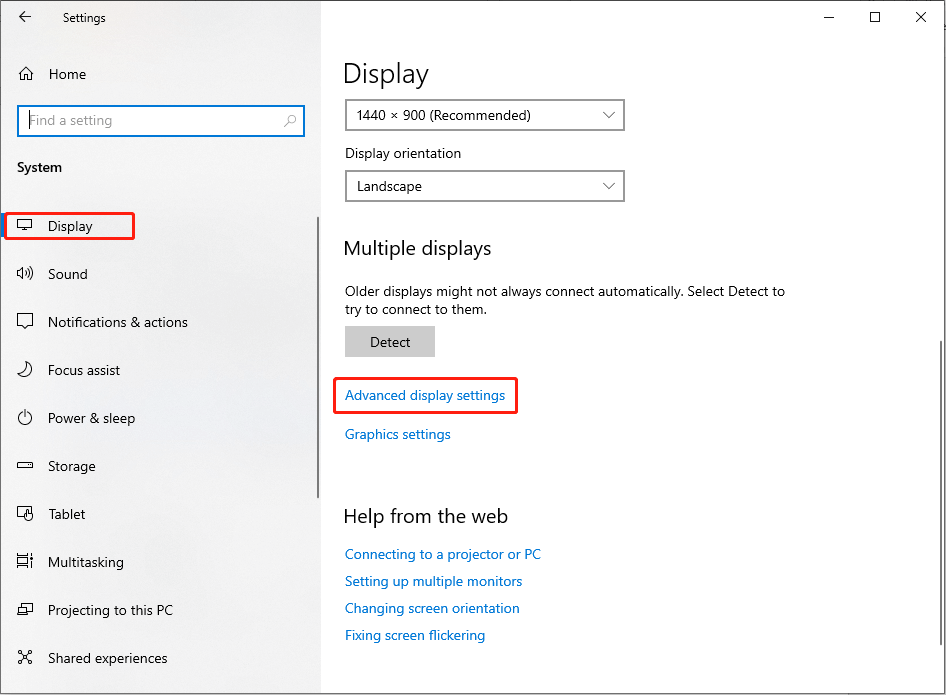
Step 5: In the pop-up window, click on the Display adapter properties option.
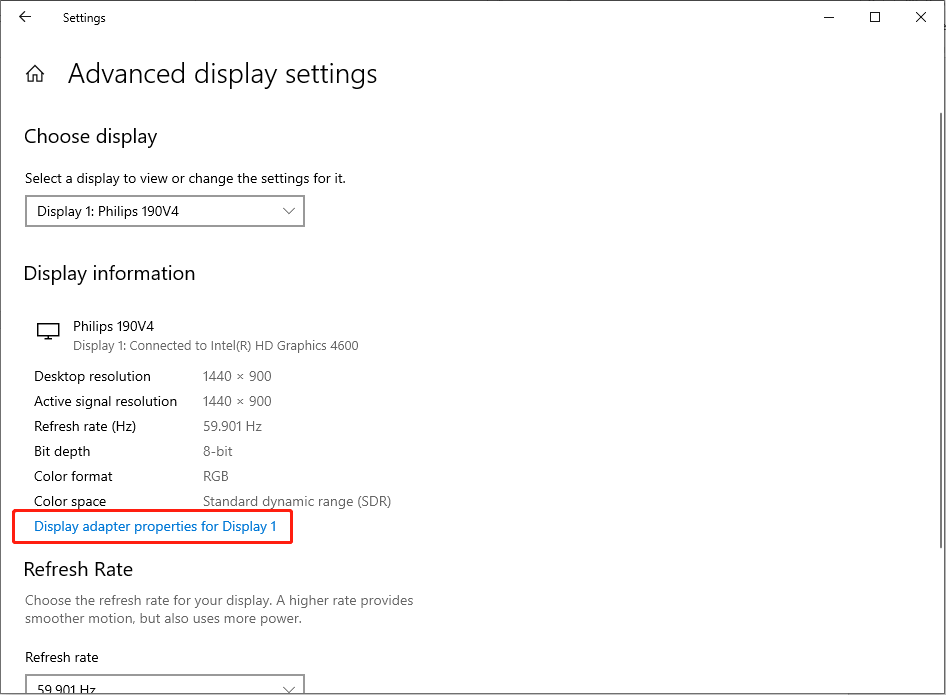
Step 6: Next, go to the Monitor tab and set the Screen refresh rate to 60Hertz.
Step 7: Click Apply > OK to save the change.
Method 5. Configure Steam Controller Settings
Incorrect controller settings may trigger controller issues with incorrect prompts in Spider-Man 2 on PC. To configure controller settings on Steam, follow the instructions below:
Step 1: Open Steam and click Steam in thetop-left corner.
Step 2: Go to the Controller tab and click General Controller Settings in the right panel.

Step 3: Ensure those boxes are checked for your controller type. If not, tick them and click OK:
- PlayStation Configuration Support
- Xbox Configuration Support
- Generic Gamepad Configuration Support
Step 4: Restart your Steam and check if the issue is gone.
Method 6. Launch Marvel’s Spider-Man 2 in Windowed Mode
You can manually set Marvel’s Spider-Man 2 to start in Windowed Mode by editing the configuration file to fix the controller issues.
Step 1: Press Win + E to launch File Explorer and navigate to: C:\Users\YourUsername\Documents\Spider-Man 2\settings.
Step 2: Locate and open Config.ini with Notepad.
Step 3: Find the line [window] mode = no and change it to yes.
Step 4: Press Ctrl + S to save your changes and restart the game.
MiniTool Power Data Recovery FreeClick to Download100%Clean & Safe
Last Words
Before trying the most complex solutions to fix the Marvel’s Spider-Man 2 controller not working issue, consider using the simple methods mentioned above. If they do not work, apply the methods one by one. The methods above kick in my controller issues. Hope you can get your game on track.
User Comments :