Dark mode is a display setting that comes with many apps including Microsoft Edge. But sometimes you may find “Microsoft Edge dark mode not working”. How to solve this problem? Here this article from MiniTool provides you with some useful methods.
How to Enable Dark Mode in Edge
Do you know how to enable dark mode in Microsoft Edge? Here you will see the step-by-step guide. If you already know the detailed steps, you can directly move on to the next part.
Step 1. Open your Microsoft Edge, and click the three-dot icon in the taskbar to select Settings.
Step 2. Go to the Appearance tab. Under the Customize appearance section, choose Dark.
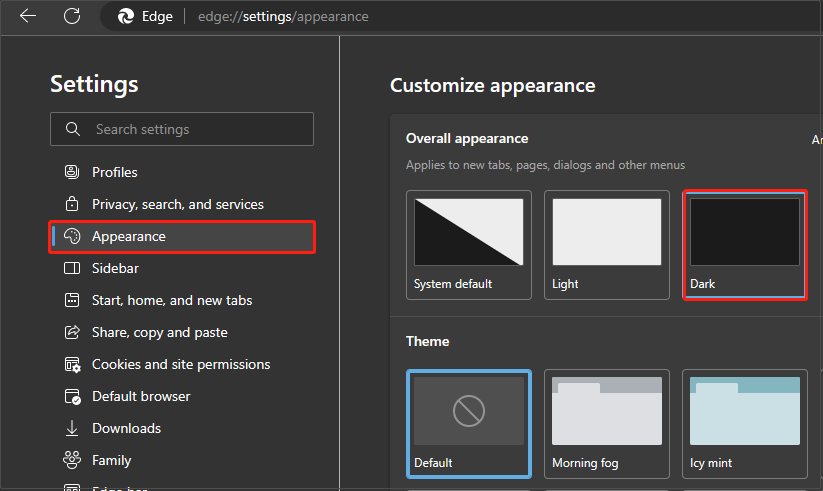
How to Fix Microsoft Edge Dark Mode Not Working
You have already known how to enable dark mode in Edge. Let us see what actions can you take when you encounter the problem of “Microsoft Edge dark mode not working”.
Method 1. Use Force Dark Mode
Microsoft Edge has an experimental feature called Auto Dark Mode for Web Contents that lets you force websites into dark mode.
Note: Since Auto Dark Mode for Web Contents is an experimental feature, enabling it may result in the loss of your browser data. You need to do it at your own risk.
You can try to enable this feature by referring to the following steps.
Step 1. Type edge://flags/#enable-force-dark in the Edge address bar and press Enter. Auto Dark Mode for Web Contents will be highlighted in yellow.
Step 2. Click the drop-down menu next to Auto Dark Mode for Web Contents and select Enabled.
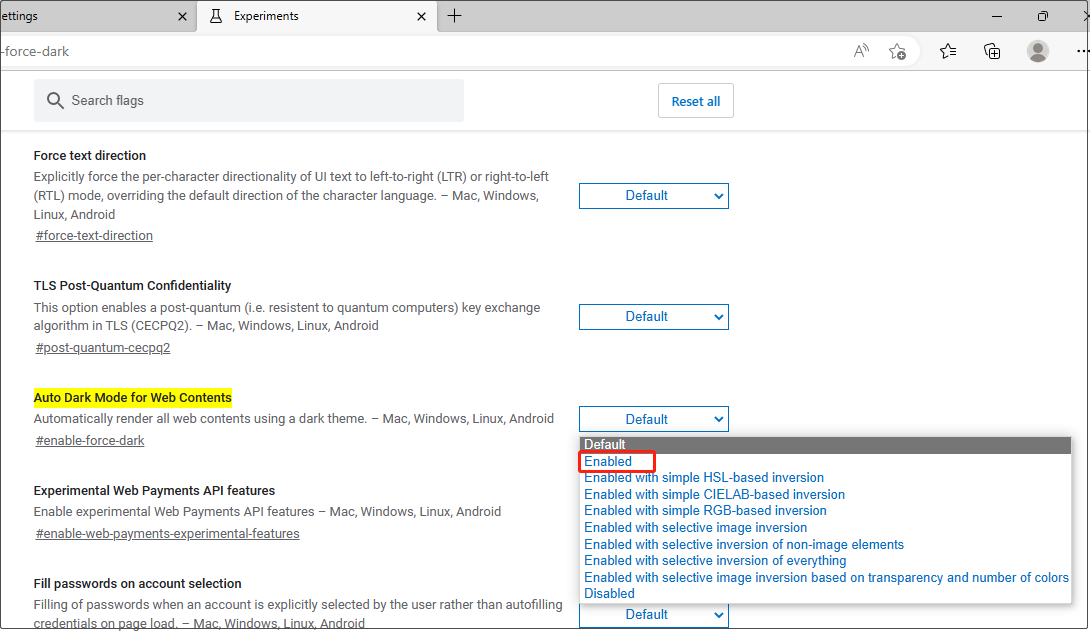
Step 3. Click Restart in the lower right corner to apply all the changes.
Method 2. Update/Repair/Reset Microsoft Edge
Sometimes the “Microsoft Edge dark mode not working” problem occurs only because the Edge version is too low. In this case, you just need to update your Edge to the latest version.
If some problems in the Edge have not been repaired, you can try to repair or reset the Edge.
Note: Resetting Microsoft Edge will clear all your data and browsing history, and disable any installed extensions.
Method 3. Use Windows Color Settings
If you still cannot turn on dark mode in Edge after updating and repairing Edge, you can enable it by changing Windows color settings. However, this will change all Universal Windows Platform (UWP) apps into dark mode instead of just Edge.
Step 1. Press Windows + I key combinations to open Windows Settings and select Personalization.
Step 2. Go to the Colors tab and scroll down to select Dark below Choose your default app mode.
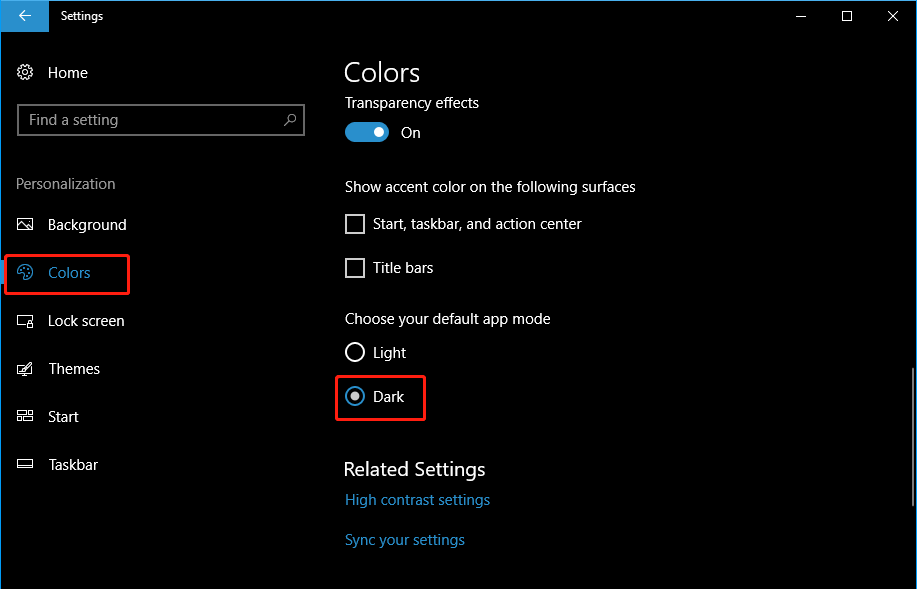
Step 3. Open your Edge and click the three-dot icon in the taskbar to go to Settings.
Step 4. Move to the Appearance section and choose the appearance as the System default.

If these operations did not work, you can restart your PC and repeat these steps to confirm whether the dark mode is enabled in Edge.
Related post: 5 Ways to Fix File Explorer Dark Mode Not Working Issue
Method 4. Use an Edge Extension
As we all know, browser extensions can extend your browser functionality. There are some useful extensions in Edge to convert web content to dark mode, such as Dark Mode – Night Eye and Dark Reader.
Here this post takes Dark Reader for example to show you how to enable dark mode in Edge.
First, click here to get Dark Reader in your Edge.
Second, after adding this extension to your Edge, the web pages will be opened in dark mode.
If you want to adjust the brightness and contrast of the web pages, you can click the Extensions icon in the taskbar and select Dark Reader to go to the main interface of Dark Reader.
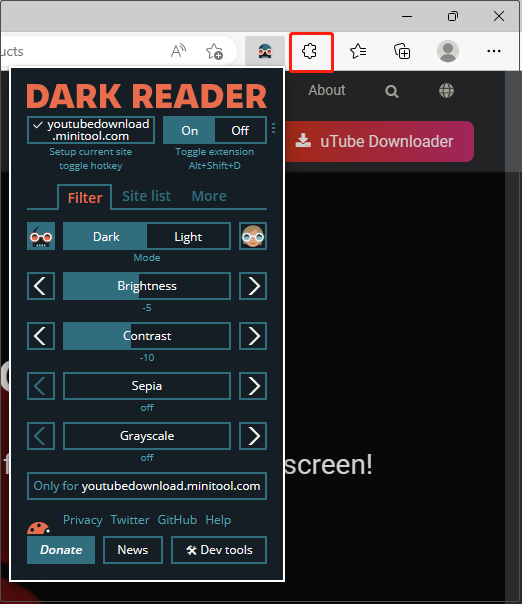
Tip: If you lost some bookmarks in your browsers, you can try to use professional data recovery software – MiniTool Power Data Recovery to get them back.
MiniTool Power Data Recovery FreeClick to Download100%Clean & Safe
Bottom Line
This article talks about what you should do when the dark mode is not working in Edge. Hope you can easily get rid of this trouble by implementing the solutions outlined above.
if you have found any better solutions, you can share them in the comment area below to help more users. For more information about Microsoft Edge, please visit MiniTool News Center.
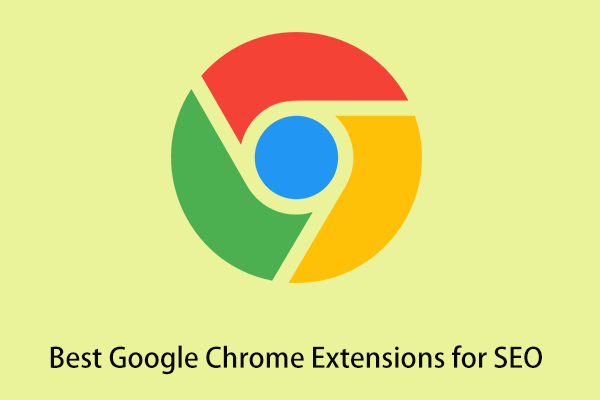
User Comments :