When you try to start the programs present inside the Microsoft Office suite, you might see the Microsoft Setup Bootstrapper has stopped working error. This post shows the causes of the error and some methods to fix the error. Get these methods from MiniTool.
What Is Microsoft Setup Bootstrapper?
What is Microsoft Setup Bootstrapper? On Microsoft Office 2013, 216 and 2019, the Bootstrapper is used for the initialization of an app built using the Composite Application Library, which simplifies the dependencies needed in the process of installation.
Causes of Microsoft Setup Bootstrapper Has Stopped Working
It is possible to see the Microsoft Setup Bootstrapper has stopped working error while you are trying to start the programs inside the Microsoft Office suite and there are multiple different causes of Microsoft Setup Bootstrapper has stopped working. Now I list some of them below:
- The communication between the installer and MS servers is blocked by third-party antivirus software.
- The registry keys or installation files are corrupted.
- The conflict with IObit software.
- Task Scheduler is disabled from Registry Editor.
- The updating process is broken by AppComparFlags.
- The office installation is incompatible with the Windows version.
How to Fix the Microsoft Setup Bootstrapper Has Stopped Working Error?
So after knowing the causes of Microsoft Setup Bootstrapper has stopped working, then how to fix it? Keep reading, the solutions are below.
Method 1: Remove Third-party Antivirus and LoBit Software
The first and simplest method you should adopt to fix the Microsoft Setup Bootstrapper has stopped working error is to remove third-party antivirus and loBit software if you have installed them. Here is the tutorial:
Step 1: Press the Win key and R key together to open the Run box.
Step 2: Type appwiz.cpl in the box and then click OK.
Step 3: In the Programs and Features window, find the third-party antivirus and loBit software and then right-click to choose Uninstall. Then follow the instructions showing on the screen to remove the software from your PC.
Step 4: Reboot your PC and launch the app that caused the Microsoft Setup Bootstrapper has stopped working error, then check if the error still exists.
Method 2: Re-enable Task Scheduler Through Registry Editor
If Task Scheduler is disabled from Registry Editor, then the Microsoft Setup Bootstrapper has stopped working error will occur, too. Therefore, you should re-enable Task Scheduler via Registry Editor. Here is the tutorial:
Step 1: Press the Win key and R key together to open the Run box.
Step 2: Type regedit in the box and then click OK to open the Registry Editor window.
Step 3: Navigate to Computer\HKEY_LOCAL_MACHINE\SYSTEM\CurrentControlSet\Services\Schedule.
Step 4: After you have selected Schedule, double-click Start in the right panel.
Step 5: Change the Value data to 4 and select Hexadecimal. Click OK to save changes.

Step 6: Reboot your PC and launch the app that caused the error, then see if the error is gone.
Method 3: Remove Office Installation and Delete the AppCompatFlags Key
Sometimes, you can only fix the Microsoft Setup Bootstrapper has stopped working error unless you remove Office installation and delete the AppCompatFlags key. Here is the tutorial:
Step 1: Follow 1 to step 3 mentioned in Method 1 and then uninstall your Microsoft Office suite.
Step 2: Follow step 1 to 2 mentioned in Method 2 and then navigate to Computer\HKEY_LOCAL_MACHINE\SOFTWARE\Microsoft\Windows NT\CurrentVersion\AppCompatFlags.
Step 3: Right-click AppCompatFlags to choose Delete.
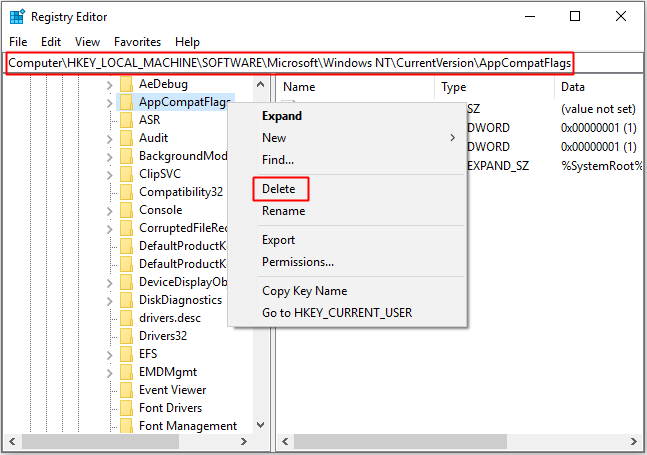
Step 4: Reboot your PC and open the app that caused the error, then see if the error is fixed.
Method 4: Open the Setup.exe in Compatibility Mode
When you try installing an older Office version on your computer, you may meet the Microsoft Setup Bootstrapper has stopped working error, but luckily, you can open the Setup.exe in Compatibility Mode to fix the error.
Step 1: Open File Explorer and then go to the location of the Office Installation.
Step 2: Open the Installation folder, right-click on Setup.exe to select Troubleshoot Compatibility.
Step 3: In the Program Compatibility Troubleshooter window, click on Try recommended settings.
Step 4: Click Test the program and see if the setup is opening without the error message.
Step 5: If all is in order, click Next, then choose Yes, save these settings for this program.
Step 6: Open the installer again and complete the installation process.
Step 7: Reboot your PC and open the app that caused the error, then check if the error still persists.
Bottom Line
From this post, you can get the information about what Microsoft Setup Bootstrapper is and causes of Microsoft Setup Bootstrapper has stopped working. What’s more, you can get solutions to solve the problem.
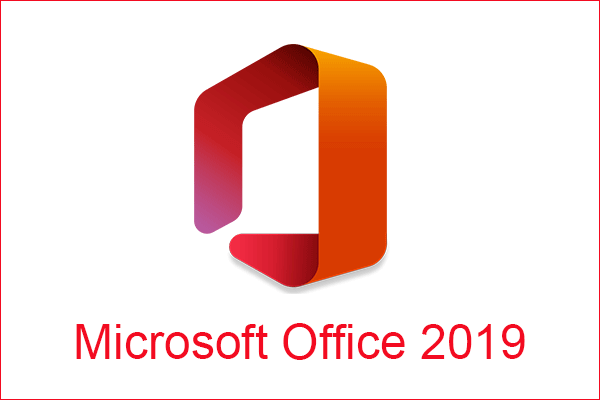
User Comments :