Minecraft is a sandbox video game that has millions of players. When you play it, you may encounter some issues such as Minecraft LAN not working, Minecraft not loading, Minecraft connection timed out, etc. Today, we are talking about another issue – Minecraft Realms down.
Now, let’s see how to fix the “Minecraft authentication servers are down” issue.
1. Check the Internet Connection
To fix the “Minecraft authentication servers are down” issue, you can check whether other internet-connected devices can use the internet normally. If no, there should be something wrong with the Internet connection. You can restart the router or modem to have a try.
However, if you find that the internet connection is normal but the issue persists, you can use the following method to have a try.
2. Check the Status of Minecraft Server
If you find that Minecraft authentication servers are down, you need to check whether the Minecraft server is working well.
How to check it? You can go to this site to check its status. If the result shows that there is something wrong with the Minecraft server, you need to wait until the issue is solved. If this issue continues for a long time, you can contact the server owners for help.
3. Install the Latest Minecraft Version
As you know, technical developers always keep releasing patches and updates to optimize the game. If the Minecraft authentication servers down issue still persists after restarting the computer, you can go to Minecraft’s official website to download the latest version and install it on your computer.
4. Flush DNS and Reset TC/IP
If the previous methods can’t fix the “Minecraft authentication servers are down” issue, it’s recommended to flush DNS and reset TC/IP. So, when the “Minecraft authentication servers are down” error occurs, you can consider this method. You can follow the steps below to do that.
Step 1: Run Command Prompt as administrator in the search box.
Step 2: In the elevated prompt window, type the following command and press Enter after each to execute them.
- ipconfig /flushdns
- ipconfig /renew
- netsh int ip reset
- netsh winsock reset
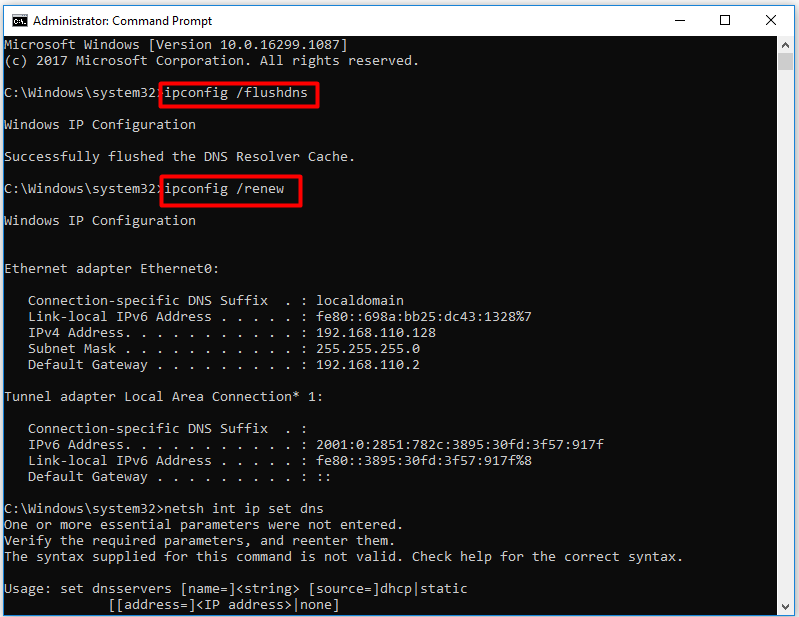
Step 3: Now, open Facebook to see if the “Minecraft authentication servers are down” error is fixed.
5. Log in to the Minecraft Launcher Again
If you still meet the “Minecraft server authentication servers are down” issue, you can try to re-log in to the Minecraft account. Here’s how to do that:
Step 1: Open your Minecraft launcher first and click on the Username icon at the upper right corner.
Step 2: Select the Logout option from the drop-down menu.
Step 3: Once your log out the account entirely, log in to your account from here again.
Now, you can try connecting to the server and see if the Minecraft authentication servers are down error is fixed or not.
Final Words
To sum up, from this post, you can know how to fix the Minecraft authentication servers are down error on Windows 10. If you encounter the same issue, you can try the methods mentioned above.
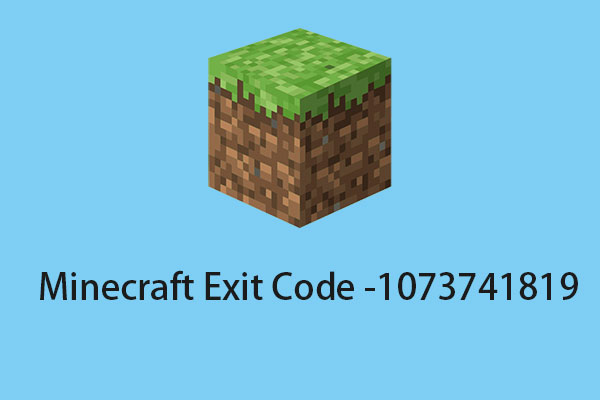
User Comments :