Are you blocked by the Monster Hunter Wilds communication error S9052-TAD-W79J? This error currently affects many users and there are some suggestions offered by them. Read this post and MiniTool collects those proven ways to help you out.
Monster Hunter Wilds Communication Error S9052-TAD-W79J
As an action role-playing video game, Monster Hunter Wilds (MHW) now was released for Windows, PlayStation 5, and Xbox Series X/S. Since its release on February 28, 2025, there have been many complaints about various errors and issues in Reddit and Steam. One common one is Monster Hunter Wilds communication error S9052-TAD-W79J.
In addition to S9052-TAD-W79J, you may meet the errors EA_19e15, R3591-0, EW_34bc5, etc. On the computer, a message says “A communication error has occurred. S9052-TAD-W79J”. Usually, a communication error manifests as unexpected disconnections during multiplayer sessions, failing to connect to servers, being unable to join friends’ lobbies, inability to reconnect after a disconnect, and match failures.
The communication error S9052-TAD-W79J in Monster Hunter Wilds may come down to network issues, server loading, geographical blocks, compatibility issues, and more. Calm down and you can try some solutions to resolve this issue.
Fix 1: Optimize Your Network Connection
An unstable or weak network connection may cause Monster Hunter Wilds to have a hard time holding a solid link to the servers, resulting in S9052-TAD-W79J. Hence, take measures to optimize your network connection.
- Use a wired connection when playing games since it is more stable and reduces lag.
- Restart your router to fix some temporary issues.
- Close background apps and make sure no other programs like downloads, streaming, or updates use up your bandwidth.
- Run the PC tune-up software, MiniTool System Booster, to speed up your Internet connection using the Deepclean feature and end intensive background applications using Process Scanner under Toolbox. Get it via the following download button.
MiniTool System Booster TrialClick to Download100%Clean & Safe
Fix 2: Disable IPv6
Disabling IPv6 is a proven way to address Monster Hunter Wilds communication error S9052-TAD-W79J, so give it a try.
To do this work:
Step 1: In Windows 11/10, access Control Panel and view all the items by Category.
Step 2: Click Network and Internet > Network and Sharing Center > Change adapter settings.
Step 3: Right-click on your network connection and choose Properties.
Step 4: In the Networking tab, find Internet Protocol Version 6 (TCP/IPv6) and untick the box, then hit OK to save the change.
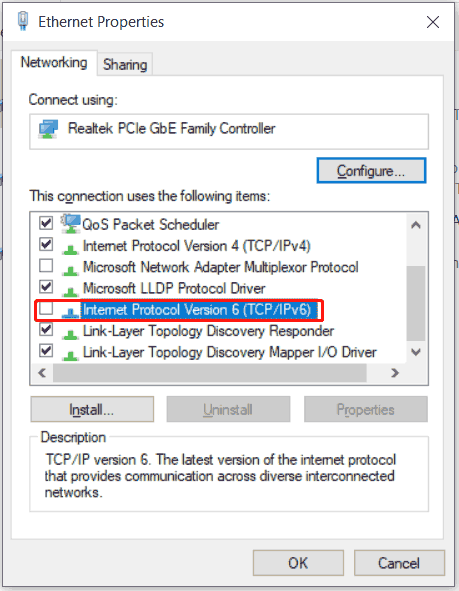
Fix 3: Use Google Public DNS
To solve the communication error S9052-TAD-W79J in Monster Hunter Wilds, some users recommend using Google Public DNS.
Here is how to do it:
Step 1: Open the Properties window of your Internet by following three steps in Fix 2.
Step 2: Click Internet Protocol Version 4 (TCP/IPv4) > Properties.
Step 3: Tick Use the following DNS server addresses and enter 8.8.8.8 for Preferred DNS server & 8.8.4.4 for Alternate DNS server.
Fix 4: Turn off Windows Defender Firewall or Allow MHW Through Firewall
For some users, they said turning off the firewall in Windows worked very well. If you are struggling with Monster Hunter Wilds communication error, it is worth trying this proven way.
Step 1: In Windows Search, type in Windows Security and click OK to open this software.
Step 2: Go to Firewall & network protection, click on Domain network, Private network, and Public network one after another, then disable the option of Microsoft Defender Firewall.
Disabling Firewall is a risky operation as it could open the floodgates wide to various viruses and malicious threats. Given this, you can choose to allow the game through the firewall via these steps.
Step 1: In the Firewall & network protection window, click Allow an app through firewall.
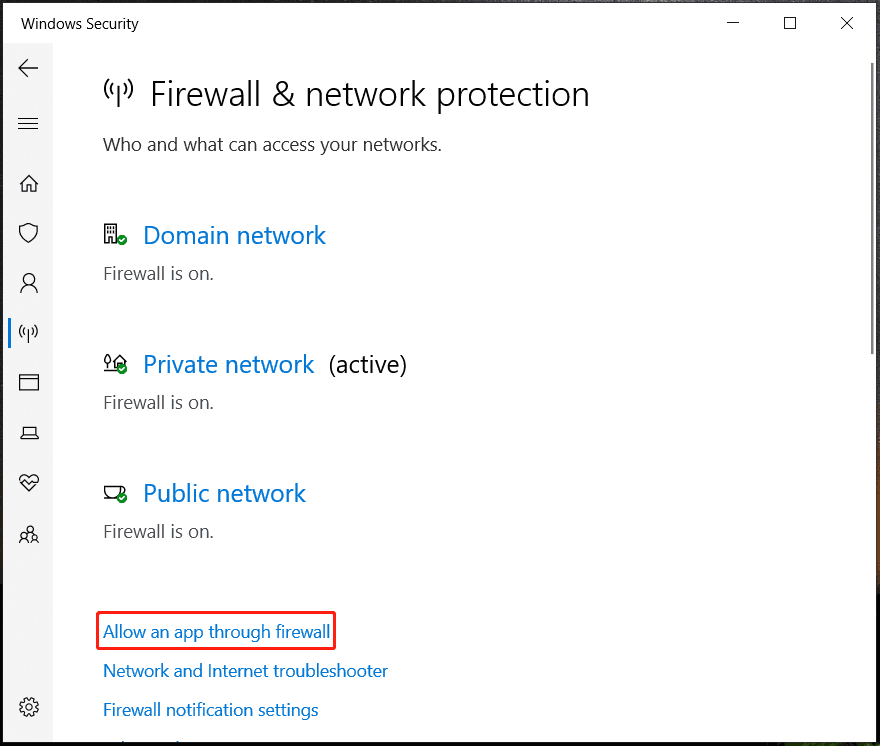
Step 2: Hit Change settings > Allow another app > Browse, access the MHW installation folder, and add the executable file to the list.
Step 3: Tick the boxes for Private and Public, then click OK.
Also read: Fixed: There Was an Error Communicating with the Steam Servers
Final Words
These solutions work well in solving the Monster Hunter Wilds communication error. Try them and you should get rid of trouble. In case you have other workarounds, tell us. Much appreciation!
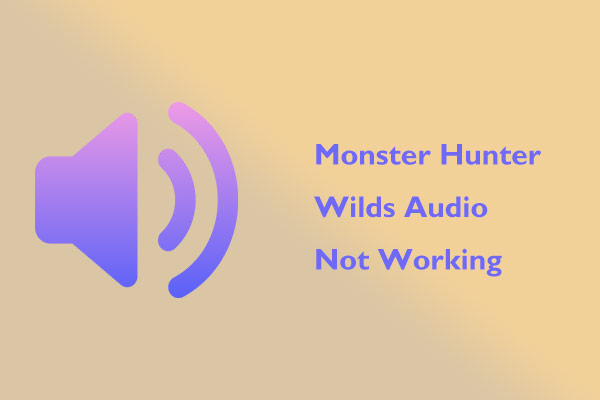
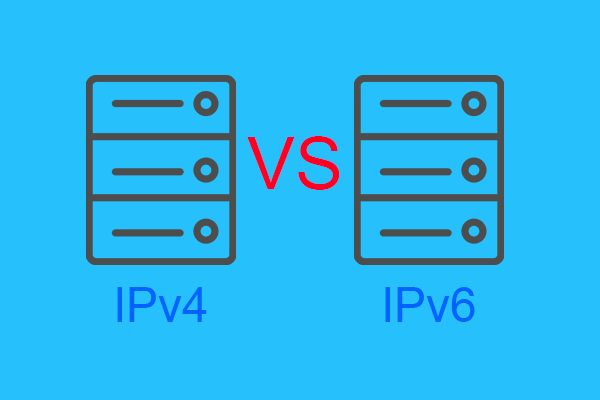
User Comments :