Your computer mouse is one of the most important components because you use it all the time to perform almost every task on your PC. But many people encounter some issues with the mouse, and one of the issues is that mouse double clicks on Windows 10. You can read this post from MiniTool to find the methods.
How to Fix the “Mouse Double Clicks” Issue on Windows 10
Then I will show you how to fix the “mouse keeps double-clicking” issue.
Method 1: Roll Back to the Older Driver
Sometimes, the “mouse double clicks Windows 10” issue will appear after you update your Windows 10. It’s recommended you to roll back to the older version of the driver. Here are the steps:
Step 1: Search for Device Manager in the Search box, then open it.
Step 2: Locate your mouse or touchpad and right-click it to choose Properties.
Step 3: Go to the Driver tab and click the Roll Back Driver button. Then click OK.
Then you need to wait for Windows 10 to roll back to the older version of the driver.
Method 2: Change the Mouse Double-Click Speed
This mouse double-clicking issue is caused by mouse clicking speed setting. Thus, you can change the mouse double-click speed to fix this issue. Here is the tutorial:
Step 1: Open Control Panel, then navigate to the Mouse section and click it.
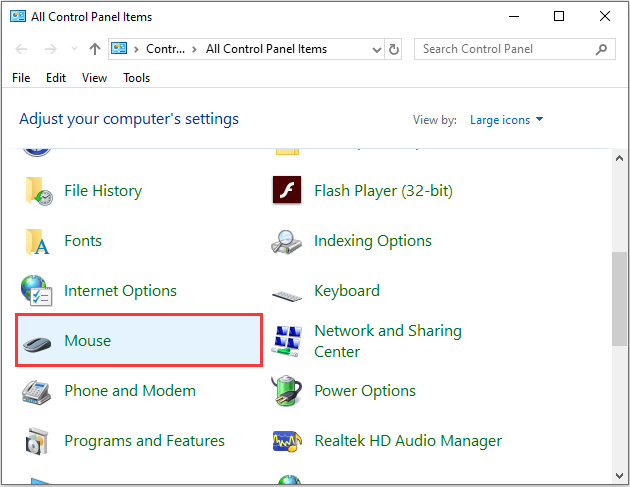
Step 2: Go to the Buttons tab, locate the Double-click speed section and change it by moving the slider.
Step 3: Then you need to click Apply and OK to save changes and check if the issue is fixed.
Method 3: Disable Enhance Pointer Precision Feature
If the issue still exists, you can fix it by disabling Enhance pointer precision. To do that, you need to follow these steps:
Step 1: Navigate to the Mouse section in Control Panel.
Step 2: Go to the Pointer Options tab and uncheck the Enhance pointer precision feature. Click on Apply and OK to save changes.
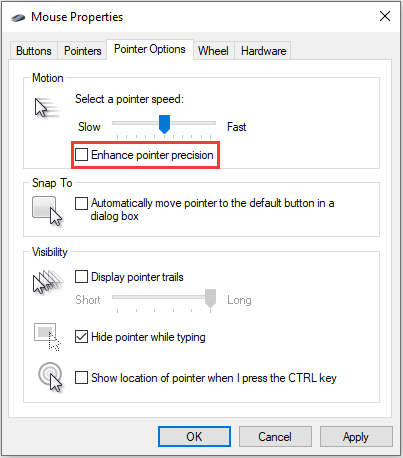
Then your mouse might be less sensitive, but the issue should be resolved.
Method 4: Install the Latest Updates
Then you should make sure that your system is up to date with the latest Windows updates. The “mouse double clicks“ issue can be fixed after installing the latest updates Here is how to do it:
Step 1: Open the Run window, type control update and click OK to open Windows Update.
Step 2: Then click the Check for updates button and follow the on-screen prompts to install the pending updates.
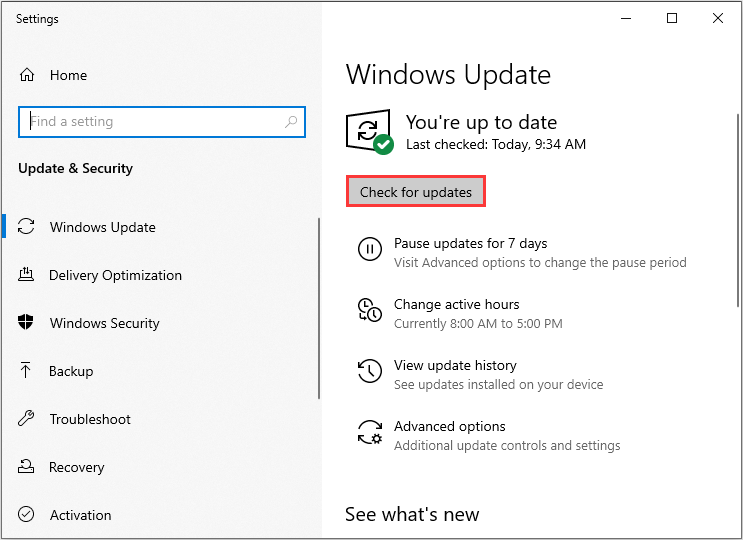
Then reboot your system and check whether the issue is fixed or not.
Method 5: Connect Your Mouse or Wireless Receiver Directly to the PC
The issue can also be caused by that your wireless receiver was not connected directly to the PC. If you’re using a USB hub, you should disconnect your wireless receiver or mouse and connect it directly to the PC.
Final Words
To sum up, this post has shown several methods to fix the “mouse double clicks” issue on Windows 10. If you have come across the same problem, this post can help you out.
![[SOLVED] Windows Update Cannot Currently Check for Updates](https://images.minitool.com/minitool.com/images/uploads/2018/11/windows-update-cannot-currently-check-for-updates-thumbnail.jpg)
User Comments :