This post introduces Mullvad VPN and offers guides on how to get Mullvad VPN downloaded for PC, Mac, Android, or iOS. Install this VPN and use it to access any online content all over the world.
What Is Mullvad VPN?
Mullvad VPN is a popular VPN service. You can download and install Mullvad VPN and use it to access those content or websites that are restricted in your country.
Mullvad VPN uses the OpenVPN and WireGuard protocols. It uses AES-256 encryption to protect your online privacy. It also features multiple layers of DNS leak protection and IPv6 leak protection.
As for the supported platforms, Mullvad VPN is available for Windows, macOS, Linux, Android, iOS, and Firefox. Check how to get Mullvad VPN downloaded for your device below.
How to Download and Use Mullvad VPN on Windows 10/11
- To get Mullvad VPN for your Windows computer, you can go to https://mullvad.net/en/download/windows/ in your browser and click the Download button to download the latest version of this VPN app. Mullvad VPN is compatible with Windows 10 or 11 (64-bit only).
- Click the downloaded installation file to run the Mullvad VPN installer. Click Yes in the pop-up User Account Control window.
- Continue to follow the instructions to complete the installation process.
- After installing, you can open Mullvad VPN. If you don’t have a Mullvad account yet, you need to create a new account. Click Create account and a new account number will be automatically created for you. You can save it for later login.
- To use the Mullvad VPN app, you need to add time to your account, you can choose to buy credit on its website or redeem a voucher that you received.
- Then you can enter your account number to log in.
- Click Secure my connection to connect to Mullvad VPN. By default, it will connect to a server in Sweden. If you want to choose another VPN server location, you can click Switch location to select another server.
- Once you are connected, you can see the top bar of the VPN app is green, the padlock in the system tray is green, a message saying “Secure Connection” on the connection screen, and a green dot on the map background.
Tip: If you want to uninstall Mullvad VPN, you can open Windows Settings or Control Panel to find Mullvad VPN and select Uninstall to uninstall the app.
Mullvad VPN Download for Mac
- Go to https://mullvad.net/en/download/macos/ in your browser. Click Download to download Mullvad VPN to your computer. It supports macOS Catalina (10.15) or later (64-bit only).
- Find and double-click the downloaded .pkg file to follow the instructions to install Mullvad VPN on your Mac computer.
- Open the Mullvad VPN app and click the padlock in the menu bar to open the app’s login screen.
- Follow the same operation as on Windows to log in and start using this VPN application.
Tip: To uninstall the Mullvad VPN app from Mac, you can open the Terminal app and type the command: /Applications/Mullvad\ VPN.app/Contents/Resources/uninstall.sh. Alternatively, you can open the Applications folder, find the Mullvad VPN app and drag it to the trash, and click Finder -> Empty Trash to remove Mullvad VPN app from your Mac computer.
Mullvad VPN Download for Android
- Mullvad VPN requires Android 8 or newer. You can open Google Play Store on your Android phone or tablet and search for Mullvad VPN.
- Tap Install to download and install the Mullvad VPN application.
- Follow the same operation as on Windows to set up and use this VPN service.
Download Mullvad VPN for iOS
- To get Mullvad VPN for your iOS devices, you can open App Store to search for Mullvad VPN and tap Get to download this VPN for your iPhone or iPad. The Mullvad VPN app needs iOS 12 or newer.
- Follow the same instruction as on Windows to set up and use this VPN.
Bottom Line
This post offers a simple guide on how to get Mullvad VPN downloaded for PC, Mac, Android, or iOS.
For more computer tips and tricks, you may visit MiniTool Software official website.
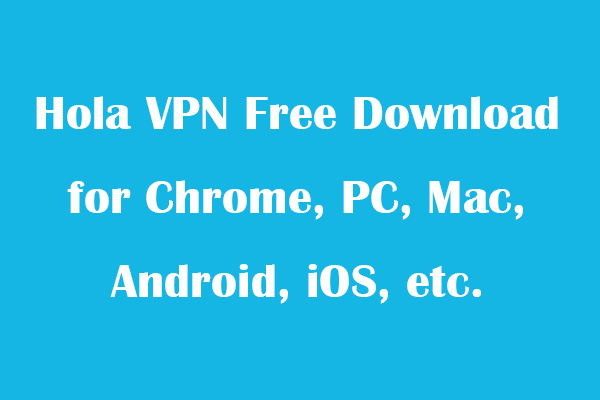
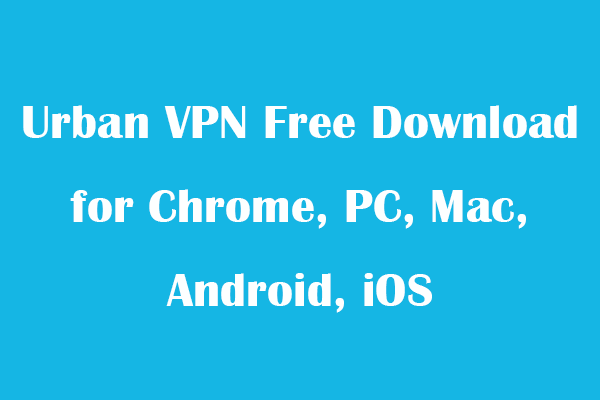
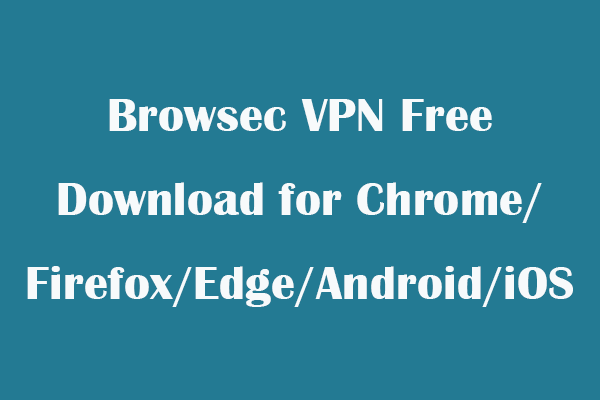
User Comments :