Some users just reported that they find a strange program – Nahimic Companion - appears on their computer. It’s a kind of audio enhancement software. If you wonder about its specific functions, or find it useless and plan to uninstall it, this post on MiniTool Website can resolve your concerns.
What Is Nahimic Companion?
Nahimic Companion is a kind of audio driver installed on your PC, which is designed to enhance audio capability. When you finish the Windows update, it will come as a surprise, while it is not open to all users.
If you are a game enthusiast, Nahimic Companion can be regarded as a gift after the Windows update. Don’t need to worry about the security. It may bring up some related little issues, but it provides legitimate functions.
This high-definition sound technology can boost your MSI (Micro-Star International) computer’s audio and voice performance. It may help you in many ways and you can choose to keep or remove it as you want.
But if the program has incompatibility issues with your other system drivers and software from your motherboard or PC manufacturer, you need to disable it.
Easy come but hard to go. Many users find the Nahimic Companion driver difficult to get rid of because it just keeps reinstalling. Targeting that, there is a way out.
Fix: Nahimic Companion keeps Reinstalling
Fix 1: Remove the Files and Service
It is not enough to remove the app; you must make sure the related files are cleaned.
Step 1: Go to Apps in Settings and scroll down to uninstall the Nahimic Companion in Apps & features.
Step 2: Follow the below path in the File Explorer to locate the Nahimic:
C:\Program Files (x86) \MSI\One Dragon Center\Nahimic
Step 3: Right-click on it and choose Uninstall.
You can also directly type Nahimic in the search box and click Uninstall.
Reboot your PC and check if the issue persists.
Fix 2: Edit the System’s Registry
The removal may not be helpful for everyone and then you can try to remove the Nahimic Companion in this way.
Before you apply this method, you’d better back up your registry entries first, because the system’s registry plays an important role in our PC. If done wrong, you may harm your system.
Step 1: Type registry editor in the search box and run it as an administrator.
Step 2: Expand the Edit menu and choose Find….
Step 3: Input Nahimic and press Enter to locate it.
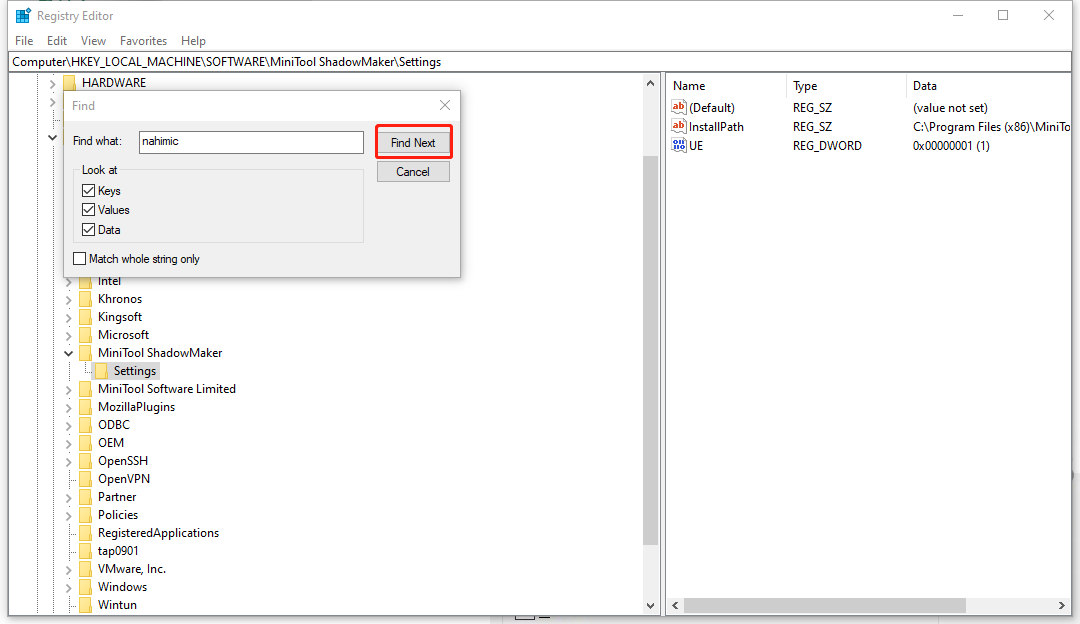
Step 4: Once you find it, delete all related keys.
Step 5: Close the Registry Editor and delete all Nahimic files from Downloads in File Explorer. At the same time, check Program Files, Program Files (x86), ProgramData, and %localappdata% in your C drive to clean Nahimic files.
Some folders may be hidden, you can refer to this article: How to Show Hidden Files Windows 10 (CMD + 4 Ways) to find them.
Last, you can reboot your PC.
Fix 3: Remove Nahimic Companion in the Device Manager
There is another way to remove Nahimic Companion – Device Manager – where you can enable or disable devices, reinstall/update device drivers, and more.
Step 1: Press Windows and R keys at the same time and input devmgmt.msc in the Run to open the Device Manager.
Step 2: Expand the Sounds, video and game controllers option and right-click on the Nahimic Device.
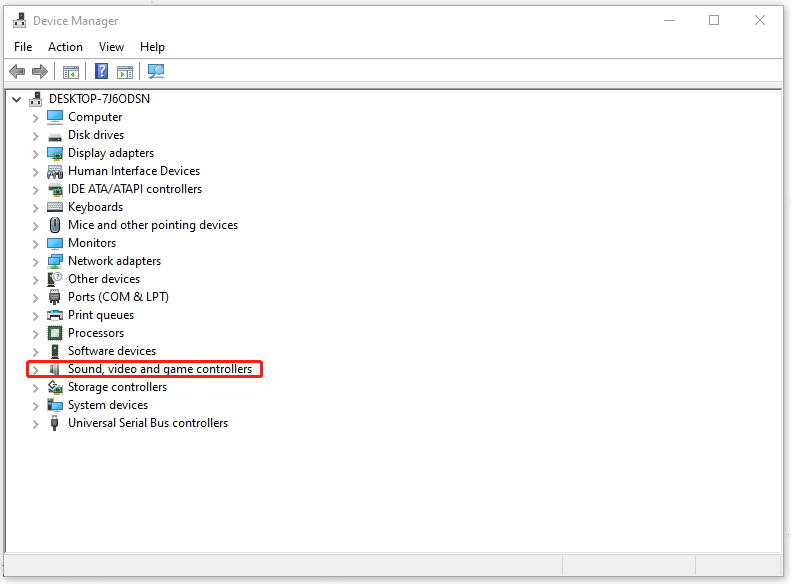
Step 3: Choose Uninstall device in the pop-up window.
Step 4: Uninstall the related Nahimic Device in Software devices. You can also check other options to ensure no related Nahimic Device exists.
Step 5: Reboot your PC.
Bottom Line:
If it indeed haunts you a lot, without permission to appear on your PC automatically, you can try the way introduced for you to remove the Nahimic Companion. May you have a good time and enjoy your cyber life.
User Comments :