No matter you are a website owner or a website visitor, you may receive the “NET::ERR_CERT_AUTHORITY_INVALID” error message. Don’t worry. If you encounter the annoying issue, you can refer to this post from MiniTool to find some useful solutions.
What Is NET::ERR_CERT_AUTHORITY_INVALID
What is NET::ERR_CERT_AUTHORITY_INVALID? It’s a specific error on Google Chrome and it shows that your connection is not private. Maybe you are interested in this post – How to Fix “Your Connection Is Not Private” Chrome Error in 2020.
The ERR_CERT_AUTHORITY_INVALID error can be caused by the following 3 reasons:
1. SSL certificate is self-signed.、
2. SSL certificate has expired.
3. SSL certificate is issued from non-trusted sources/certificate authority.
Now, let’s see how to fix the “NET::ERR_CERT_AUTHORITY_INVALID” error.
How to Fix the “NET::ERR_CERT_AUTHORITY_INVALID” Error
Before you try the following methods to fix the “NET::ERR_CERT_AUTHORITY_INVALID” error, you should restart your Wi-Fi router and check the date & time.
Fix 1: Clear the Browsing Data
Sometimes, the corrupted Chrome cache can cause the “NET::ERR_CERT_AUTHORITY_INVALID” issue. So, you can try clearing it to fix the problem. Here is a guideline below for you.
Step 1: In the Chrome page, press Ctrl + Shift + Delete keys at the same time to open the Clear browsing data window.
Step 2: Go to the Advanced tab and select All time from the drop-down menu.
Step 3: Check the Browsing history, Download history, Cookies and other site data, and Cached images and files boxes.
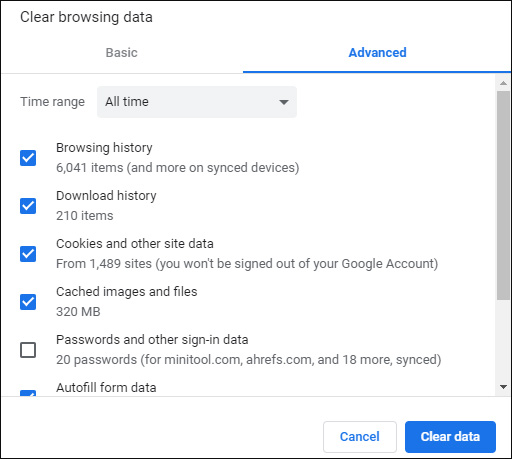
Step 4: Click the Clear data button to apply this change.
Also see: Google Chrome Is Waiting for Cache – How to Fix
Fix 2: Disable All Extensions and Plugins
Disabling all extensions and plugins will fix the “NET::ERR_CERT_AUTHORITY_INVALID” issue. The steps to remove Chrome extensions are very simple. If you don’t know how to remove extensions from Chrome, try the steps below:
Step 1: Open Chrome, click the three dots on the upper right corner of the window, and then choose More tools from the pop-up window.
Step 2: Then select Extensions from a list of options.
Step 3: Scroll down to find the extension and click the Remove button of the extension. Then, remove them one by one.
Then the Chrome extension should be successfully removed and the “NET::ERR_CERT_AUTHORITY_INVALID” issue should be fixed.
Also see: How to Remove Extensions from Chrome and Other Popular Browsers
Fix 3: Update Google Chrome
If the ERR_CERT_AUTHORITY_INVALID issue still exists, you can try to update Google Chrome to fix the issue. Here is how to do that:
Step 1: Open Google Chrome. Click the three dots in the top-right corner to open the Settings menu.
Step 2: Go to Help > About Google Chrome. Then Chrome will scan to check if there is a new version available.
Step 3: If Chrome detects a new version, restart the browser to take effect.
Fix 4: Disable Antivirus Temporarily
Some antivirus programs use their certificates to create a layer between the browser and the network and it can cause problems. Therefore, you can try temporarily disabling the antivirus software through the following steps. Here. I take Windows Defender as an example.
Step 1: Type Settings in the Search box to open the Settings application.
Step 2: Choose Update & Security and navigate to Windows Security. Then, click Open Windows Security.
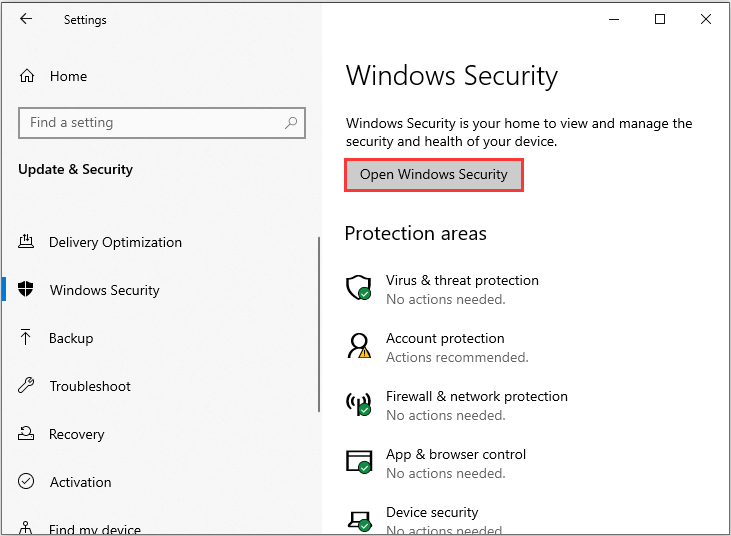
Step 3: Click Virus & threat protection. Then, click the Windows Defender Antivirus option part. Finally, turn off the periodic scanning.
Also see: Is Antivirus Necessary for Windows 10/8/7? Get the Answer Now!
In addition to these methods, you can also try to get the SSL certificate from a trusted Certificate Authority and check for the SSL certificate expiry date.
Final Words
To sum up, this post has introduced how to fix the “NET::ERR_CERT_AUTHORITY_INVALID” issue. If you want to fix the issue, you can take the above solutions. If you have any different ideas to fix the issue, you can share it in the comment zone.
User Comments :