What is NVIDIA High Definition Audio? How to update NVIDIA High Definition Audio driver Windows 10? This post from MiniTool will show you the solutions. In addition, you can visit MiniTool to find more Windows tips and solutions.
What Is NVIDIA High Definition Audio?
HDA, whose full name is High Definition Audio, brings consumer electronics quality sound to the PC and delivers high quality sound from multiple channels. Through the NVIDIA High Definition Audio, systems can deliver 192 KHZ/32-bit quality for eight channels, supporting new audio formats.
However, if the NVIDIA High Definition Audio driver is out of date, you may encounter some problems, such as NVIDIA High Definition Audio driver Windows 10 no sound. So, in order to fix this problem, you may need to update NVIDIA High Definition Audio driver. So, in the following section, we will show you the solutions to NVIDIA High Definition Audio driver update.
2 Ways to Update NVIDIA High Definition Audio Driver
In this section, we will show you the ways to update NVIDIA High Definition Audio Driver.
Update High Definition Audio Driver via Device Manager
To update NVIDIA High Definition Audio driver, you can update it via the Device Manager.
Now, here is the tutorial.
1. Press Windows key and R key together to open Run dialog.
2. Type devmgmt.msc in the box and click OK to continue.
3. In the Device Manager window, find out the Sound, video, and game controllers and expand it.
4. Then select the High Definition Audio Device and right-click it.
5. Then choose Update driver to continue.
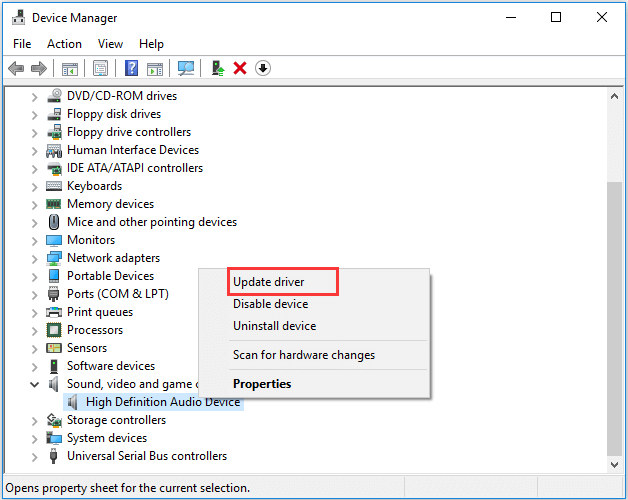
6. Next, select the Search automatically for updated driver software. Then Windows will find and install driver for your video device automatically.
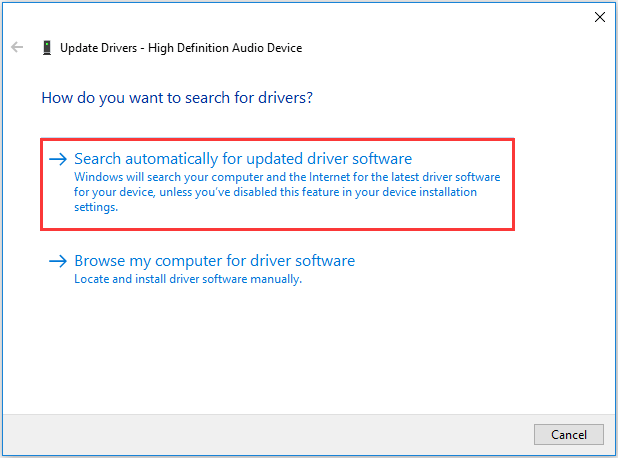
After all steps are finished, the NVIDIA High Definition Audio driver will be installed successfully.
Update NVIDIA High Definition Audio Driver via Manufacturer
Besides updating NVIDIA High Definition Audio driver via Device Manager, you can also update this driver through manufacturer.
Now, here is the tutorial.
1. Go to the NVIDIA download page.
2. Then select the product information and system information depending on the Graphics card and system version that you are using. Then click Search to continue. You can get the Graphics card module under category Display adapters in Device Manager.
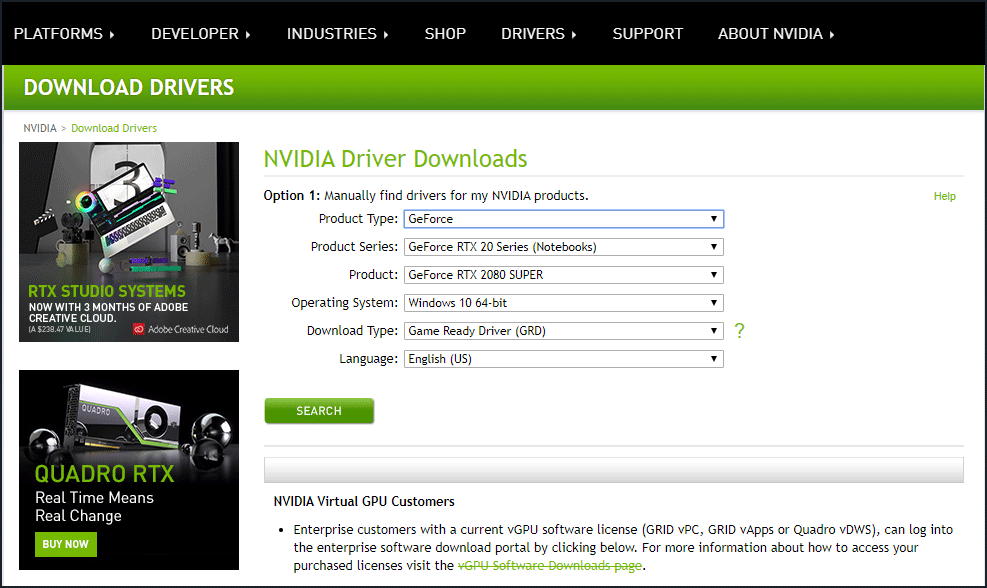
3. Then click Download to continue.
4. Next, click AGREE & DOWNLOAD.
5. After downloading it, double-click the downloaded file and follow the on-screen instructions to install the NVIDIA High Definition Audio driver.
The drive will be installed in Express way by default. In this way, all components in the whole driver package will be installed. If you just need to install NVIDIA High Definition Audio driver and not the whole driver package, choose Custom Install and uncheck the other optional driver packages.
When the whole process is finished, the NVIDIA High Definition Audio driver has been updated successfully.
Final Words
To sum up, this post has introduced what the NVIDIA High Definition Audio driver is and how to update this audio driver in 2 ways. If you need to update it, try these solutions. If you have any better idea for NVIDIA High Definition Audio driver update, please share it in the comment zone.
User Comments :