If Microsoft Office keeps asking you to sign in, what should you do to fix this annoying issue? Take it easy and this post is written for you by MiniTool Solution. Here, you can find some effective ways to help you stop Office 365 sign-in popup.
Microsoft Keeps Asking Me to Sign in
Microsoft Office is a suite of office-related applications including Word, Excel, PowerPoint, Outlook, and more. When using Office, some issues always happen, for example, Microsoft Word not working, Office not opening, Word keeps crashing, etc.
Today in this post, we will talk about another issue – Office keeps asking to sign in. Although you have already signed in, the prompt keeps popping up every few seconds. This is an annoying issue on your PC. Sometimes, Office keeps asking for a password.
Related article: Outlook Keeps Asking for Password on Windows 10
How to stop constant Office sign-in prompt on your computer? Try solutions below.
How to Stop Microsoft from Asking Me to Sign in
Check Your Credentials
When Office keeps asking to sign in, the issue may be due to the issues of credentials. To fix this issue, check and delete the problematic credentials.
Step 1: Press Win + S, type control panel and click the result to launch this app.
Step 2: View all the items by large icons and click Credential Manager.
Step 3: Click Windows Credentials and go to find Office credentials. Then, delete them.
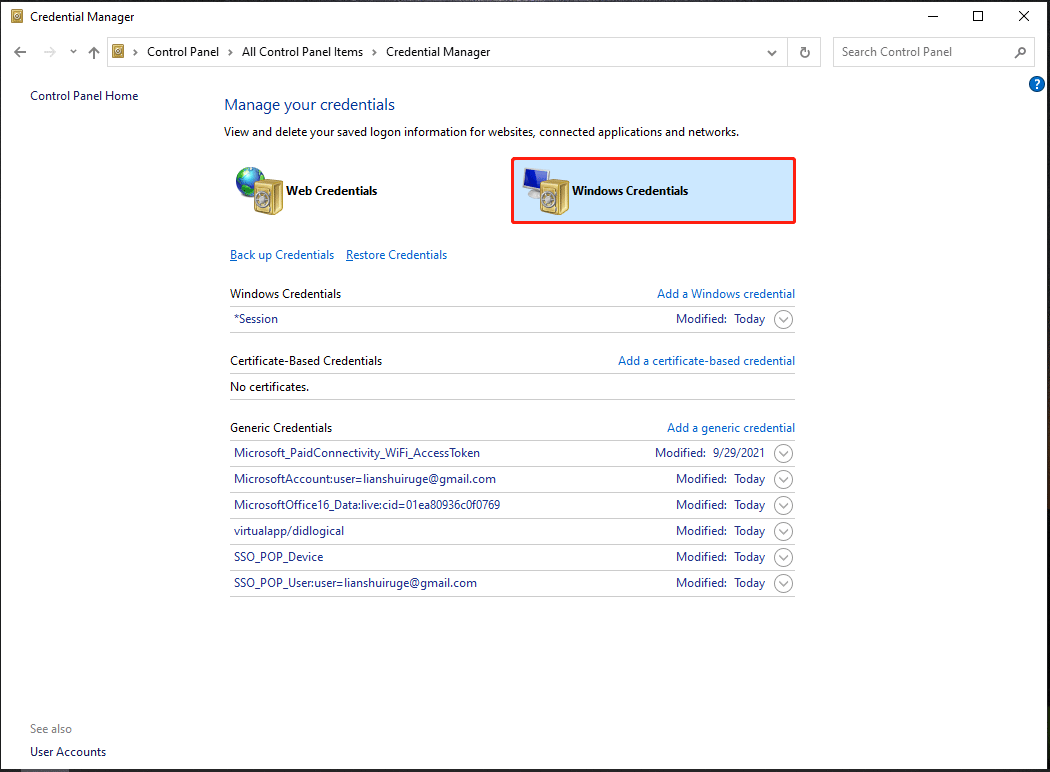
Sign out of Your account in Word or Outlook:
This is another solution you can try. Launch any Office app, for example, Word, go to File > Account > Sign out. In Outlook, go to Office Account and sign out of the Microsoft account.
Delete Credentials & Email Profiles and Recreate
If Office keeps asking to sign in, the issue may be due to your email profile. The issue often happens after an Office update. To stop Microsoft from asking you to sign in, you can recreate it. Before recreation, you had better delete all the Office Credentials. After that, do the following things:
Step 1: In Outlook, go to File > Account Settings > Manage Profiles.
Step 2: Choose Show Profiles, select your profile and click Remove.
Step 3: To recreate the email profile, go to Show Profiles > Add.
Step 4: Type in a name and click OK.
After that, go to check if the Office 360 sign-in popup has been removed. If not, try another method.
Delete Unnecessary Shared Calendars
Sometimes Office keeps asking to sign in because of an old shared calendar that was created as a SharePoint list. To stop Microsoft from asking to sign in, delete the unnecessary calendar. If you don’t know how to do this work, search for details online.
Enable Encryption
If you don’t enable encryption, the issue may appear. Go to check if encryption is turned on.
Step 1: In Outlook, go to Account Settings.
Step 2: Navigate to Change settings > More Settings > Security.
Step 3: Locate Encrypt data between Microsoft Outlook and Microsoft Exchange and enable this option.
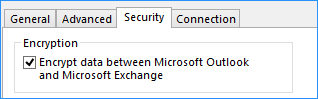
These are common ways you should try when Office keeps asking to sign in. Besides, you can try to update Office to the latest version, enter the password manually in Credentials Manager, etc. If you have any other useful ways to remove the constant Office sign-in prompt, let us know. Thanks.
User Comments :