If the Office application finds that the user is not authorized to use the OneDrive, the error OneDrive is not provisioned for this user. This post from MiniTool shows how to fix OneDrive is not provisioned for this user.
What Causes OneDrive Is Not Provisioned for This User?
OneDrive is a service developed by Microsoft and it is part of the Office 365 Suit Program. The OneDrive is the default cloud storage program for Office 365 users. However, some users complain that they encounter the error OneDrive is not provisioned for this user when adding a user to the Office 365 installation.
Then do you know what may cause the error OneDrive is not provisioned for this user? The error that Office 365 OneDrive has not been provisioned for this user may be caused by the license assignment mechanism, backend problem, and the limits of users.
So, in the following section, we will show you how to fix OneDrive is not provisioned for this user.
Top 3 Ways to OneDrive Is Not Provisioned for This User
In this section, we will show you how to fix the error provision OneDrive for user PowerShell.
Way 1. Reinitiating License
To fix the issue that OneDrive is not provisioned for this user, you can choose to reinitialize the license.
Now, here is the tutorial.
- Login in Office 365 as the administrator.
- Once entered, navigate to the Users and select Active User.
- Then the user who encounters the error that OneDrive is not provisioned for this user will be listed here. Select it and choose Edit in the heading of Product license.
- Remove the license from the user and restart the application.
- After waiting about for 20 minutes, log back and re-grant the license.
- Then check whether the issue that OneDrive is not provisioned for this user is solved.
If this solution is not effective, try the following solutions.
Way 2. Grant the Right of SharePoint Admin
To fix the issue that OneDrive is not provisioned for this user, you can grant the right of SharePoint Admin.
Now, here is the tutorial.
- Go to Office 365 Admin Center.
- Click User Profile.
- Go to the People section.
- Click Manage User Permissions.
- Then add the user you are trying to grant access of My site In general, this settings is set to Everyone except for external users by default.
- Add the user, users or groups.
- Next, go to the Permissions section.
- Check the option Create Personal site.
- Click OK.
After that, check whether the issue OneDrive is not provisioned for this user is solved and check whether user can easily navigate to the OneDrive page and create the site as desired.
Way 3. Reinstall the Application
If the above methods are not effective, you can choose to reinstall the application.
Now, here is the tutorial.
- Open Control Panel.
- Choose Uninstall a program under Program
- In the pop-up window, select all Office 365 applications and right-click them. Then choose Uninstall to continue.
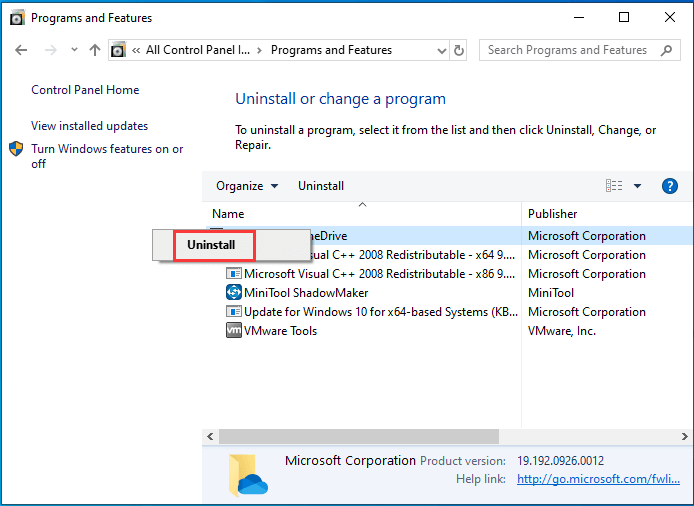
After uninstalling, reinstall the Office 365 and OneDrive programs. Then check whether the issue that OneDrive is not provisioned for this user is fixed.
Final Words
To sum up, this post has shown 3 ways to fix the issue that OneDrive is not provisioned for this user. If you have any better solution to fix the issue that Office 365 OneDrive has not been provisioned for this user, you can share it in the comment zone.
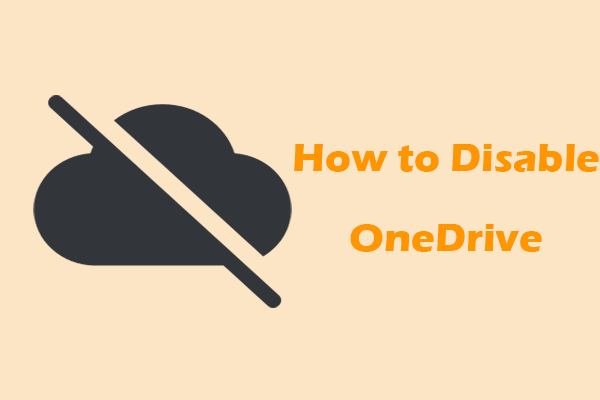
User Comments :