In fact, people encountered many problems with OneDrive, like OneDrive slowing down a computer, OneDrive not signing in, OneDrive opening two instances, and today’s topic, OneDrive slow in File Explorer, especially when you try to open files. Here is a real case:
Hello all. My Onedrive is painfully slow in opening folders, even empty ones and even synced ones. Whichever folder I open it takes about 30 seconds to display. If I try to open a file, it takes 30 seconds before downloading. Whether the file is local or not. Onedrive says all is synced.
I have reinstalled OneDrive several times. I am a bit stuck. Any help? - tony359tenforums.com
Solution 1: Check Internet Connection
Before starting the following fixes, you should first check the internet connection on your computer. If the internet is not stable or not connected, you may have trouble opening OneDrive files in File Explorer as well. You can run Internet speed test tools to check whether you have a good Internet connection.
Solution 2: Delete UserTelemetryCache Folders
OneDrive installation stores 3 setup files in your computer. According to some users, deleting these three files might help resolve the OneDrive slow in File Explorer problem.
Step 1: Press Win + E to open File Explorer.
Step 2: Choose View on the top menu and tick Hidden items from the toolbar.
Step 3: Navigate to C:\User\username\AppData\Local\Microsoft\OneDrive\setup\logs.
Step 4: You can look through the file list to find the following three files, then right-click on them and choose Delete from the context menu.
- userTelemetryCache.otc
- userTelemetryCache.otc.session
- parentTelemetryCache.otc
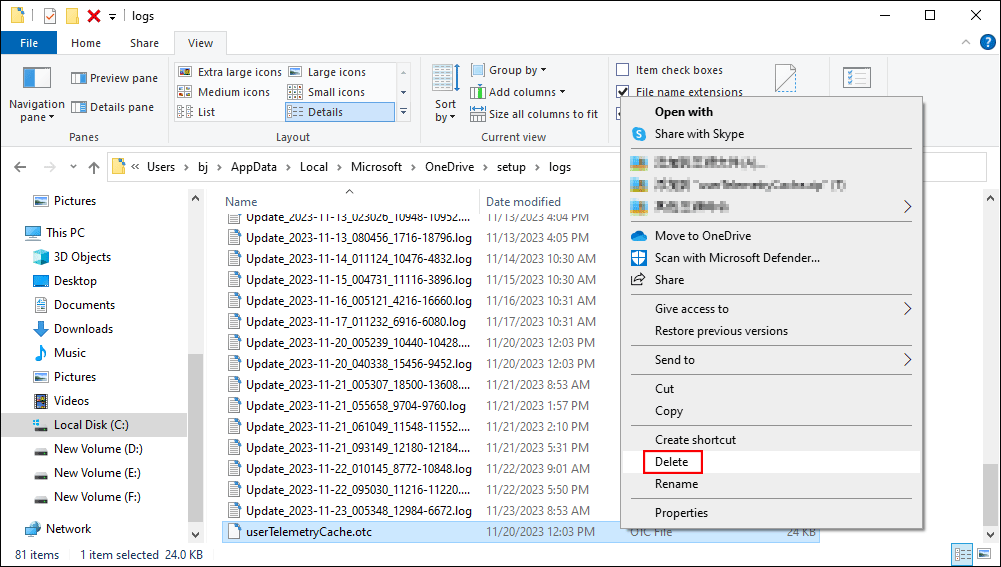
After these steps, you need to reinstall OneDrive on your computer to check if the files are loading faster than before.
Further reading
Interrupting the syncing process, OneDrive corruption, or other situations might lead to file loss on your OneDrive. You can check if files lost in OneDrive still exist on your computer or if they are still in the sync list. When you can’t find wanted files, you need to seek help from professional data recovery software, like MiniTool Power Data Recovery.
This free file recovery software helps you restore lost files in different situations. You can use it to recover photos, videos, audio, documents, and other types of files easily. You can try the free edition to experience more powerful functions.
MiniTool Power Data Recovery FreeClick to Download100%Clean & Safe
Solution 3: Relink OneDrive Account
Relinking your OneDrive account will interrupt file transfer between the computer and OneDrive. It is said this can help fix the problem. You can do it with the following steps:
Step 1: Click on the OneDrive icon on the taskbar and click the gear icon to choose Settings from the dropdown menu.
Step 2: Select Unlink this PC on the OneDrive Settings window.
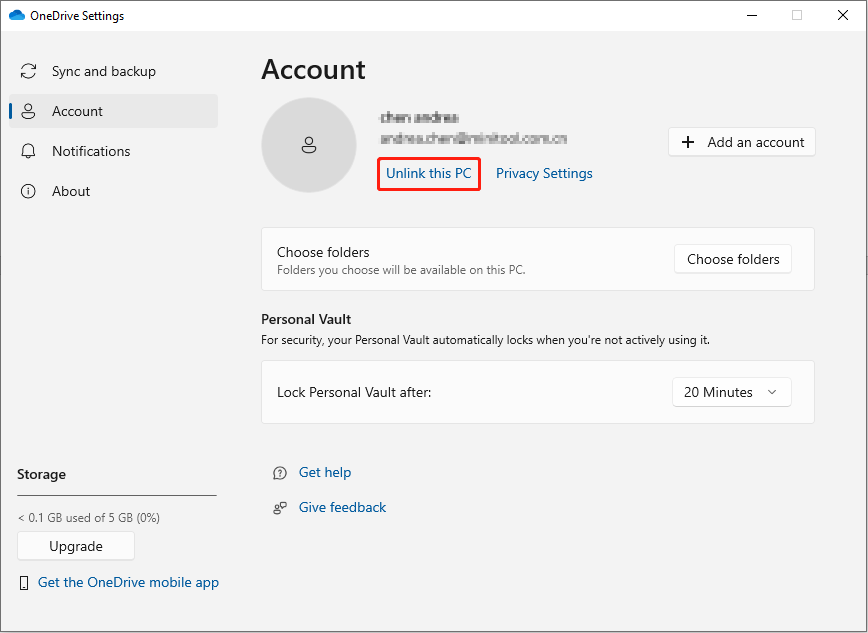
Step 3: Open OneDrive to log into your account.
Solution 4: Reset OneDrive
Resetting OneDrive will remove all settings and disconnect all the existing file syncing processes. You can try this method to fix the problem.
Step 1: Press Win + R to open the Run window.
Step 2: Type %localappdata%\Microsoft\OneDrive\onedrive.exe/reset and press Enter.
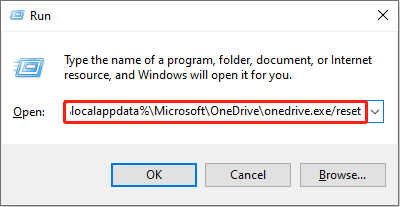
Step 3: Wait for the reset process to complete. You need to restart the computer and check the OneDrive performance.
Bottom Line
You can try the above methods when you are troubled by browsing OneDrive folders in File Explorer slowly. When working with the above methods, please take care of your data. If files are lost or missing from OneDrive, let MiniTool Power Data Recovery help you in time.
MiniTool Power Data Recovery FreeClick to Download100%Clean & Safe
Hope this post gives you useful information.
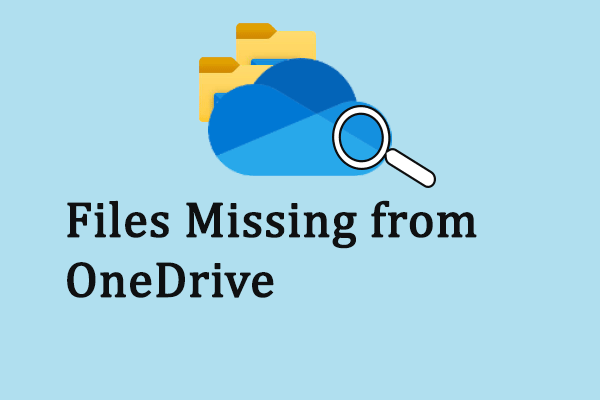
User Comments :