Sometimes your Windows 10 on-screen keyboard becomes transparent or completely white without obvious reason and you cannot completely remove it from the view. Here are some solutions for you. If you are interested in it, please click MiniTool to get more information.
On-Screen Keyboard Becomes Transparent
Maybe you won’t encounter any issues when you use the on-screen keyboard in Windows 10. When you can’t use the physical one, the on-screen keyboard is a simple feature that comes to aid. However, one of the main problems you may encounter is that the on-screen keyboard becomes completely white.
A transparent on-screen keyboard is just like your computer without a keyboard. I have listed some possible solutions for transparent on-screen keyboard issues and you will find a suitable solution.
Solution 1: Make sure the Fade Option Is Not Enabled
Step 1: Launch the On-screen keyboard.
Step 2: Spot the Fade button in the lower right corner. Then the keyboard should be visible again.
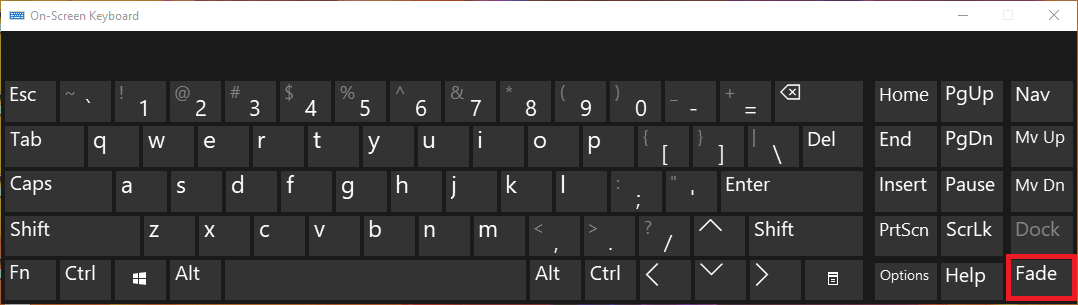
If the Fade button isn’t the cause of the problem, you can try the next solutions listed below.
Solution 2: Restart the On-Screen Keyboard Process
You can try restarting the onscreen keyboard process. Here are the steps:
Step 1: Right-click the taskbar, and open Task Manager. Then locate the Accessibility On-screen Keyboard option under the Processes tab.
Step 2: Hit the drop-down arrow adjacent to it when you find it. Then click the On-screen Keyboard option and click End Task.
Step 3: Open the Run dialog box, type osk.exe, and press Enter.
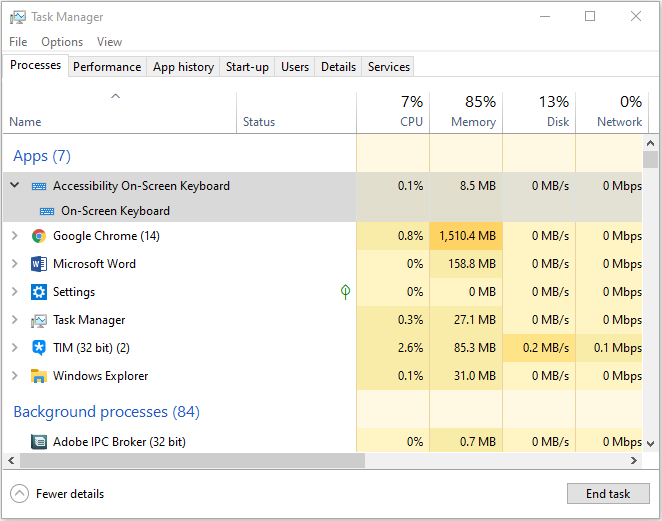
Then the on-screen keyboard should pop up on the computer screen as shown below.
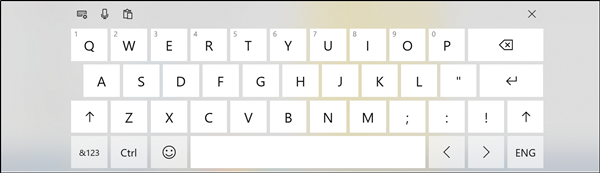
Solution 3: Update Your Graphics Card Drivers and Windows
Step 1: Right-click the Start button and select Device Manager.
Step 2: Navigate to Display adapters and expand this section.
Step 3: Right-click your graphics device and choose Properties.
Step 4: Select the Details tab and open Hardware Ids from the drop-down menu.
Step 5: The search results will show the exact driver that you need to install after you copy the value in the first line and paste it into your browser’s address bar.
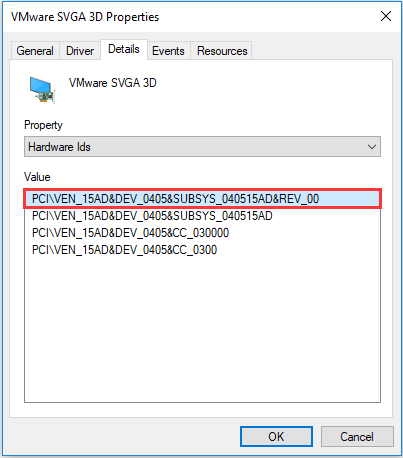
Step 6: Go to Settings and open Updates & Security to check for the latest updates.
This solution is a little complex for you to fix that on-screen keyboard becomes transparent. Then, you can try the last solution.
Solution 4: Delete Windows Updates
If your on-screen keyboard is not working, deleting Windows updates can be a useful solution.
Step 1: Press the Windows button and the I button at the same time to open the Settings application.
Step 2: Navigate to the Update & Security section after launching the application.
Step 3: Go to the Windows Update tab and click View update history.
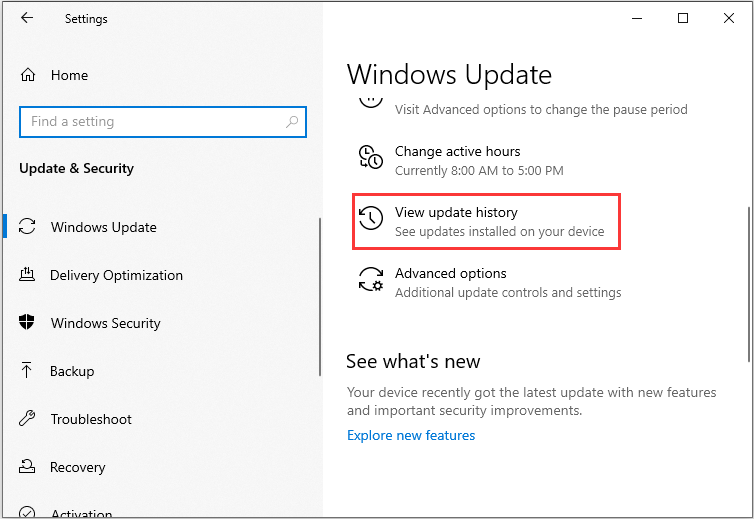
Step 4: Click Uninstall updates. Then all installed updates will appear here. Choose the problematic update that you want to remove and click the Uninstall button.
Step 5: Restart your PC after removing the update.
Final Words
Here are the four solutions for you to fix that on-screen keyboard becomes transparent. If you encounter such a situation, you can try them one by one. All of these solutions are simple to operate and I hope one of them can be helpful for you.
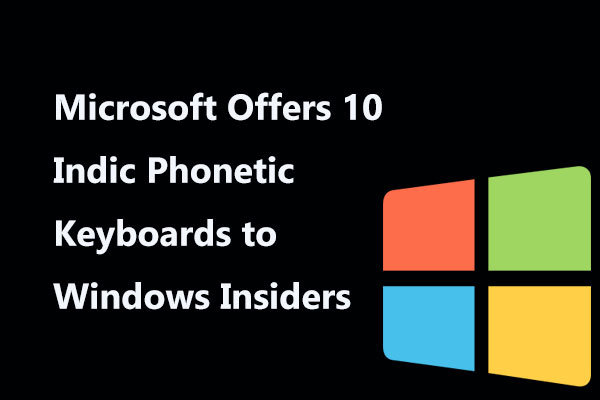
![[Guide] How to Fix Error Code 43 in Windows Device Manager](https://images.minitool.com/minitool.com/images/uploads/2018/09/error-code-43-thumbnail.jpg)
User Comments :