When using Outlook to send or receive emails, you may meet the error of Outlook not implemented. What causes this Microsoft Outlook not implemented error? How to fix this Outlook error? This post from MiniTool shows you the answers.
What Causes Outlook Not Implemented Error?
If you are using Microsoft Outlook 2016 or lower versions, you may come across the error of Outlook not implemented when clicking the Send/Receive, Reply/Reply All, Forward, or send a new email.
When encountering this error, you are unable to do some important tasks on Outlook. However, do you know what may cause the Microsoft Outlook not implemented error?
Usually, this Outlook error may be caused by a lot of reasons, such as:
- Interfering Outlook Add-ins.
- Corrupt Outlook profile.
- Problems with Outlook updates.
- Issues with Send/Receive Settings, or damaged SRS file.
- Improper installation or corruption of Outlook.
- Faulty Windows 10 updates.
- Corrupt Outlook PST file.
Meanwhile, do you know how to solve the Microsoft Outlook not implemented error?
How to Fix Microsoft Outlook Not Implemented?
In this part, we will show you how to solve the error of Outlook not implemented.
Way 1. Disable Interfering Outlook Add-Ins
In order to fix the issue of Microsoft Outlook not implemented, you can choose to disable interfering Outlook add-ins.
Now, here is the tutorial.
- Close Outlook.
- Then press Windows key and R key together to open the Run dialog.
- Type outlook.exe/safe in the box and click OK to continue.
- Then the Outlook will be started in Safe Mode.
- Click File > Options to continue.
- In the pop-up window, click Add-Ins on the left corner to continue.
- Then select COM Add-ins and click Go to continue.
- In the pop-up window, you will see all add-ins.
- Uncheck them and click OK to disable all Outlook add-ins.
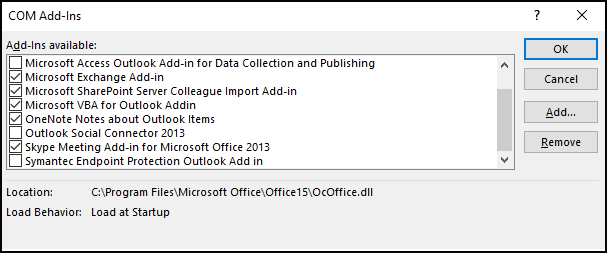
After that, restart your Outlook and check whether the issue of Outlook not implemented is fixed. If it is fixed, this issue may be caused by the Outlook add-ins. In this case, you can choose to enable the add-ins one by one and check which one causes the error of Outlook not implemented.
Way 2. Create a New Outlook Profile
In order to fix the issue of Microsoft Outlook not implemented, you can choose to create a new Outlook profile.
Now, here is the tutorial.
- Open Control Panel.
- Then choose Mail.
- In the pop-up window, choose Show profiles.
- Then the mail window will open.
- Click Add to open the New Profile
- Assign a name to the profile under the Profile Name text filed and click OK to continue.
- Next, type your name, email address and password.
- Click Next and follow the on-screen wizard to continue.
- Open Control Panel again and choose Mail.
- Click Show profiles > Select Prompt for a profile to be used and click OK.
After that, launch Outlook by selecting a new profile and check whether the issue of Outlook not implemented is fixed.
Way 3. Repair Outlook
To fix Microsoft Outlook not implemented error, you can also try repairing Outlook.
Now, here is the tutorial.
- Open Control Panel.
- Choose Programs and Features.
- Select the Outlook app or Office app.
- Then click Change or Modify.
- Click Repair to continue.
After that, wait for the repair process to be finished. Once all steps are finished, restart the Outlook and check whether the issue of Outlook not implemented is fixed.
Apart from these solutions, you can also try other solutions like repairing corrupt PST files to fix the issue of Outlook not implemented.
To sum up, this post has shown 3 ways to fix Microsoft Outlook not implemented error. If you have the same problems, try these solutions. If you have any better ideas to fix it, you can share them in the comment zone.
User Comments :