Oxygen Not Included crashing is a common issue when playing this game on a Windows PC. If ONI keeps crashing, it is frustrating. How can you get rid of the trouble from your PC? Don’t be panic and you are not the only one who runs into this crashing issue. Go to read this post and you can find some effective methods mentioned by MiniTool.
ONI Crash on Startup/Oxygen Not Included Black Screen
Oxygen Not Included (ONI), developed and published by Klei Entertainment, is a survival simulation video game. It was released in February 2017 as Steam’s early access and the final version was released on July 30, 2019. It is popular in the world and many users install it and play the game on their PCs. Maybe you are also a player.
However, this game always keeps crashing on startup/launch when trying to run it, giving you an annoying gaming experience. Sometimes, the game freezes or you get a black screen during the game. The factors that give rise to this issue are various, system requirements of ONI, admin rights, compatibility issues, antivirus false positive, controller malfunctioning, power settings of the system, and more.
To fix Oxygen Not Included freezing/crashing/black screen, you can try solutions below. Let’s go to see them.
How to Fix ONI Crash on Startup/Black Screen/Freezing
Meet System Requirements
To play this game on your PC, you should make sure it meets the system requirements. If not, you may encounter many issues, for example, crashing, freezing, black screen, etc.
- OS: Windows 7 (64 bit)
- CPU: Dual Core 2 GHz
- RAM: 4 GB
- GPU: Intel HD 4600 (AMD or NVIDIA equivalent)
- Disk space: 2 GB
- DirectX: Version 11
To check if your PC meets these requirements, go to check your computer hardware information and this post – What Laptop Do I Have? Check Model and Specs is recommended here.
Restart Your PC
In some cases, a simple reboot can be a good solution. If Oxygen Not Included won’t start due to the crashing/freezing issue or you get a black screen, you can also try to restart your PC.
Run ONI in Compatibility Mode
Some Windows updates may cause incompatibility issues, leading to Oxygen Not Included crashing on startup or freezing. If you get the issue after the update, run this game in compatibility mode.
Step 1: Go to C:\Program Files (x86)\Steam\steamapps\common\Oxygen Not Included in Windows Explorer.
Step 2: Right-click on the exe file of Oxygen Not Included and choose Properties.
Step 3: Move to the Compatibility tab, check the box of Run this program in compatibility mode for and choose a Windows version like Windows 7.
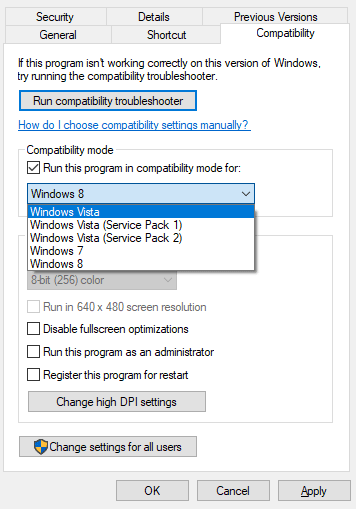
Step 4: Click Apply and OK to take the change into effect.
Reset the Game Preferences to Default Values
Invalid game settings can lead to Oxygen Not Included crashing or freezing and you can try to reset the preferences to default values.
Step 1: Go to Documents\Klei\OxygenNotIncluded in Windows Explorer.
Step 2: Locate kplayerprefs.yaml and delete it.
Step 3: Restart your PC and relaunch this game.
Run Steam as Administrator
The Steam client requires administrator permissions to access certain files or run certain functions. If you are bothered by Oxygen Not Included crashing/freezing, you can run Steam with admin rights.
Step 1: Right-click on the icon of Steam and choose Run as administrator.
Step 2: Click Yes in the UAC window.
Step 3: Restart Oxygen Not Included to see if the issue has been fixed.
Change Branches in Game
According to users, the crashing issue happens after upgrading the game, and changing branches can be a good solution.
Step 1: Go to Library in Steam.
Step 2: Right-click on Oxygen Not Included and choose Properties.
Step 3: Go to the Betas tab, click the list box and choose the name of the branch you want to play.
Step 4: Enter the beta access code.
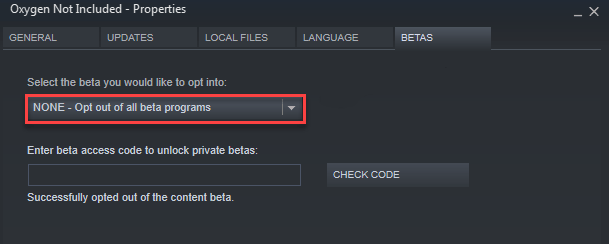
Verify Integrity of Game Files
In Steam, you can also make sure the game files are intact, otherwise, Oxygen Not Included crashing/freezing happens on your PC.
Step 1: Go to Library, right-click on Oxygen Not Included and choose Properties.
Step 2: Under the Local Files tab, click Verify Integrity of Game Files.
Install Microsoft Visual C++ 2015 Runtime
If Microsoft Visual C++ 2015 Runtime isn’t installed, Oxygen Not Included keeps crashing. So, you should install it on your PC.
Step 1: Go to this link from Microsoft to download Microsoft Visual C++ 2015 Runtime.
Step 2: Run the exe file and finish the installation by following the instructions on the screen.
Other Troubleshooting Tips
In addition to these ways, you can try other methods to fix ONI crash on startup:
- Disable antivirus: If you are using Windows Defender, refer to this post – [Solution] How to Disable Windows Defender Antivirus.
- Upgrade GPU driver: See this related article – How to Update Graphics Card Drivers (NVIDIA/AMD/Intel).
- Unplug the Controller
- Clear download cache in Steam
- Change the power plan on your computer
- Reinstall Oxygen Not Included
User Comments :