Do you have an issue with PEAK crashing when launching it, after entering the Tropics zone, or at the first Campfire? You are part of the players who suffer from the frustrating issue. In this post, MiniTool shows several fixes to address it.
Crashing Issue in PEAK
PEAK, an online co-op game associated with climbing, has attracted huge players since its release on Steam. Since then, some errors and issues have started to surface, such as the frustrating crashing issue. Reportedly, when launching this game, it freezes and then crashes on the loading screen. Or, PEAK crashes at the first Campfire or after entering the Tropics zone.
PEAK crashing may be caused by multiple factors, for example, an outdated graphics card driver, corrupt game files, missing runtime components, and more.
If you are encountering such a crash in PEAK, don’t panic and try these fixes to address it. We will walk you through how to quickly fix the issue.
Fix 1: Run PEAK as Administrator
Sometimes, a lack of permissions causes an application to crash. To solve PEAK crashes at startup, Campfire, or Tropics, run this game with admin rights.
Step 1: In File Explorer, open the installation directory of PEAK: C:\Program Files (x86)\Steam\steamapps\common\PEAK.
Step 2: Right-click on the executable file of PEAK and then choose Properties.
Step 3: Switch to the Compatibility tab and then tick Run this program as an administrator.
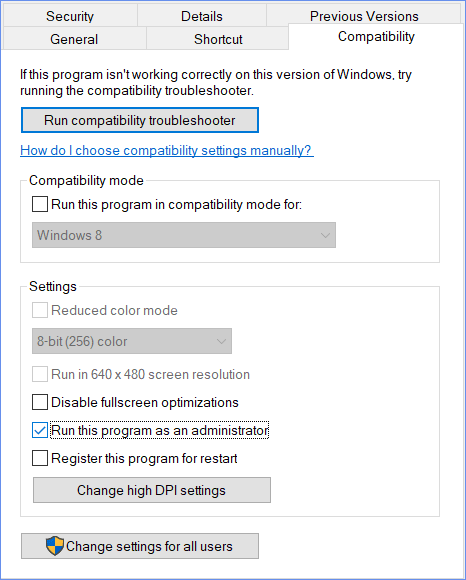
Step 4: Save the change by clicking Apply > OK.
Fix 2: Verify Integrity of Game Files
Corruption in game files can result in PEAK crashing on your PC, and verifying the integrity is ideal.
So, do it:
Step 1: Launch Steam and head to its Library.
Step 2: Locate PEAK, right-click it, and then select Properties.
Step 3: Click Verify integrity of game files in the Installed Files tab. Then, the repairing begins.
Fix 3: Switch to DX12
Some users reported that using the DX mode instead of Vulkan fixed the issue of PEAK crashing on the PC. This works well for AMD GPUs. Importantly, it improves stability for certain GPU configurations.
The operation is very simple. Just open PEAK from Steam, choose Play PEAK using DX12, and then click Play to launch it. You can tick Always use this option.
In addition, you can view launch options and edit your selection. To do it, right-click on PEAK to choose Properties, go to General > Launch Options, and type in -dx12. Then, start the game.
Fix 4: Use V-sync
PEAK tends to crash with very high but uncapped frame rates. In this case, turning on V-sync can fix PEAK crashing. This helps sync the frame rate of a game with the refresh rate of your monitor. To do that, open the SETTINGS menu of PEAK, head to GRAPHICS, find VSYNC, and then set it to ENABLED.
Fix 5: Upgrade GPU Driver
GPU manufacturers keep releasing new drivers to fix bugs, optimize performance, and ensure compatibility with the latest modern games. If you are suffering from PEAK crashing at the first Campfire or after entering Tropics, try to get the latest GPU driver.
Step 1: Access the AMD or NVIDIA website.
Step 2: Search for the proper graphics card driver depending on your GPU model and download the installation file.
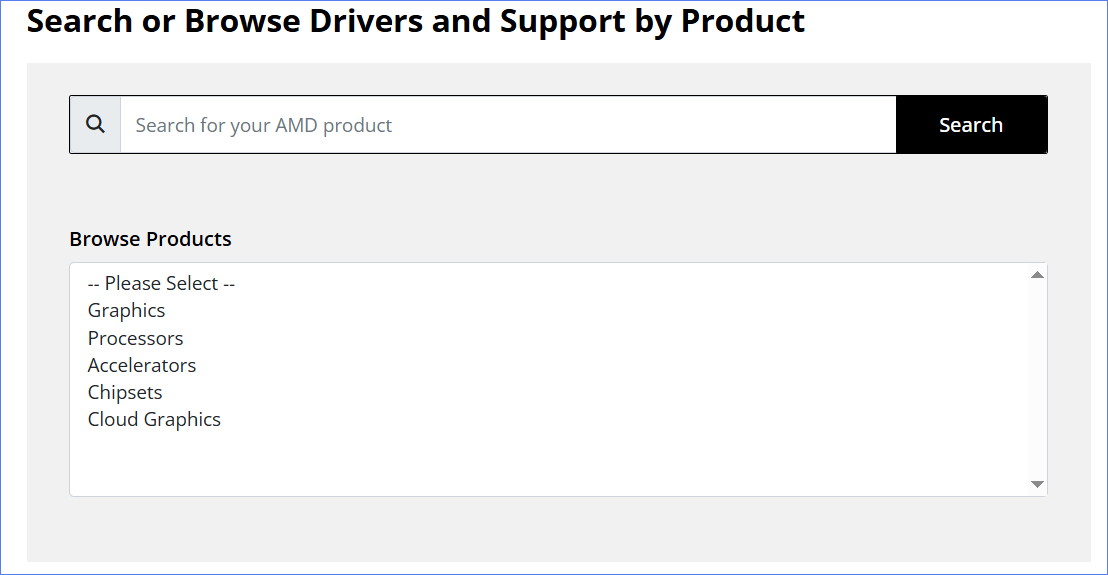
Step 3: Run that file and begin the installation.
Other Tips
There are some generic ways for you to fix PEAK crashing:
- Install Visual C++ Redistributables
- Run PEAK on a dedicated GPU
- Allow the game through the firewall
- Disable Steam, Discord, and NVIDIA overlays
- Update Windows to the latest version
MiniTool ShadowMaker TrialClick to Download100%Clean & Safe
Final Words
Is PEAK crashing on a PC? Apply these fixes and you should run it smoothly. If crashes still appear, contact the support team to seek help.
By the way, we recommend using MiniTool System Booster to optimize your PC for gaming to enjoy the increased FPS and a great gaming experience.
MiniTool System Booster TrialClick to Download100%Clean & Safe

User Comments :