Necessary to Find Persona 3 Reload Save File
Persona 3 Reload, also called P3R or P3RE, is a 2024 role-playing video game that comes from Atlus. This game can run properly on PlayStation 4, PlayStation 5, Xbox One, Xbox Series X/S, and Windows. If you are using a Windows PC, download and install this game via Steam.
To play a game, it is important to know its save file location and Persona 3 Reload is no exception. According to some users, this game doesn’t have a standard auto save feature available and you should manually save it. Then, to avoid losing game progress, you can find Persona 3 Reload save file location for automatic backups. Besides, knowing the location is useful to troubleshoot issues.
Then, where is the P3R save file location? Move to the next part to find ways.
How to Find Persona 3 Reload Save File on PC
You can play this game on your Windows PC via Steam or with Game Pass on the Microsoft Store. Based on different platforms, the ways to locate the save file are also different.
On Steam
You can find P3R save file location via two ways – quick navigation and File Explorer.
Quick Navigation
- Press Win + R to open Run.
- Copy and paste %APPDATA%\SEGA\P3R\Steam\<user-id>\ and click OK.
File Explorer
- Go to This PC > C drive.
- Click on Users > username > AppData.
- Navigate to Roaming > Sega > P3R > Steam.
- Open the folder with many numbers and you can see the save file of P3R.
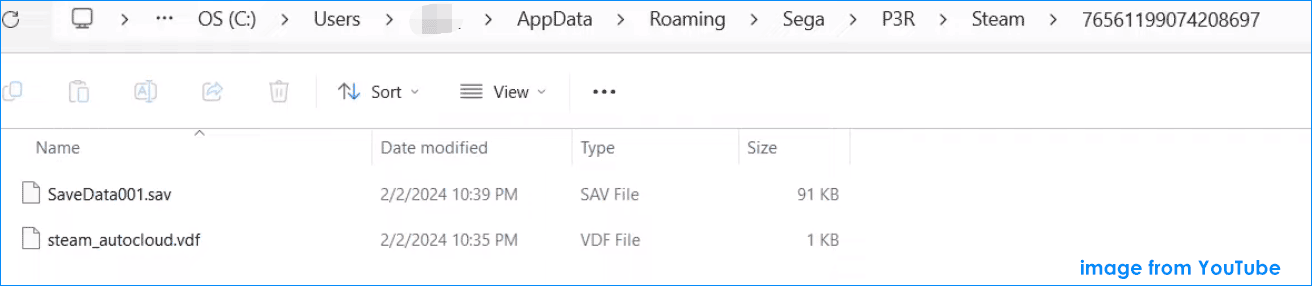
On Xbox Game Pass
If you run this game with Game Pass, follow the steps to find Persona 3 Reload file location:
Step 1: Head to C drive > Users > username > AppData.
Step 2: Tap on Local > Packages and click the SEGAofAmericalinc folder.
Step 3: In the SystemAppData folder, click wgs, and open the folder with numbers to access save files.
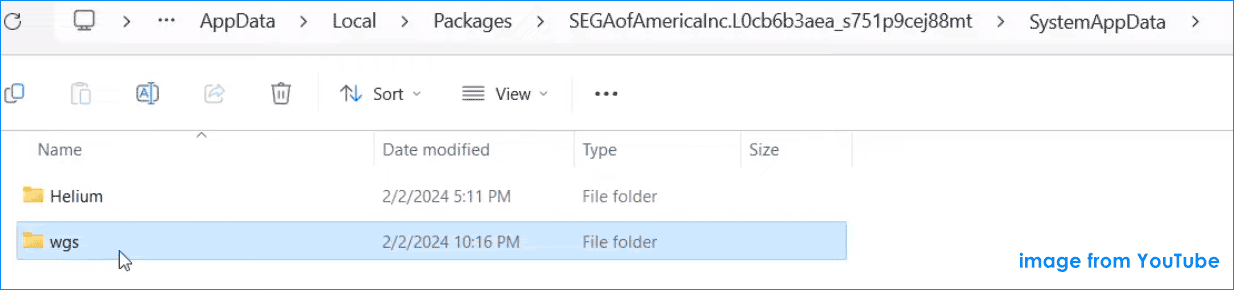
How to Find Persona 3 Reload Config File Location
After knowing Persona 3 Reload save file location, you may want to know where is the config file so that you can adjust game settings.
Step 1: Access C:\Users\(Your Username)\AppData\Local\p3r \Saved\Config in File Explorer.
Step 2: In the Config folder, click WindowsNoEditor (for Steam users) or WinGDK (for Xbox Game Pass users).
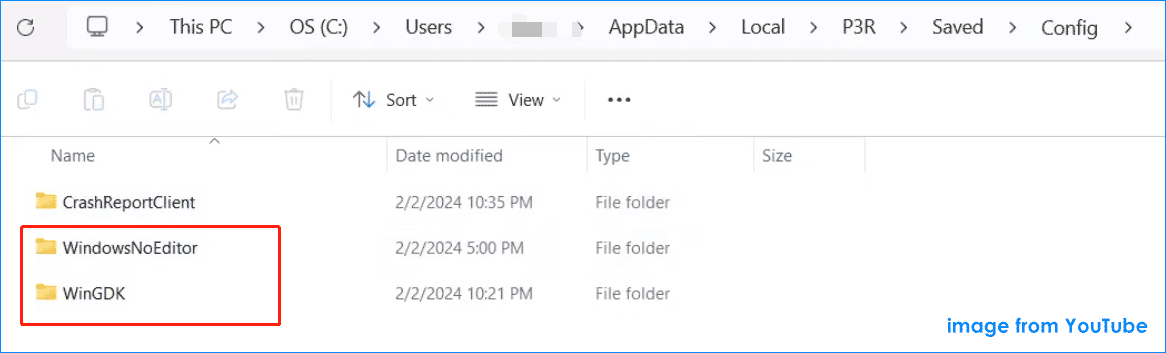
Step 3: Open the GameUserSettings file and you can see the settings of P3R.
How to Back up Persona 3 Reload Save Data
Now you have a clear understanding of Persona 3 Reload save file location and config file location. Next, you should take action to back up your game data to avoid losing game progress due to some reasons. For the backup task, we advise MiniTool ShadowMaker, a powerful PC backup software.
This tool enables you to effectively create a backup for folders, files, Windows, disks, and partitions. With it, you can configure a time point to regularly back up your data. Just download and install MiniTool ShadowMaker for a try.
MiniTool ShadowMaker TrialClick to Download100%Clean & Safe
Step 1: Launch MiniTool ShadowMaker Trial Edition.
Step 2: To back up your savegame, go to Backup > SOURCE > Folders and Files, find Persona 3 Reload save file location based on the platform (Game Pass or Steam), choose the save file, and click OK.
Step 3: Go to DESTINATION under Backup to choose a path to save the backup.
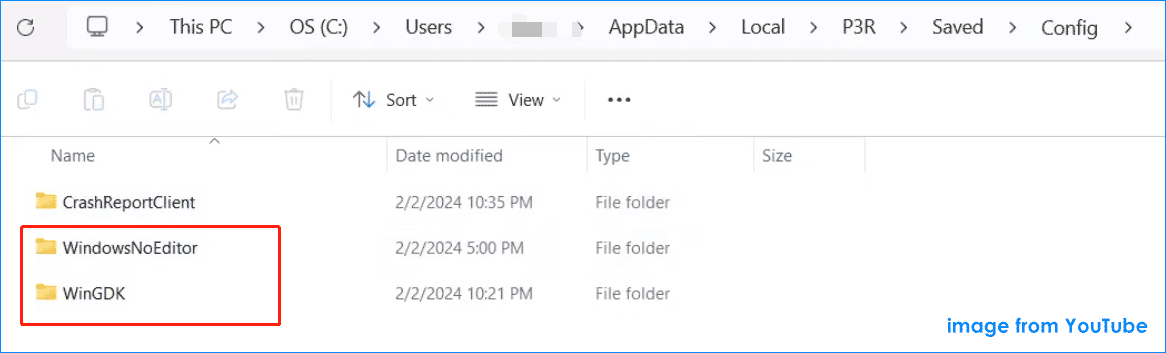
Step 4: For automatic backups, tap on Options > Schedule Settings, enable this option, and set a plan. Then, click Back Up Now.
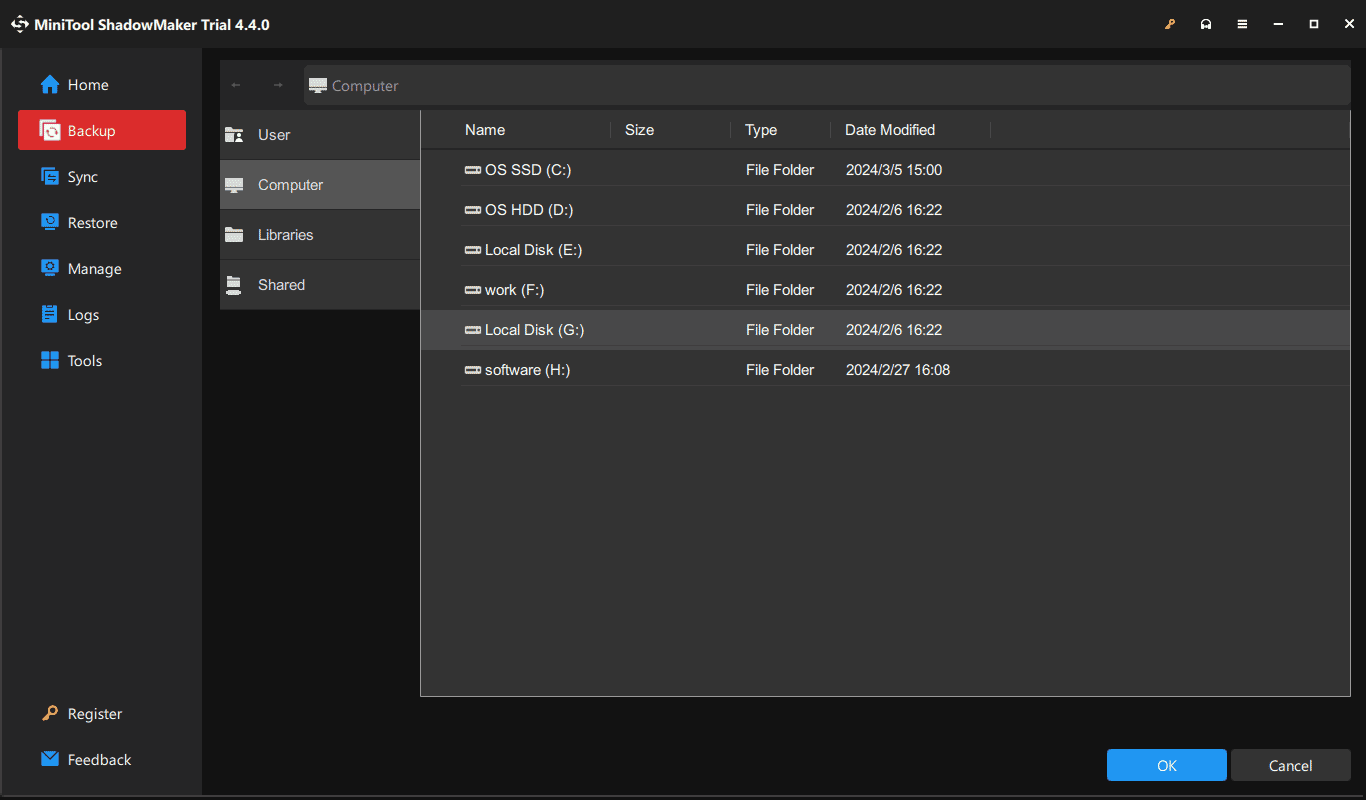
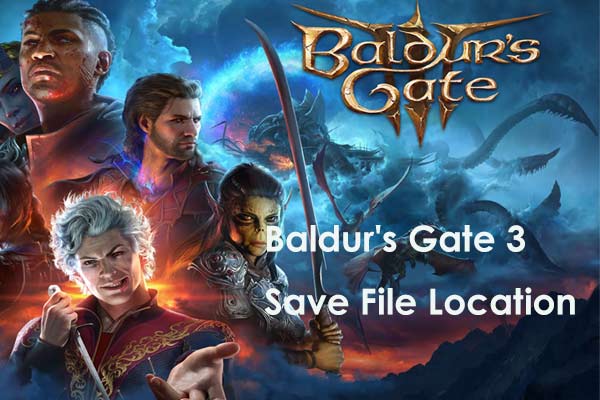
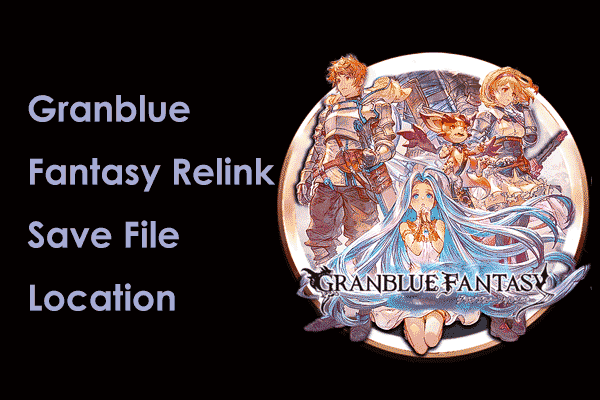
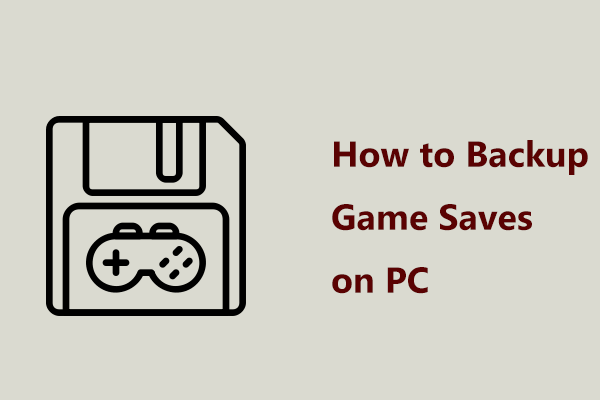
User Comments :