Common Reasons Why PS5 Not Recognizing External Hard Drive
The built-in storage capacity of the PS5 is very limited and generally not large enough to store especially large game files. Therefore, using an external hard drive to expand your storage space is very necessary for game downloads and game file storage. However, sometimes PS5 does not recognize the external hard drive. Why does this problem occur?
Typically, “PS5 not recognizing external hard drive” is related to the following reasons:
- The connection between the disk and the PS5 console is unstable: If the disk is not properly connected to the PS5, it will not be recognized. The cause of this problem may be related to damage or incompatibility of the USB cable or USB port.
- The external hard drive is not compatible with PS5: Not all external hard drives are supported by PS5. For example, PS5 only supports FAT32 and exFAT file system formats.
- The external hard drive is faulty: Bad sectors or damage to the external hard drive are also an important reason why it cannot be recognized by PS5.
- There is a problem with the PS5 game console: In addition to the external hard drive, the PS5 not recognizing the external hard drive may also be related to the fault of the game console itself.
After having a basic understanding of the common reasons for the external hard drive not recognized problem, you can try the solutions below to fix it.
How to Fix External Hard Drive Not Recognized on PS5
Solution 1. Check the Disk Connection
When encountering PS5 external hard drive problems, you should first check the physical connection between the disk and the console. Make sure that the USB cable connecting the external hard drive to the PS5 is plugged in tightly at both ends. In addition, you need to check whether the USB cable is broken and whether the USB interface is damaged or dirty.
Also, you can connect the external hard drive to other devices or change the USB port on the PS5 to troubleshoot the problem.
Solution 2. Make Sure the External Hard Drive Meets the System Requirements
USB extended storage on the PS5 console has requirements for file system and disk capacity. Disk capacity requires a minimum of 250 GB and a maximum of 8 TB. The file system requires exFAT or FAT32. If your disk does not meet these requirements, it may not be recognized.
You can format the external hard drive to exFAT or FAT32 from File Explorer.
Connect the external hard drive to your computer, then press the Windows + E key combination to open File Explorer.
In the This PC section, find and right-click the external hard drive, then choose Format.
In the new window, choose the FAT32 or exFAT file system, and tick the Quick Format option. Then hit the Start button.
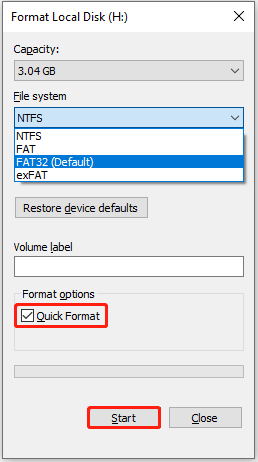
MiniTool Power Data Recovery FreeClick to Download100%Clean & Safe
See Also: How to Use PS5 External Hard Drive
Solution 3. Check the Disk Health
As mentioned earlier, if the disk sectors are faulty or the drive is corrupted, then it may experience recognition issues. You can use a professional disk-checking tool to check the external hard drive’s health. Here we recommend you use MiniTool Partition Wizard, a free disk management tool.
MiniTool Partition Wizard FreeClick to Download100%Clean & Safe
You can use the Check File System and Surface Test features of this tool to check whether there are bad sectors or a corrupted file system on your external hard drive. For a detailed guide, please refer to How to Check Hard Drive and Fix the Error.
Solution 4. Restart PS5 Console
Restarting your PS5 console may be effective when the “PS5 not recognizing external hard drive” issue is related to the console itself.
Step 1. Remove the external hard drive from your PS5.
Step 2. Press the PS button on your PS5 controller, then select the Power button on your screen and choose Restart PS5.
Step 3. Reconnect the external hard disk to the PS5 and check if it can be recognized.
Bottom Line
Is PS5 not recognizing external hard drive? Make sure the disk is correctly connected to your console first, then you can restart PS5 and check if the issue has gone. If not, you can check if the disk is in a health condition.
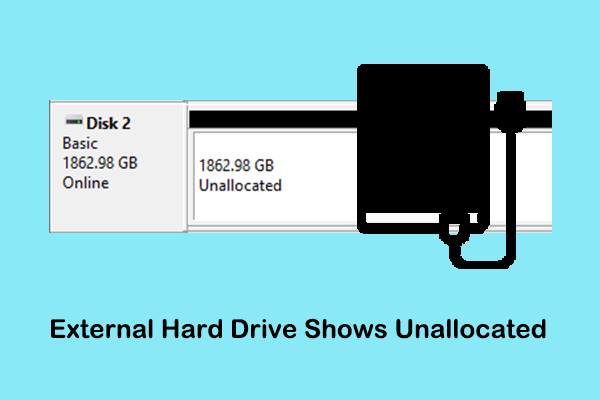

User Comments :