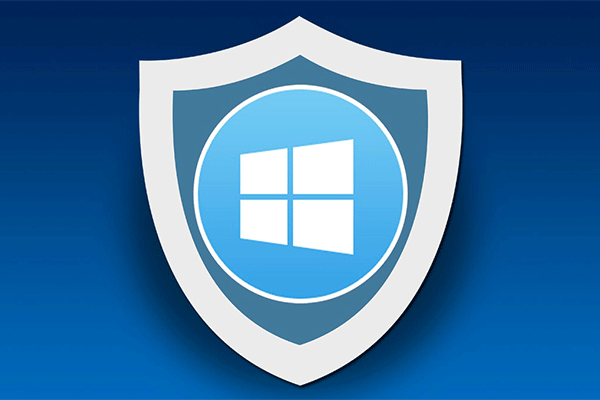Many PUBG (PlayerUnknown's Battlegrounds) users reported that they always encountered the error of network lag detected. This is a frustrating issue but don’t worry since it can be fixed. This article from MiniTool Solution will show you how to fix PUBG network lag effectively.
PUBG Network Lag Detected
Before the official release of PlayerUnknown’s Battlegrounds (PUBG), the game had been operating for months. During that time, it was popular with the public. However, many users reported the connection with the PUBG network lag issue.
Nowadays this game has been released officially, however, reports regarding PUBG network lag still exist, including the error of network lag detected. According to users, PUBG is available on Xbox consoles and the game on Xbox also returns the error. This indicates your Internet connection has something wrong.
If the network connection is perfect and all other games can run properly without latency, it is likely that the PUBG itself has some issues. Don’t worry and we will show you how to fix the PUBG network lag detected issue in the following part.
PUBG Network Lag Fix
Fix 1: Reset Network Configurations
In many cases, the network configurations are not consistent with the current network, which can cause the network lag issue on PUBG. To get rid of the error, you can reset the network configurations by following the guide below.
Step 1: Launch Command Prompt as administrator on your computer.
Step 2: Input these commands in turn and press Enter after each one:
ipconfig /release
ipconfig /renew
netsh winsock reset
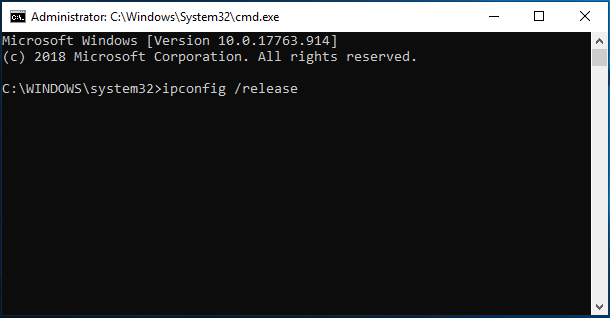
Step 3: After resetting all the settings, restart PUBG and see if the problem is resolved.
Fix 2: Check Game’s Integrity
If you have bought PUBG via Stream but couldn’t solve the connection issue, you can check the game’s integrity. Checking the corruption of game files is a good solution if the issue of network lag detected PUBG appears suddenly.
Step 1: Launch the Stream client.
Step 2: Navigate to Library and right-click PUBG to choose Properties.
Step 3: Under the Local Files tab, choose Verify Integrity of Game Files. Then, this feature will automatically identify the absence of some files and download the replacing files accordingly.
Step 4: After the operation is finished, restart Stream and PUBG to see if the issue is fixed.
Fix 3: Change Router Settings
To fix network lag detected PUBG, you can try to change your router QoS settings. QoS (Quality of Service) enables you to configure the priority of the internet connection towards specific applications. This method can make Internet access to other programs slower but may fix your issue.
Step 1: In the address box of your browser, input the router’s IP, for example, 192.168.1.1. Of course, this should be based on the backside of your router.
Step 2: Go to QoS which usually is located in Advanced > Setup. Note that the menu may be different in different models.
Step 3: Turn Internet access QoS on and delete all present entries.
Step 4: Add Discord and PUBG to the top of the list and ensure you check QoS by device. Then, enter some information as the following pictures show.
Step 5: Keep the changes and exit the settings. After a while, restart PUBG to check if the network lag is fixed.
Fix 4: Check Firewall and Antivirus
The Firewall or antivirus program may cause interference to the Internet connection and lead to PUBG network lag detected. Thus, it is important to allow PUBG to communicate freely through the Firewall.
Step 1: Input firewall to the search box in Windows 10 and choose Windows Defender Firewall.
Step 2: Click Allow an app or feature through Windows Defender Firewall.
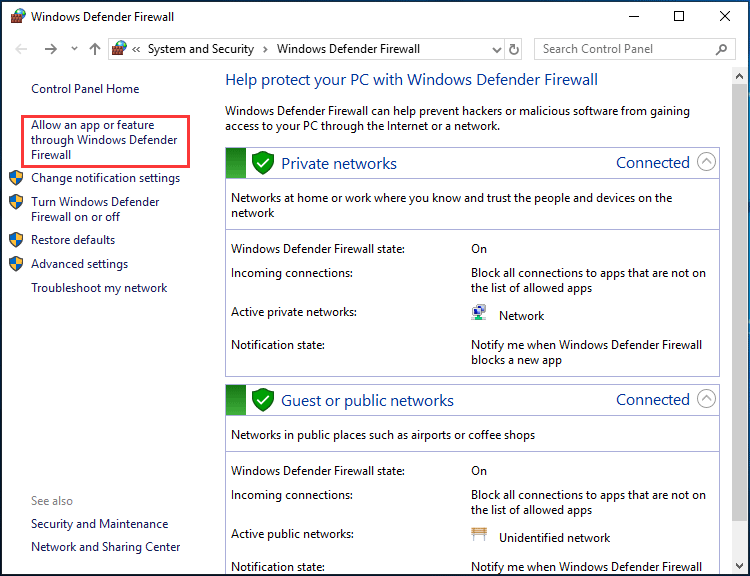
Step 3: Click Change settings, find PUBG and check the boxes of Private and Public.
Step 4: Save the change.
Besides, if you have installed a third-party antivirus, you should ensure that PUBG and Stream are added to the white list. Alternatively, you can also choose to disable Firewall or antivirus program temporarily.
Fix 5: Update the Network Driver
If the network driver is outdated, the lagging issues with the Internet connection may appear. Thus, you can try updating your network driver.
Step 1: Go to Device Manager.
Step 2: Go to Network adapters, right-click the network driver and choose Update driver.
Step 3: Choose the first option to automatically search for the latest driver.
The End
Are you encountering the issue of network lag detected PUBG? Now, some fixes for this problem are described in this post. Just try them one by one and you can easily get rid of the error.