What is Trojan:Win32/Etset!rfn? How to remove Trojan:Win32/Etset!rfn from your computer? Find what you want to know from this post on MiniTool. Besides, you can find several ways to keep your PC data safe here.
About Trojan:Win32/Etset!rfn
On your computer, Windows Security may give you a warning: Trojan:Win32/Etset!rfn. This means your computer is likely to suffer from the Trojan horse. Usually, this type of Trojan threat disguises itself as harmless software to infiltrate your computer and perform harmful activities.
Generally, it is installed by being attached to the installer of another program. Once it enters the system, the Etset virus tampers Windows registry, accesses your files, downloads & installs other malware, etc., compromising your data.
The urgent affair you should do is to remove Trojan:Win32/Etset!rfn from your computer. The following comprehensive guide offers detailed steps for this task.
Tip 1: Run Antivirus Software for Full Scan
If Windows Security detects Trojan:Win32/Etset!rfn, run this antivirus tool to delete it at once. Besides this tool, some third-party antivirus software also helps, for example, SpyHunter, Autoruns, Windows Malicious Software Removal Tool, etc. Install one and perform a full scan to remove the threat.
Tip 2: Uninstall Suspicious Software
As stated, the Win32/Etset!rfn Trojan can be installed via a software bundle, so you had better uninstall any suspicious software from your computer.
To do so:
Step 1: Visit Control Panel via the Search box and view all the items by Category.
Step 2: Move to the Programs section and then click Uninstall a program.
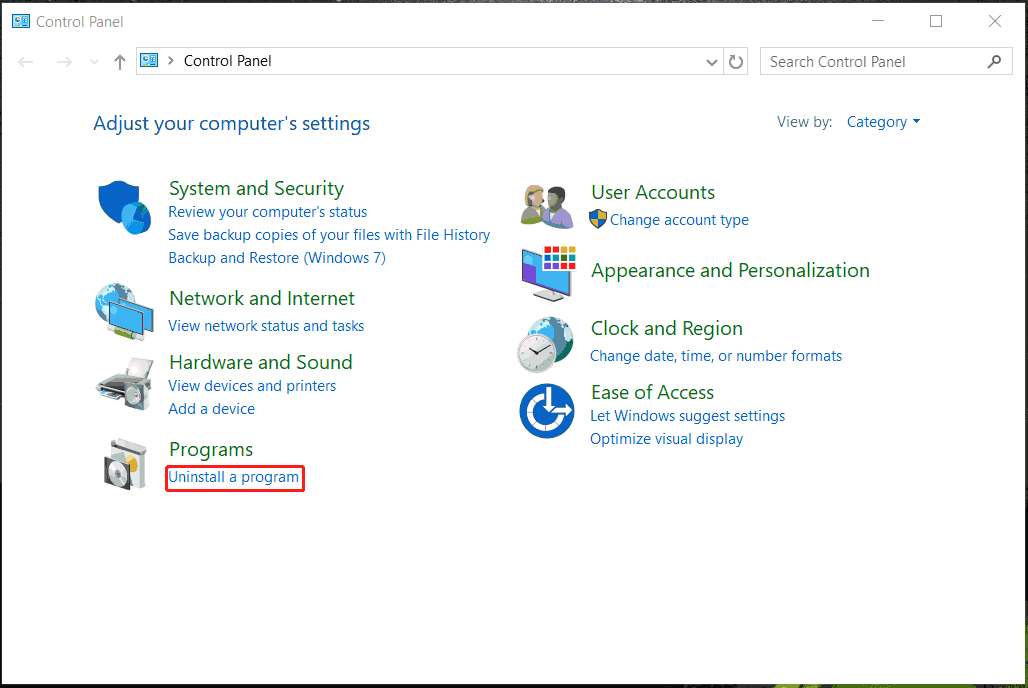
Step 3: Locate the suspicious software, right-click on it, and choose Uninstall.
Tip 3: Remove Virus Files of Trojan:Win32/Etset!rfn
The Etset Trojan sneakily scatters files throughout your system. Thus, to clear it thoroughly, you must search for the system and delete all the items linked to the malware. Or else, Trojan:Win32/Etset!rfn could regenerate later silently.
Check these paths and delete suspicious files tied to Etset or QuickUpdater.exe:
C:\Program Files
C:\Program Files (x86)
C:\ProgramData\Microsoft\Windows\Start Menu\Programs\Startup
C:\Users\YourUsername\AppData\Roaming\Etset\bar\updater.exe
C:\Users\YourUsername\AppData\Local\Programs
C:\Users\YourUsername\AppData\Roaming\Microsoft\Windows\Start Menu\Programs
C:\Users\YourUsername\AppData\Roaming\Microsoft\Windows\Start Menu\Programs\Startup
Besides, go to C:\Users\YourUsername\AppData\Local\Temp,and delete all the temporary files.
Also, delete some registry keys by finding the entries regarding Etset.
Tip 4: Scheduled Tasks
To remove Trojan:Win32/Etset!rfn, you should consider deleting the scheduled tasks. Otherwise, it will reactivate again the next time you boot the PC.
Step 1: In the Search box, type in task scheduler and press Enter.
Step 2: Scan for Etset or suspicious entries and end them.
Ways to Protect Against Trojan:Win32/Etset!rfn
That’s the step-by-step guide on Trojan:Win32/Etset!rfn removal. Various threats including this Trojan malware always invade your computer without your knowledge. To protect your PC against all kinds of malware, viruses, and other threats, you had better take some essential tips.
Back up Vital PC Data
Data can be deleted due to virus attacks, hence, having a backup habit is ideal. In case of data loss, the backups come in handy. MiniTool ShadowMaker, professional backup software for Windows 11/10/8/7, stands out from a few tools. It features various backup types, such as file/folder/system/disk/partition backup, automatic backup, incremental and differential backup.
MiniTool ShadowMaker TrialClick to Download100%Clean & Safe
Step 1: Connect an external disk to your PC and launch MiniTool ShadowMaker Trial Edition.
Step 2: In Backup, click SOURCE to select what you want to back up and hit DESTINATION to select the external drive.
Step 3: Click Back Up Now to execute the full backup.
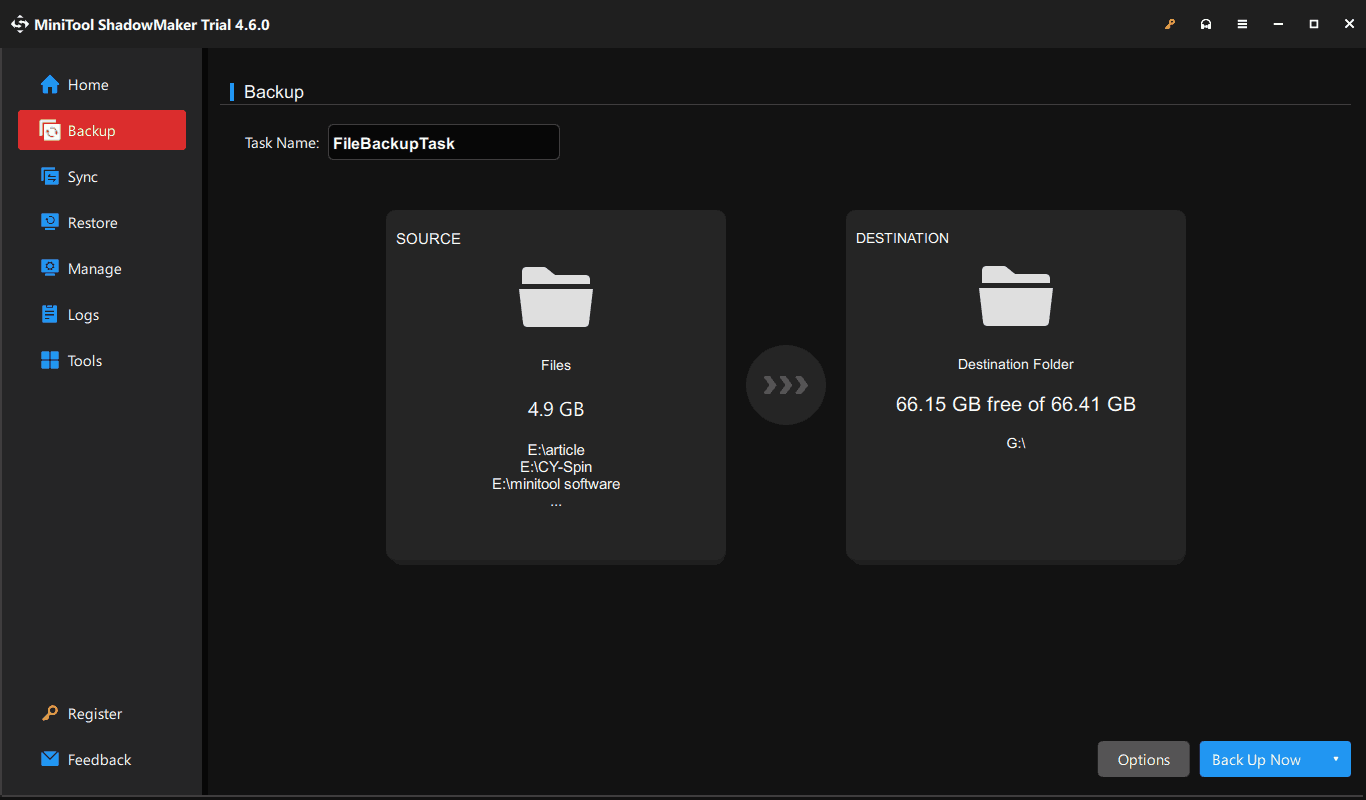
Other Ways to Keep PC Safe
Besides PC backup, there are many other tips you should follow to keep your computer from viruses.
- Keep Windows, antivirus, and other software up to date
- Don’t click any suspicious links from unknown sources
- Always run your antivirus software for real-time monitor
- Use a firewall app
- Keep your device properly
Final Words
From this comprehensive guide, you learn how to remove Trojan:Win32/Etset!rfn, how to back up files to avoid data loss because of such malware, and how to keep PC secure. Take action! Your computer will be in the safe status.
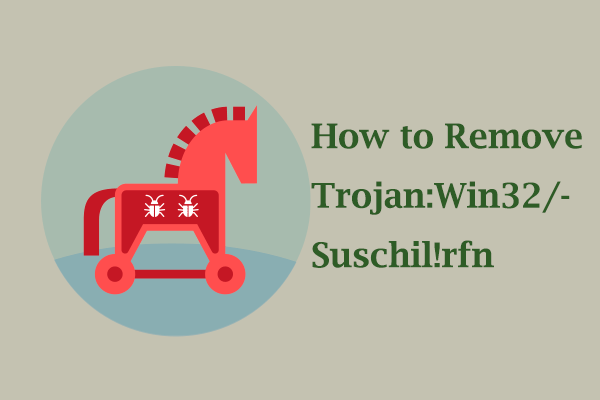
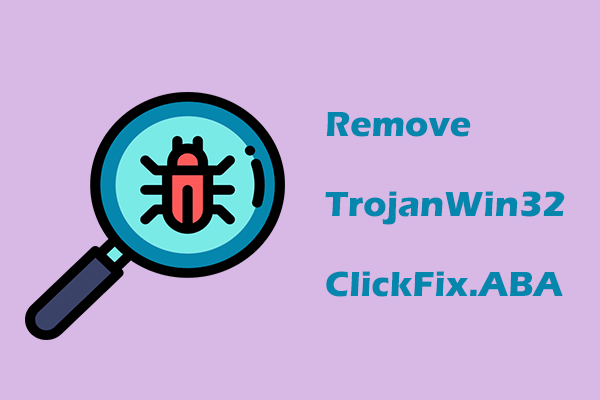
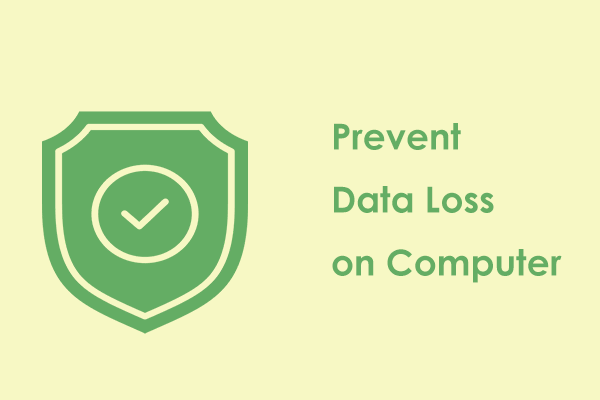
User Comments :