Windows 10 bloatware takes much space on your computer. Do you want to remove Windows 10 bloatware to release some space for your new data? Do you know how to get rid of bloatware on Windows 10? This article from MiniTool Software shows you some solutions.
What Is Bloatware on Windows 10?
Bloatware is the pre-installed software on the operating systems on your Windows, Mac, Android, and iOS devices. It is a scourge for you because the bloatware is useless but it takes much space on your computer.
If you are a Windows 10 computer user, you must bothered by this issue and you want to remove Windows 10 bloatware. However, you may discover that you can’t remove some Windows 10 bloatware by going to Apps & features. Here comes the question: how to get rid of bloatware on Windows 10?
We gather four methods to uninstall built-in applications on Windows 10 and we will show you how to get rid of bloatware on Windows 10 using these methods.
How to Remove Windows 10 Bloatware?
- Uninstall Windows 10 bloatware in Apps & features
- Use PowerShell to remove Windows 10 bloatware
- Use DISM to remove Windows 10 bloatware
- Use third-party software
How to Remove Windows 10 Bloatware?
Method 1: Uninstall Windows 10 Bloatware in Apps & Features
This is the normal way to uninstall an application on your Windows 10 computer.
You can just right-click the Start button and then select Apps & Features. When you see the Apps & features interface, you need to scroll down to find the bloatware you need to remove and then click it. You will see an Uninstall button. You need to click this button to uninstall the application from your computer.
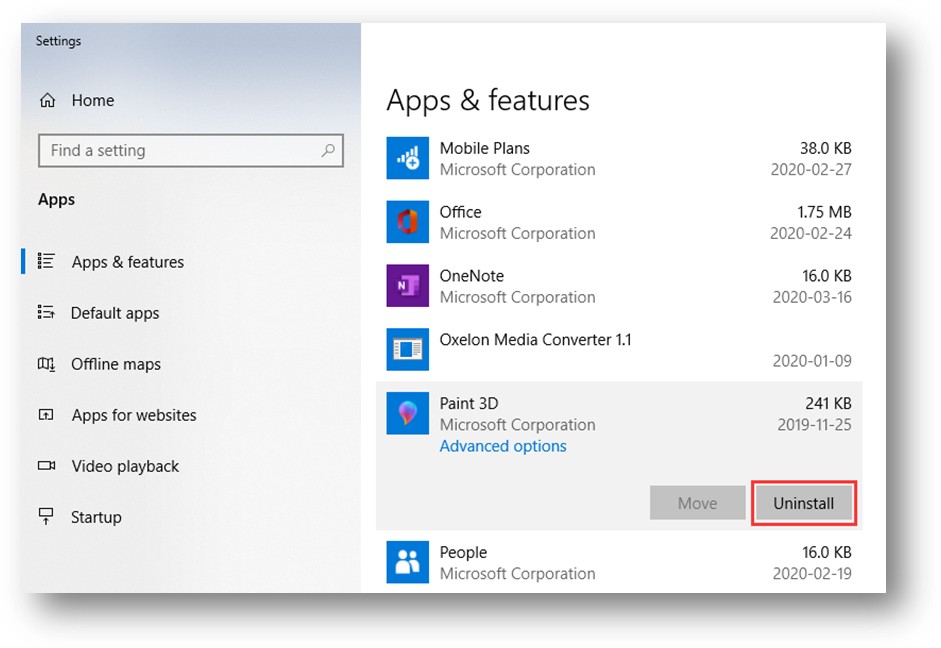
Besides, there are other simple ways to remove bloatware from your Windows 10 computer.
When you click Start, you will see a list of applications that are installed on your computer. You can find the one you want to remove and right-click it. If there is an Uninstall option, you can select it to uninstall the software from your computer.
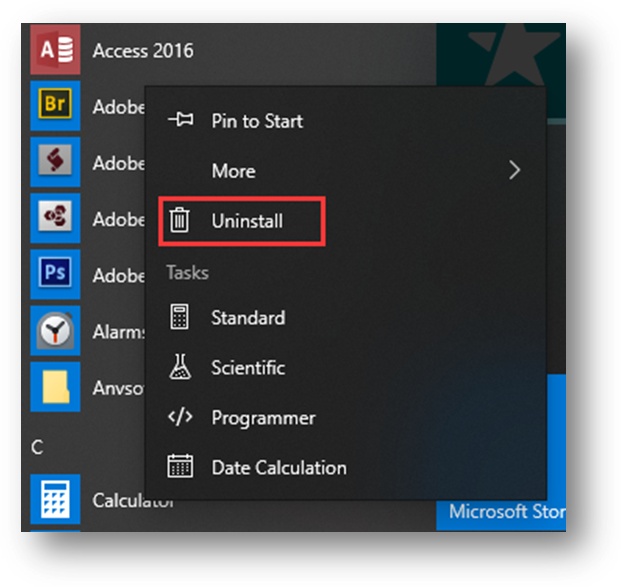
There is also a panel next to the application list. You can also uninstall an application from it. You can right-click on the application that you want to remove and then select Uninstall to remove it from your computer.
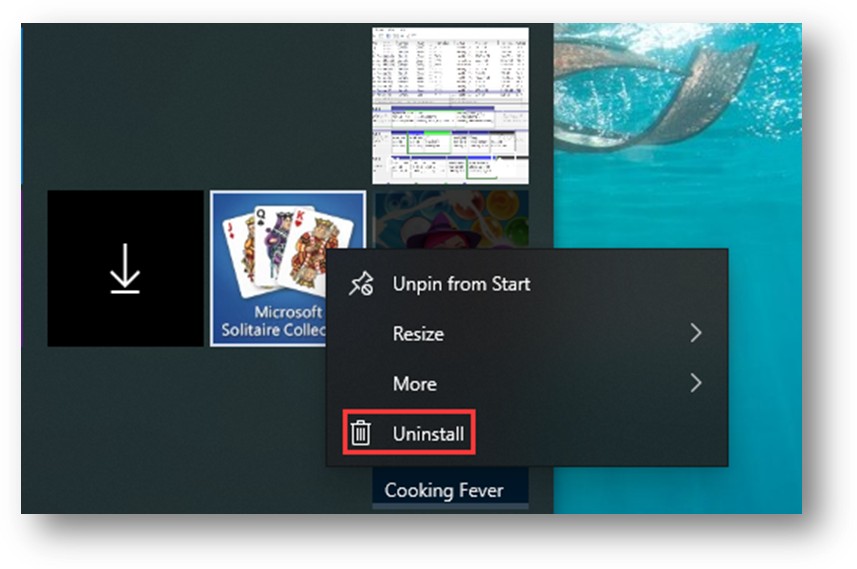
However, if you can’t remove Windows 10 bloatware using the above approaches, you can try the following methods.
Method 2: Use PowerShell to Remove Windows 10 Bloatware
As an important part of Windows system management, PowerShell can be used to control Windows installation. You can run some commands using PowerShell to remove Windows 10 bloatware.
Here is a guide:
1. Right-click on Start and select Windows PowerShell (Admin).
2. You enter the PowerShell interface. Then, you need to use the corresponding command to remove the specified application. You can select one from the following commands:
- Get-AppxPackage *Microsoft.ZuneMusic* | Remove-AppxPackage
- Get-AppxPackage *Microsoft.Music.Preview* | Remove-AppxPackage
- Get-AppxPackage *Microsoft.XboxGameCallableUI* | Remove-AppxPackage
- Get-AppxPackage *Microsoft.XboxIdentityProvider* | Remove-AppxPackage
- Get-AppxPackage *Microsoft.BingTravel* | Remove-AppxPackage
- Get-AppxPackage *Microsoft.BingHealthAndFitness* | Remove-AppxPackage
- Get-AppxPackage *Microsoft.BingFoodAndDrink* | Remove-AppxPackage
- Get-AppxPackage *Microsoft.People* | Remove-AppxPackage
- Get-AppxPackage *Microsoft.BingFinance* | Remove-AppxPackage
- Get-AppxPackage *Microsoft.3DBuilder* | Remove-AppxPackage
- Get-AppxPackage *Microsoft.WindowsCalculator* | Remove-AppxPackage
- Get-AppxPackage *Microsoft.BingNews* | Remove-AppxPackage
- Get-AppxPackage *Microsoft.XboxApp* | Remove-AppxPackage
- Get-AppxPackage *Microsoft.BingSports* | Remove-AppxPackage
- Get-AppxPackage *Microsoft.WindowsCamera* | Remove-AppxPackage
- Get-AppxPackage *Microsoft.Getstarted* | Remove-AppxPackage
- Get-AppxPackage *Microsoft.Office.OneNote* | Remove-AppxPackage
- Get-AppxPackage *Microsoft.WindowsMaps* | Remove-AppxPackage
- Get-AppxPackage *Microsoft.MicrosoftSolitaireCollection* | Remove-AppxPackage
- Get-AppxPackage *Microsoft.MicrosoftOfficeHub* | Remove-AppxPackage
- Get-AppxPackage *Microsoft.BingWeather* | Remove-AppxPackage
- Get-AppxPackage *Microsoft.BioEnrollment* | Remove-AppxPackage
- Get-AppxPackage *Microsoft.WindowsStore* | Remove-AppxPackage
- Get-AppxPackage *Microsoft.Windows.Photos* | Remove-AppxPackage
- Get-AppxPackage *Microsoft.WindowsPhone* | Remove-AppxPackage
For example, if you want to remove Xbox from your computer, you need to copy and paste Get-AppxPackage *Microsoft.XboxApp* | Remove-AppxPackage to the PowerShell interface and then press Enter to execute the command.
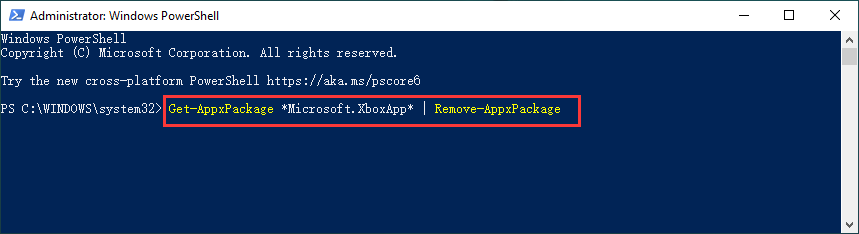
Method 3: Use DISM to Remove Windows 10 Bloatware
The full name of DISM is Deployment Imaging Service and Management. You can use a DISM command to delete Windows 10 bloatware.
1. Right-click on Start and select Windows PowerShell (Admin).
2. Copy and paste the following command to the PowerShell interface and press Enter to continue.
DISM /Online /Get-ProvisionedAppxPackages | select-string Packagename
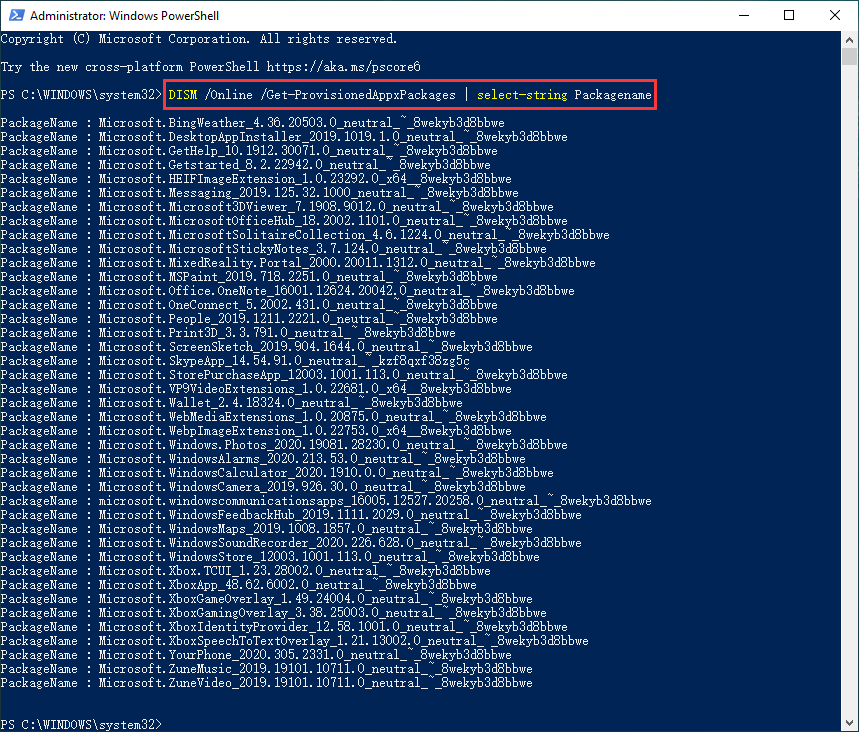
3. You will receive a long list with all the installed apps on your computer. Then, you need to type corresponding name of the app to the command line of DISM /Online /Remove-ProvisionedAppxPackage /PackageName:.
For example, if you want to delete the Xbox app from your computer, you need to copy Microsoft.XboxApp_48.62.6002.0_neutral_~_8wekyb3d8bbwe to the corresponding location. That is, you need to enter DISM /Online /Remove-ProvisionedAppxPackage /PackageName:Microsoft.XboxApp_48.62.6002.0_neutral_~_8wekyb3d8bbwe and press Enter to remove Xbox from your computer.
Method 4: Use a Third-Party Bloatware Remover
Another way to remove bloatware from Windows 10 is to use a third-party bloatware remover. Windows10Debloater is worth trying. This software is a PowerShell script and it is developed by Sycnex. It has two versions of the main script: Windows10Debloater and Windows10DebloaterGUI.
You can click here to learn more information of Windows10Debloater.
Bottom Line
If you want to uninstall the applications that can’t be removed, this article is helpful. If you have any related questions, you can let us know in the comment.
User Comments :