If you meet “Your roaming user profile was not completely synchronized” error in Windows 10, you can check to fix this error in this post. For other computer problems like data loss, you can use MiniTool Power Data Recovery to easily recover data from Windows computer.
In Windows 10, you may meet the error “Your roaming user profile was not completely synchronized” when logging on or logging off the computer. In this post, you will learn how to fix the roaming user profile was not completely synced error in Windows 10.
Tip 1: Do a Windows Update
To fix this error, you can install the latest Windows updates on your Windows 10 computer.
You can click Start -> Settings -> Update & Security -> Windows Update. Click Check for updates button to let the computer download and install available new updates to your computer.
After that, you can see if the roaming user profile sync error and the logon/logoff delays problem are fixed, if not , continue to try other tips below.
Tip 2. Exclude the AppData Directory from Roaming Profile
You can also try to exclude the AppData folder from roaming profile to see if it can fix the “Your roaming user profile was not completely synchronized” error in Windows 10. Check how to do it below.
- At first, you can press Windows + R, type gpedit.msc in Run dialog, and hit Enter to open Group Policy Editor. You can also click Start menu, type group policy, and click Edit group policy at the top to open Group Policy Editor.
- Next navigate the following path in Local Group Policy Editor: User Configuration -> Administrative Templates -> System -> User Profiles.
- Double-click Exclude directories in roaming profile setting in the right window to open its Properties window.
- Click Enable option, and type AppData under the box of Prevent the following directories from roaming with the profile.
- Then click Apply and OK. Restart you computer to make the changes to take effect.
Editing the Group Policy should be very careful. If you make some mistakes in editing Group Policy, you can reset Group Policy settings to default in Windows 10.
Recover Data with MiniTool Power Data Recovery
If you lost some data in your Windows 10 computer or other storage devices, here is a rescue way.
MiniTool Power Data Recovery can help you easily retrieve deleted or lost files from Windows 10 computer. It can even recover data when PC won’t boot.
What’s more, you can also use MiniTool Power Data Recovery to recover lost/deleted files from external hard drive, USB pen drive or flash drive, SD or memory card, and more with ease.
It is extremely easy-to-use, and its free edition let you recover up to 1GB data totally for free. It supports Windows 10/8/7 computer and Windows Servers.
Easy user guide: free download, install and launch MiniTool Power Data Recovery -> select the device to scan -> check and save needed recovered files.
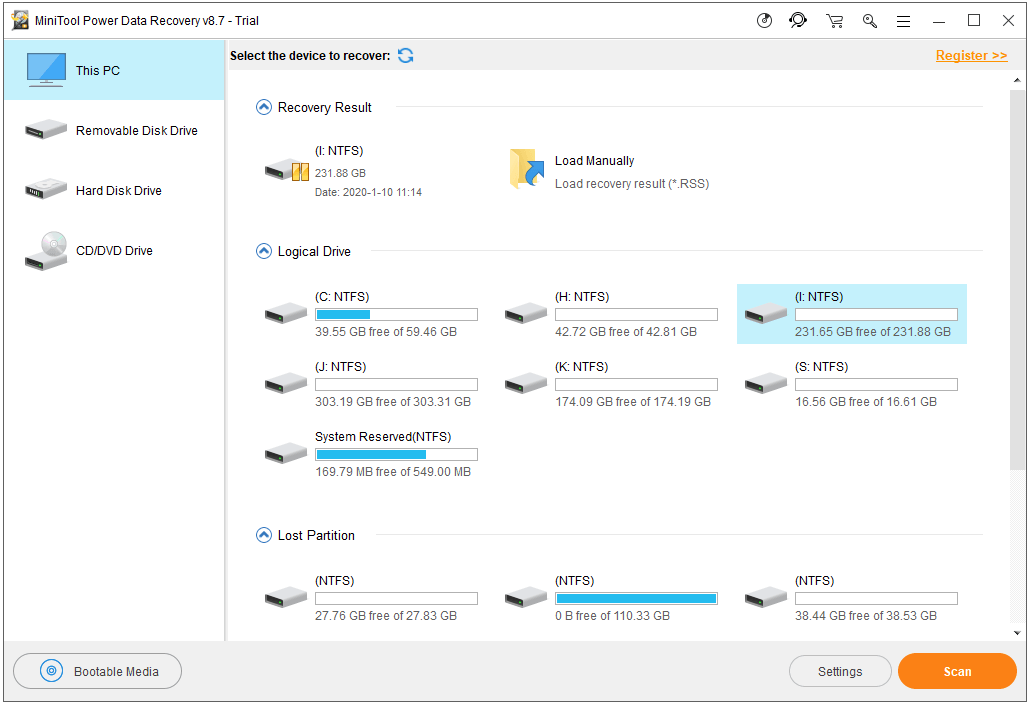
Bottom Line
This post provides some tips to help you fix “Your roaming user profile was not completely synchronized” error in Windows 10, as well as offers a free data recovery solution to help you recover data from storage devices. Hope it helps.
MiniTool software also produces other popular software like MiniTool Partition Wizard, MiniTool ShadowMaker, MiniTool MovieMaker, MiniTool uTube Downloader, etc. If you need, you can go to its official website to get your preferred software products.
User Comments :