Rune Factory: Guardians of Azuma is a newly released role-playing game available on Windows and Nintendo Switch. Like any other game, knowing the exact save file location and having a complete backup of your game progress is essential in the following situations:
- Changing computers or reinstalling the system without losing your progress.
- Restoring your game progress if the save data is accidentally deleted.
- Modifying game parameters or other settings.
- Sharing your game save files with others.
- …
Considering these scenarios, keep reading to learn where the Rune Factory: Guardians of Azuma save files are located.
Where Is Rune Factory: Guardians of Azuma Save File location
By default, the Rune Factory: GoA save game location and configuration location are:
- C:\Users\username\AppData\Local\Rune Factory Guardians of Azuma\Saved\SaveGames\user-id
- C:\Users\username\AppData\Local\Rune Factory Guardians of Azuma\Saved\Config\Windows
You can navigate to these locations from File Explorer:
Press Windows + E to open File Explorer, go to the View tab, and tick the Hidden items box.
Next, you can manually expand each folder until you see the game data. Alternatively, you can simply copy and paste the full save file path into the File Explorer address bar and press Enter to access it directly.
Now that you know where the local save files are stored, you may also be wondering how to back up the game files so that you can sync your progress across devices. Keep reading to get methods.
How to Back up & Restore Rune Factory: GoA Save File
To back up Rune Factory: GoA game data, you can choose between these two methods:
- Manual backup after each game session: Copy and paste the game files to another location every time you finish the game.
- Automatic backup using a reliable backup tool: Use backup software to back up game files if you want regular and scheduled backups.
For the second method, I recommend using MiniTool ShadowMaker, a professional file backup tool for Windows. It supports backing up all types of files, including game data, to another disk or a shared folder.
Download MiniTool ShadowMaker and follow the steps below to complete the game data backup.
MiniTool ShadowMaker TrialClick to Download100%Clean & Safe
Step 1. Launch the backup software and click Keep Trial to continue.
Step 2. On the main interface of this backup tool, go to the Backup tab.
Step 3. In the right panel, click SOURCE and then choose Folders and Files to choose the game data you want to back up. After that, click DESTINATION and choose a safe location to store the backup files.
Step 4. Before starting the backup, you can click Options to set up the backup types and intervals.
- Go to Backup Scheme and enable it to choose a backup type: full, incremental, or differential backup.
- Go to Schedule Settings and enable it to set a backup interval: daily, weekly, monthly, or on-event.
Step 5. Click Back Up Now to start the backup.
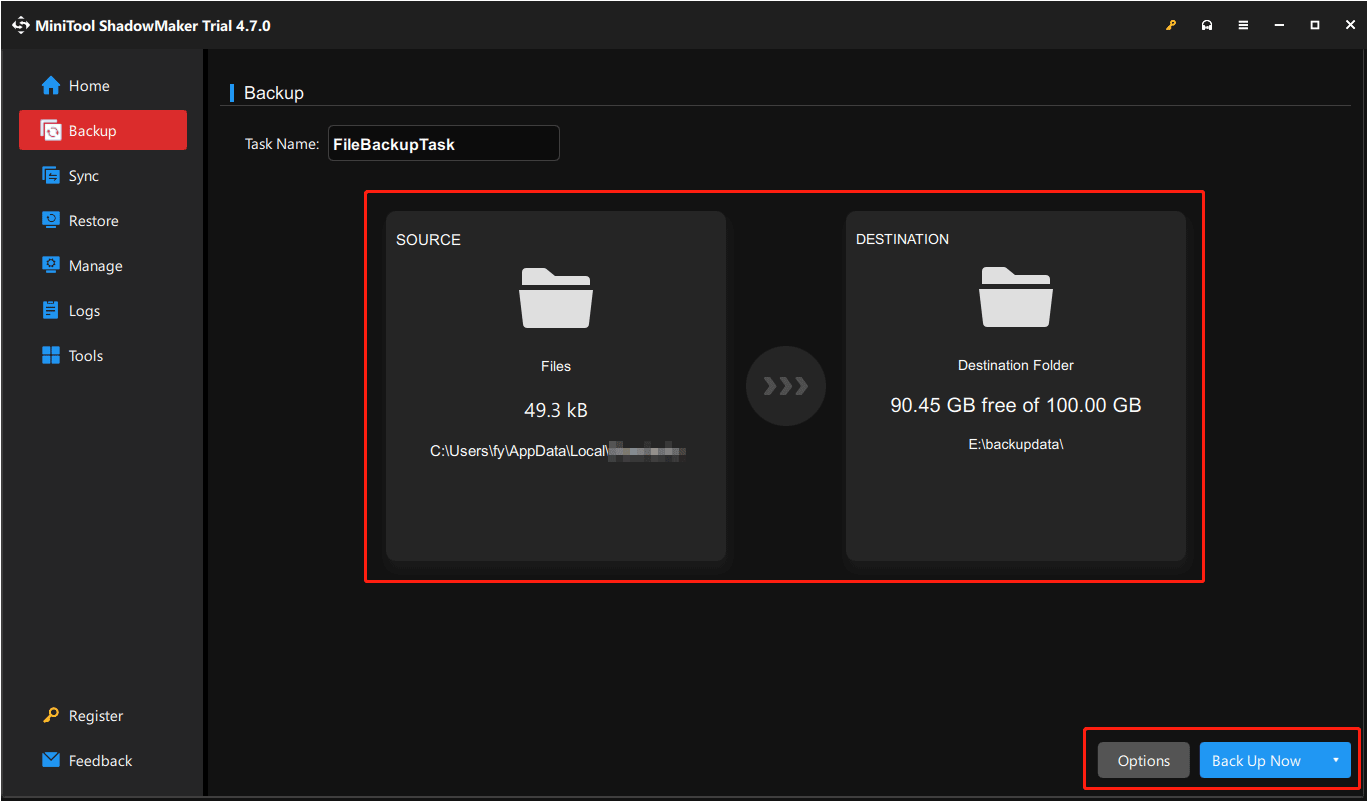
This is all about how to back up Rune Factory: GoA save file. How to restore the backup file?
Launch the software, go to the Restore tab, and click the Restore button next to the target backup image.
Bottom Line
Now you should know how to access the Rune Factory: Guardians of Azuma save file location and how to back up the game file. Hope you enjoy your gaming experience without worrying about losing your progress.
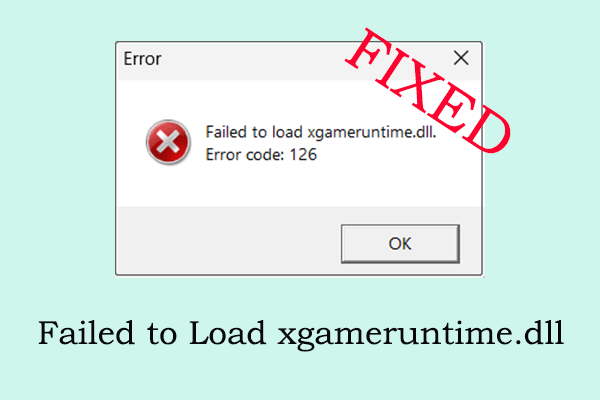
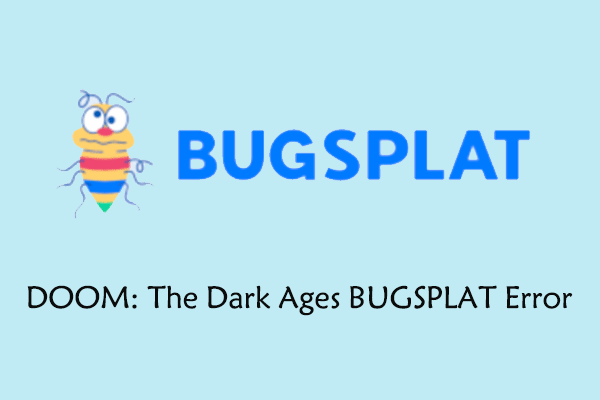
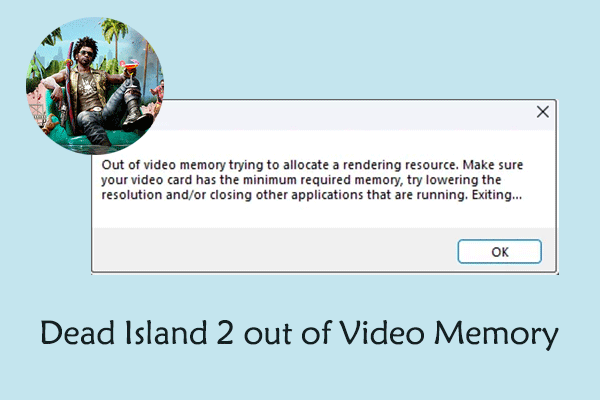
User Comments :