Have you wanted to clip photos and videos from your phone to your big TV screen? It's easy if you have an iPhone or iPad tablet or Mac computer. This post from MiniTool introduces how to do screen mirroring on iPhone.
What Is Screen Mirroring iPhone
First, you need to know what screen mirroring is? Simply put, it’s a wireless method of replicating what you see on one device to the screen of another in real time.
Also see: Turn off Screen Mirroring on Windows, Chromebook, Android, iPhone
Then, what is screen mirroring on iPhone? Screen mirroring iPhone is the process of duplicating your iPhone screen to Mac, Apple TV, or Smart TV. In screen mirroring, anything you play or do on your iPhone is displayed on your TV over the Wi-Fi connection.
Where Is Screen Mirroring iPhone
Where is screen mirroring iPhone? The location of screen mirroring on iPhone is different accoring to your iPhone model.
- For iPhone 8 or earlier, swipe up from the bottom of the screen.
- For iPhone X and later, swipe down from the top right of the screen.
How to Screen Mirroring iPhone to TV
How to screen mirroring iPhone to TV? You can wirelessly connect your iPhone to a Smart TV as long as the TV is AirPlay 2 compatible. To find out if your TV is AirPlay 2 compatible, check with your TV manufacturer. Now, let’s see screen mirroring iPhone to Apple TV or another TV.
Step 1: First, make sure your iPhone and Smart TV are connected to the same Wi-Fi network and powered on.
Step 2: For iPhone 8 or earlier, swipe up from the bottom of the screen. For iPhone X and later, swipe down from the top right of the screen. Find the Screen Mirroring icon and tap it.
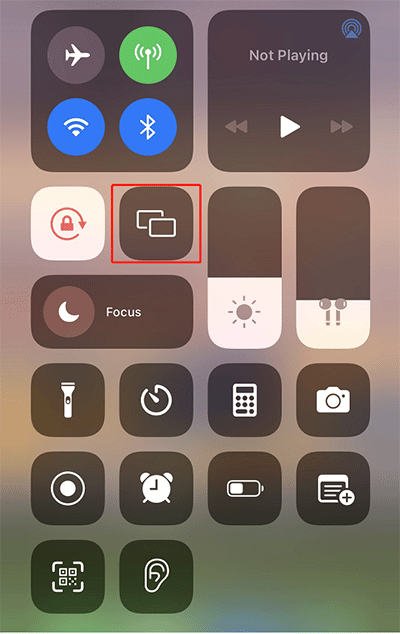
Step 3: Select your TV from the list that appears. If a passcode appears on the TV, enter the passcode on the iPhone to complete the connection.
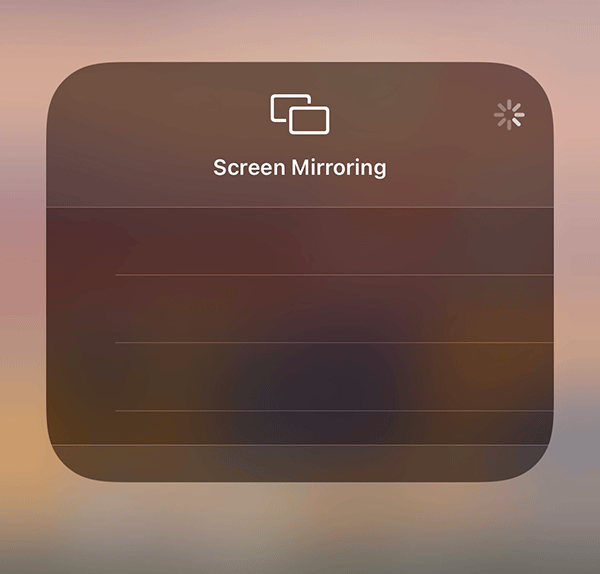
How to Connect iPhone to a Non-Smart TV
Not everyone has an Apple TV. If you want to mirror your iPhone screen to a non-smart TV, you need an adapter to connect the cable to your iPhone. The specific adapter you need depends on the iPhone model you’re using and the connections available on your TV. The most common is an HDMI connection, but older TVs may require a VGA adapter.
How to AirPlay Your iPhone to a TV
There is a difference between screen mirroring and AirPlay. While mirroring replicates what you’re doing on your iPhone, AirPlay lets you share any image, audio, or video that’s playing on your iPhone to your TV without losing quality.
Any iPhone, iPad, or iPod Touch running iOS 4.2 or newer will have AirPlay built-in, so even if you have an Apple device from a few years ago, it’s likely to support and use AirPlay. On the TV side, you’ll need a compatible Roku TV or streamer, Apple TV streamer, or a 2019 or newer smart TV from LG, Samsung, Sony, or Vizio.
Step 1: Make sure your Apple TV or AirPlay 2-compatible smart TV is connected to the same Wi-Fi network as your iPhone.
Step 2: Play any video or audio you want to share. Click the AirPlay icon. In some apps, you must tap Share to access the AirPlay option.
Step 4: From the list that pops up, select your TV.
Final Words
What is screen mirroring iPhone? Where is screen mirroring on iPhone? How to use screen mirroring on iPhone? You can find the answers in the above part.