Scroll bar missing Chrome is one of the most frequent issues that crop up recently. To get this convenient tool back, we have tried our best to find some effective tips and tricks for you. Try them one by one from this post on MiniTool Website, I believe you will solve this issue easily.
Chrome Scroll Bar Missing
Google Chrome is one of the common browsers that you may use the most frequently. However, you may encounter the bottom scroll bar missing Chrome. Some of you might choose to use the up & down arrows instead of using the scrollbar, but that is unable to lead you to the aimed section of a web page accurately. Now, follow our comprehensive guide to have a try and all your worries will go.
How to Fix Scroll Bar Missing Chrome Windows 10/11?
Fix 1: Disable Extensions
Installing some extensions might trigger scroll bar missing Chrome. As a result, it is advisable to disable them all.
Step 1. Launch Google Chrome and click on the three-dot icon on the top right of the page.
Step 2. Hit More tools > Extensions.
Step 3. Now, you can see all the extensions that you have installed on your Google Chrome and choose to remove or disable them one by one.
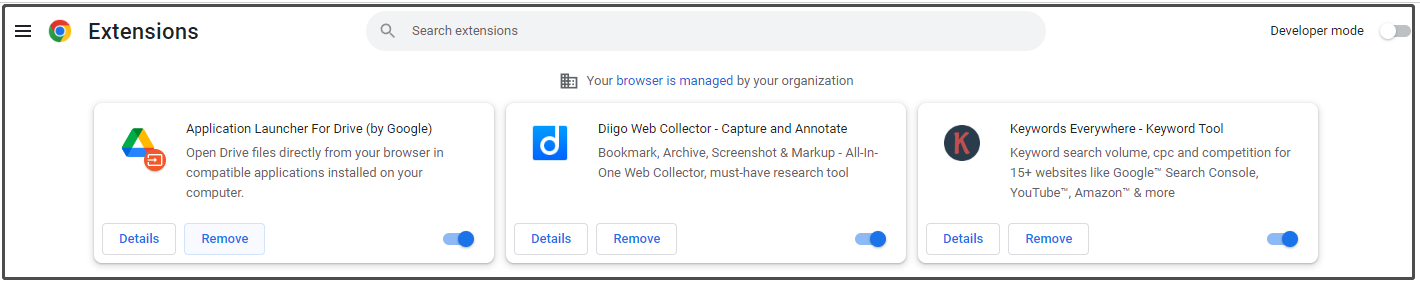
Fix 2: Update Your Browser
Scroll bar missing Chrome is very frequently in older versions of Chrome. In this condition, you need to update your Google Chrome.
Step 1. Hit the three-dot icon and choose Settings in the drop-down menu.
Step 2. On the bottom of the left pane, click on About Chrome.
Step 3. If you have a pending update, you will see it here.
Fix 3: Reset Settings
Resetting Settings is also an effective fix to Chrome missing scroll bar. To do so:
Step 1. Go to Settings of Google Chrome.
Step 2. Expand Advanced and select Reset and clean up.
Step 3. Tap on Restore settings to their original defaults.
Step 4. Hit Reset settings in the popping-up window.
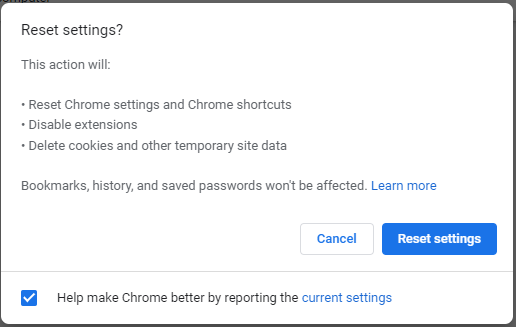
Fix 4: Disable Hardware Acceleration
Generally, hardware acceleration allows you to scroll the webpages smoother while sometimes it may cause scroll bar missing Chrome. Here’s how to disable it:
Step 1. Open Google Chrome Settings.
Step 2. On the left pane, expand Advanced and click System.
Step 3. Toggle off Use hardware acceleration when available.
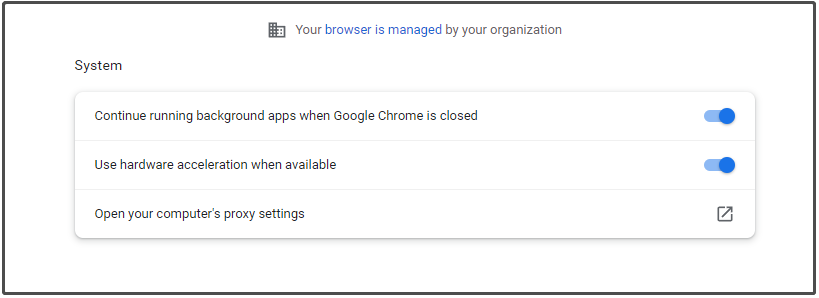
Fix 5: Disable Overlay Scrollbars Flag
The last resort to scroll bar missing Chrome is disabling Overlay Scrollbars Flag. Google Chrome has removed this flag in its recent updates. If you are also a victim who suffers from the auto-hide scroll bar, you can try the following guidelines to disable Overlay Scrollbars Flag.
Step 1. Open Google Chrome > search chrome://flags in the address bar > hit Enter.
Step 2. Copy & paste Overlay Scrollbars and set it to Disabled.
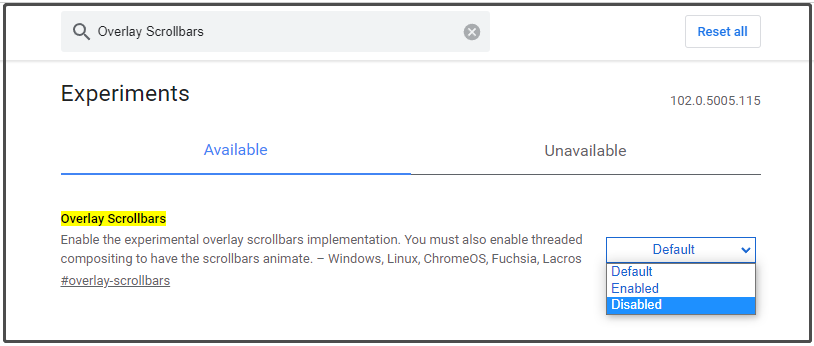
Step 3. Press Launch in the lower right of the screen to make this change effective.
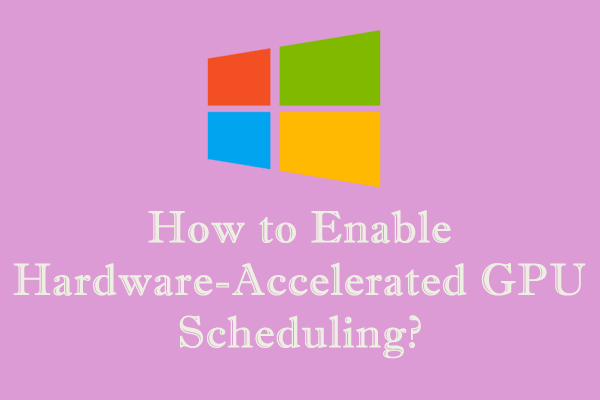
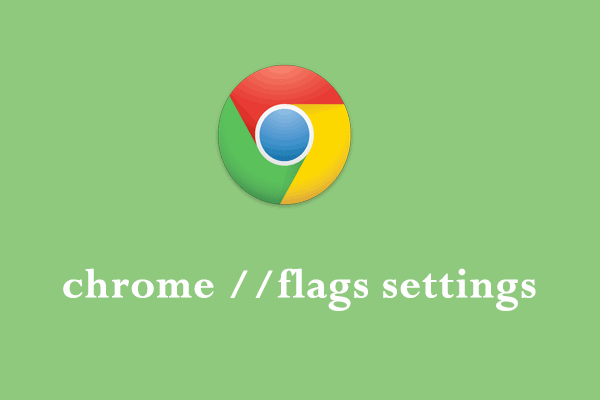
User Comments :