Set up OneDrive for file recovery options in case of a ransomware attack is a warning message that you can see in Virus & threat protection under Windows Defender. If you are bothered by this issue, do you know how to get rid of it? In this post, MiniTool Software will show you some useful things you can do to fix this issue and protect your computer data.
OneDrive is a Windows built-in cloud storage service. You can use it to sync your files and folders. Usually, it automatically starts when you boot your computer. At times, you may receive a warning saying Set up OneDrive for file recovery options in case of a ransomware attack.
You may keep receiving this warning in the Virus & threat protection under Windows Defender every time you start your computer. Then, how to get rid of this OneDrive ransomware protection warning? Now, we will show you the things you can do.
How to Get Rid of the Set up OneDrive for File Recovery Warning?
If you are suing that your OneDrive is set up correctly and works normally, you can just ignore this OneDrive ransomware warning. However, if you don’t want to see this error message again, you can do the things we show in the following.
How to Fix Set up OneDrive for File Recovery?
- Perform a Windows Defender Scan
- Enable Periodic Scanning in Windows Defender
- Re-link OneDrive
- Dismiss This Windows Defender Warning
Perform a Windows Defender Scan
- Click the Set up OneDrive button under the warning.
- Input your email address and click OK.
- You will see the File Explorer. Then, you need to right-click the OneDrive folder and then select Scan with Windows Defender.
When the scanning process ends, the set up OneDrive for file recovery options warning will disappear and you can see the green check mark.
Enable Periodic Scanning in Windows Defender
- Click Start.
- Go to Settings > Update & Security > Windows Security.
- Click the Open Windows Security
- Click Virus & threat protection.
- Click the Microsoft Defender Antivirus options
- Turn on the button for Periodic Scanning.
If you can’t find the Microsoft Defender Antivirus options link on your computer, you can also use the command line to enable Periodic Scanning.
- Run Command Prompt as administrator.
- Input the following command and press Enter:
C:\Windows\System32\SystemSettingsAdminFlows.exe Defender SideBySideOn
Re-link OneDrive
Some users report that they remove the OneDrive ransomware protection warning by re-link OneDrive. You can also have a try.
- Click the OneDrive icon from the Windows system tray.
- Select Settings.
- Select Account.
- Click Unlink this PC.
- Click Unlink account.
- Quit OneDrive.
- Go back to Windows Defender Security Center and click Set up OneDrive under the warning message.
- Enter your Microsoft account email address that is for your OneDrive when you see the OneDrive setup dialog box.
- Click Sign in.
- Follow the guide to end the OneDrive two-factor authentication and sign-in process.
Dismiss This Windows Defender Warning
If you don’t plan to use OneDrive, you can just dismiss this warning. Under the warning message, you can also see a Dismiss link. You can just click it to dismiss this OneDrive ransomware protection message.
Now, you should know how to get rid of this Set up OneDrive for file recovery options in case of a ransomware attack message. We hope these methods can effectively solve your issue.
If You Want to Recover Your Lost Data
Besides, if you lose your important data due to viruses, malware, and ransomware, you can use MiniTool Power Data Recovery, a professional and free file recovery tool, to get them back.
This software has a trial edition. You can use it to scan the drive you want to recover data from and then check whether it can find your needed files. If yes, you can use a full edition to recover all your needed files without limits. You can click the following button to get this software.
MiniTool Power Data Recovery TrialClick to Download100%Clean & Safe
If you have any related issues, you can let us know in the comment.
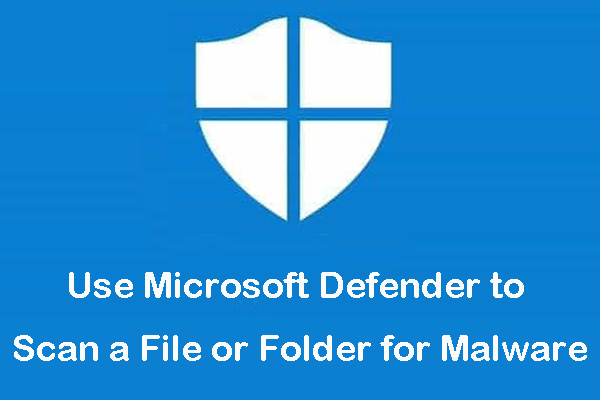
![[Solution] How to Disable Windows Defender Antivirus on Win 10](https://images.minitool.com/minitool.com/images/uploads/2019/04/disable-windows-defender-win10-thumbnail.jpg)
User Comments :