Microsoft Defender is a Windows built-in anti-malware utility. When there is a new added file on your computer, it can scan for malware and warn you if it finds threats. On the other hand, you can also make Microsoft Defender scan a file or folder if you suspect there are threats. MiniTool Software will show you how to do this right now.
Do You Want to Scan a File or Folder for malware with Microsoft Defender
Microsoft Defender, which is formerly known as Windows Defender before Windows 10 May 2020 Update or Windows Defender Antivirus in Windows 10 Creators Update and later, is a Windows snap-in anti-malware tool.
When you open a file on your computer, this tool will scan it for malware and report you if it finds threats. On the other hand, you can also initiatively scan a file or folder for malware with Microsoft Defender when you suspect that there are threats in some certain file or files.
But do you know how to make Microsoft Defender scan a file or folder for malware? It is very easy to do this work. We will show you a guide in the following part.
How to Scan a File or Folder with Microsoft Defender?
You can follow these steps to Microsoft Defender scan a folder or file when necessary:
1. Go to find the file or folder you want to scan for malware.
2. Right-click on the target file or folder and then select Scan with Microsoft Defender from the context menu. If you are using a Windows 10 version that is prior to the May 2020 Update, this option will be shown as Scan with Windows Defender.
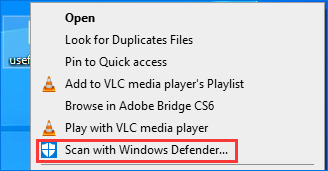
3. This tool will pop up and begin to scan the selected item. The whole process should end quickly. If there is no malware, you will see the following interface saying No current threats.
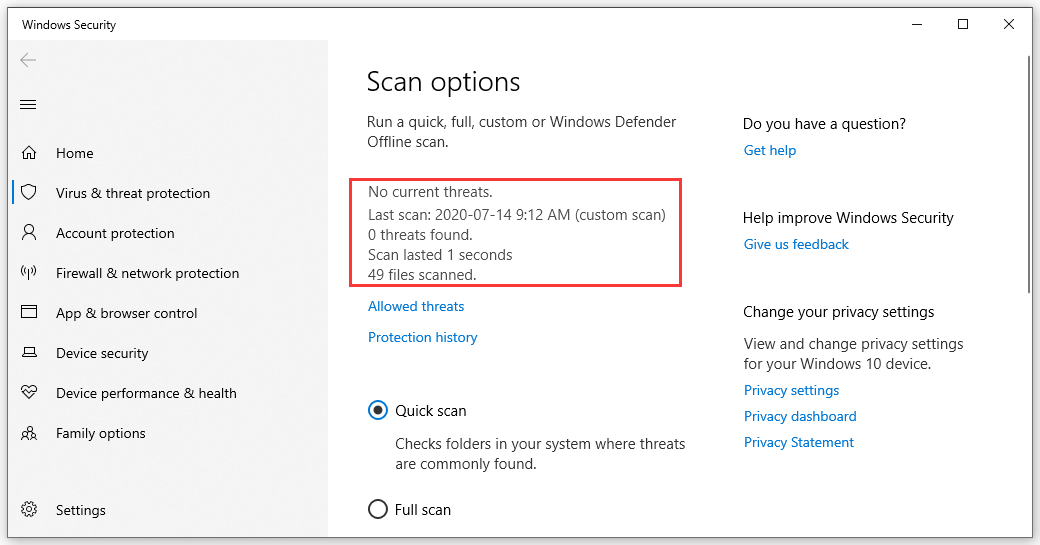
However, if it detects some threat in the selected item, Microsoft Defender will show you an alert message saying Threats Found. Start the recommended actions and it will show you the file or files that have been infected. Then, you need to remove the found threats. To do this work, you can click the Start actions button to continue.
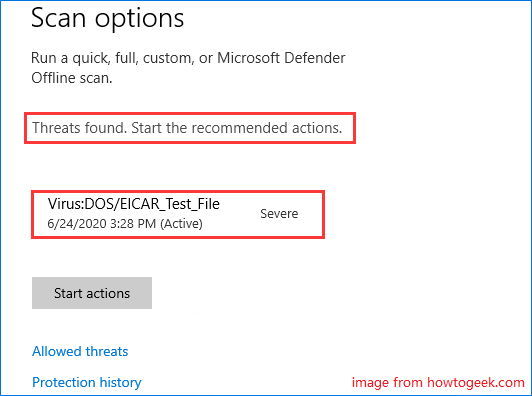
4. Microsoft Defender will automatically delete the threats found from your computer. After that, your computer should be safe.
5. If you want to find more information on the threats that have been removed, you can click the Protection History line to view the latest protection actions and recommendations from Windows Security.
What If Microsoft Defender Deleted My Files by Mistake?
In rare cases, Microsoft Defender may delete your important files unexpectedly. To get them back, you can use this free data recovery software: MiniTool Power Data Recovery.
This program is specially designed to rescue your lost and deleted files that are not overwritten by new data. With the trial edition of this software, you can scan the drive you want to recover data from and then check whether this software can find the files you want to restore.
MiniTool Power Data Recovery TrialClick to Download100%Clean & Safe
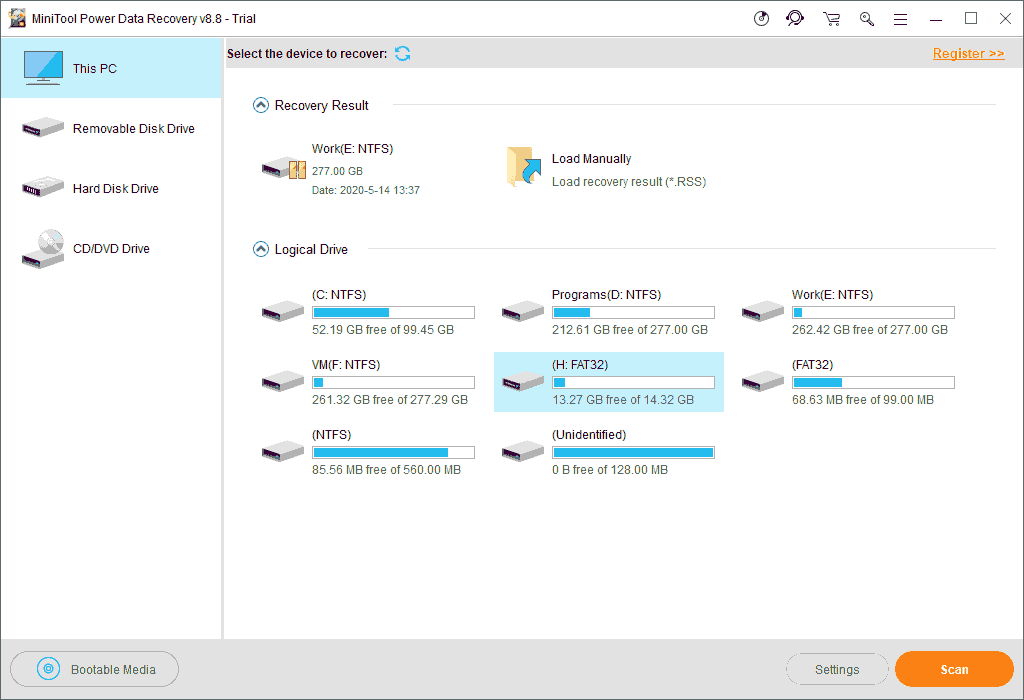
This article shows you the details on how to use this software to recover the files that are removed by Microsoft Defender: [SOLVED] Windows Defender Deleted Files, How To Get Back Easily.
Bottom Line
Now you should know how to make Microsoft Defender scan a suspected file or folder and use it the remove the threats that are found by this tool. You also get a useful file recovery tool that can rescue your lost and deleted important files. Should you have any related issues, you can let us know in the comment.
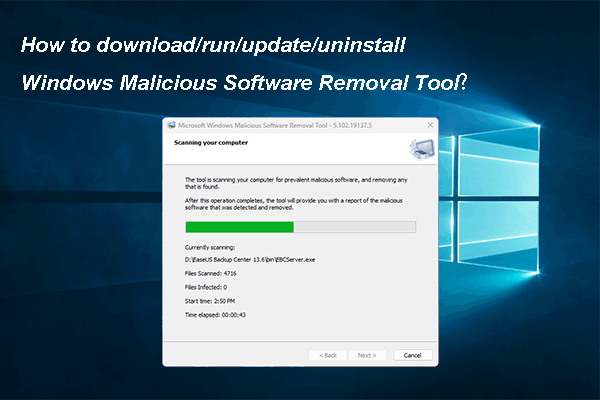
User Comments :