You can see the battery icon on the upper-right corner on your iPhone 11/11Pro/12/12 Pro/SE…. But you can’t see the battery percentage from that icon. Do you know how to show battery percentage on iPhone 11/11Pro/12/12 Pro/SE…? In this post, MiniTool Software will show you 4 simple methods.
When your iPhone’s battery is low, you need to charge it to prevent a shutdown suddenly. The most intuitive and simple way to see how much battery capacity is left is to see the iPhone 11 battery percentage. How to show battery percentage on iPhone 11/11Pro/12/12 Pro/SE…? This post shows you four methods.
How to Show Battery Percentage on iPhone 11/12/SE…?
- View iPhone 11 battery percentage in Control Center
- View iPhone 11 battery percentage in Batteries Widget
- Ask Siri
- Charge your iPhone
Method 1: View iPhone 11 Battery Percentage in Control Center
The first method to make your iPhone 11 show battery percentage is to use the Control Center. This method is available for iPhone X and later: you can just swipe down from the top-right corner of the screen and then you can see the battery percentage on the top-right side.
Here, you may ask: how to show battery percentage on the earlier iPhone, iPod, and iPod Touch? You can choose to turn on Battery Percentage. We will show you a simple guide on how to turn on battery percentage on iPhone, iPod, and iPod Touch:
- Unlock your device.
- Go to Settings > Battery.
- Turn on Battery Percentage.
Method 2: View iPhone 11 Battery Percentage in Batteries Widget
You can also see your iPhone 11 battery percentage using the Batteries widget. How to do so? Here is a simple guide:
- Swipe right on the lock display to open Today View (which is also called the first page of the home screen).
- If you don’t see the Batteries widget, you need to manually add it there. You need to scroll to the bottom of the current page and then tap Edit. Next, you need to tap the Plus button next to Batteries to add it to the page.
- You can see the device battery percentage immediately. If available, you can also see the battery percentage of any connected devices like an Apple Watch or AirPods.
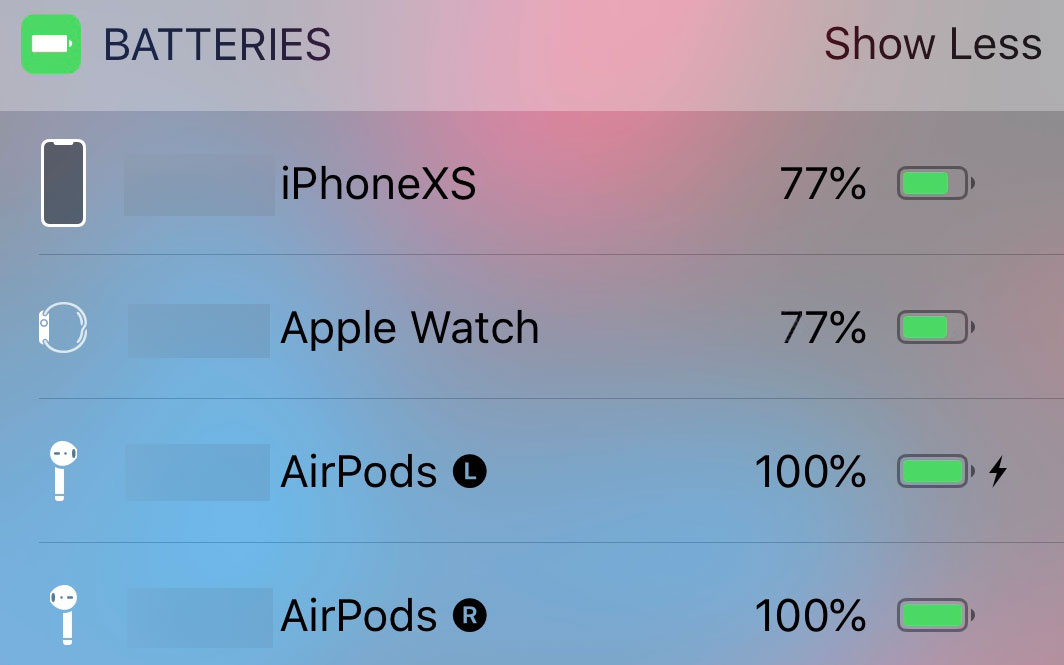
Method 3: Ask Siri
You can also ask Siri to tell you the battery percentage of your iPhone. You can ask Siri like this: What’s my iPhone’s battery percentage? Then, Siri will show you the answer.
Method 4: Charge Your iPhone
The last method to make your iPhone show the battery percentage is to charge it. When you connect your iPhone to power, the device will show you the battery percentage like 12% charged. Every time you wake up your iPhone, you can see the current battery percentage until you unplug it from the power.
These are the four methods to see the iPhone 11 battery percentage. Of course, these methods are also available for all other iPhones, iPads, and iPod Touch. You can just select a suitable one according to your situation. Should you have any related issues, you can let us know in the comment. We will reply to you as soon as possible.

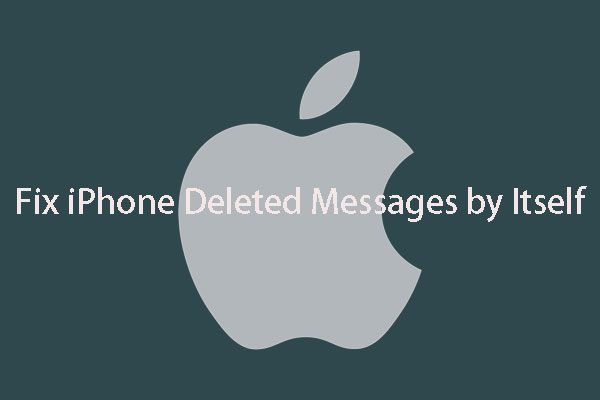
User Comments :