There’s nothing more frustrating than computer startup taking forever. If you are experiencing the similar issue, this post on MiniTool Website will show you how to fix slow computer startup in several different ways.
PC Slow Startup Windows 10
The operating system has to manage many resources like memory, processing power, drive space and more between all the programs running on it. Many of you might encounter slow computer startup when trying starting your computer.
Many factors can lead to slow computer startup, and they might be:
- Unnecessary startup programs.
- Outdated graphics drivers and system.
- Malware or virus infection.
- Fragmented hard drive.
- Insufficient virtual memory.
After figuring out the culprit of computer startup slow Windows 10, you can follow the solutions below to improve the boot time of your computer.
How to Fix Slow Computer Startup?
Fix 1: Disable Startup Programs
The third-party applications or programs installed on your computer will slow down the boot time. If this is the case, we suggested to turn off all non-Microsoft startup process. Here’s how to do it:
Step 1. Right-click on the taskbar to select Task Manager from the drop-down menu.
Step 2. Under the Startup tab, right-click on all the applications that don’t have Microsoft Corporation stated in the Publisher column one by one and choose Disable.

Step 3. Reboot your computer to test if slow computer startup is fixed.
Fix 2: Disable Fast Startup
According to many users, disabling the Fast Startup can also help to solve slow computer startup problems. Follow these guidelines:
Step 1. Type control panel in the search bar and hit Enter.
Step 2. Click on the inverted triangle icon beside View by and choose Small icon.
Step 3. Go to Options > Choose what the power button do > Change settings that are currently unavailable.
Step 4. Untick Turn on Fast startup (recommended) and hit Save changes.
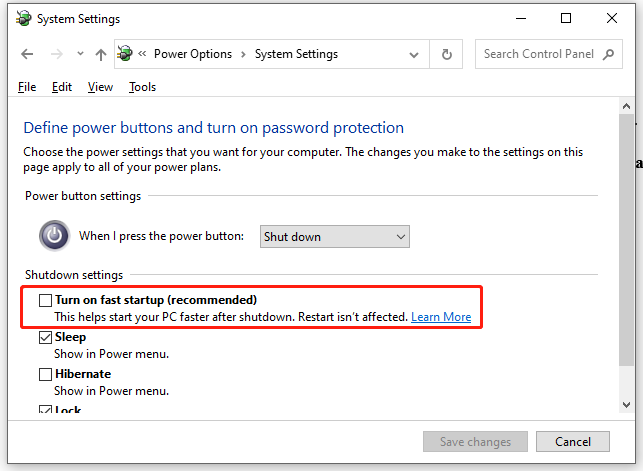
Fix 3: Update GPU Drivers
Outdated graphics driver might result in a slow computer startup, so you had better update it in time. To do so, you need:
Step 1. Press Win + X to open the quick menu and choose Device Manager.
Step 2. Expand Display adapters to show your graphics card and right-click on your graphic card to choose Update driver > Search automatically for drivers.
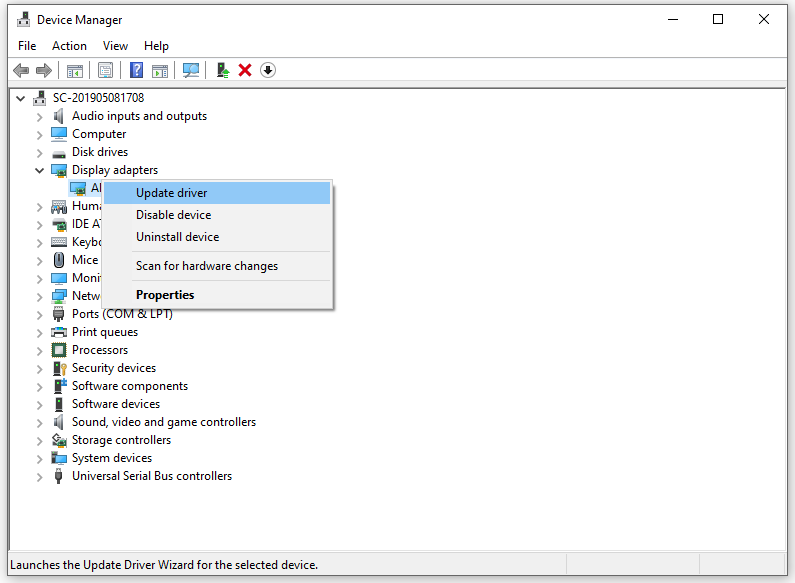
Step 3. Then, follow the guidelines on the screen to update the latest driver.
Fix 4: Check for Windows Update
Sometimes, you can fix slow computer startup by installing the latest updates. Here’s how to update your Windows to improve the system performance.
Step 1. Press Win + I to open Settings.
Step 2. Go to Update & Security > Windows Update > Check for updates > Download and Install.
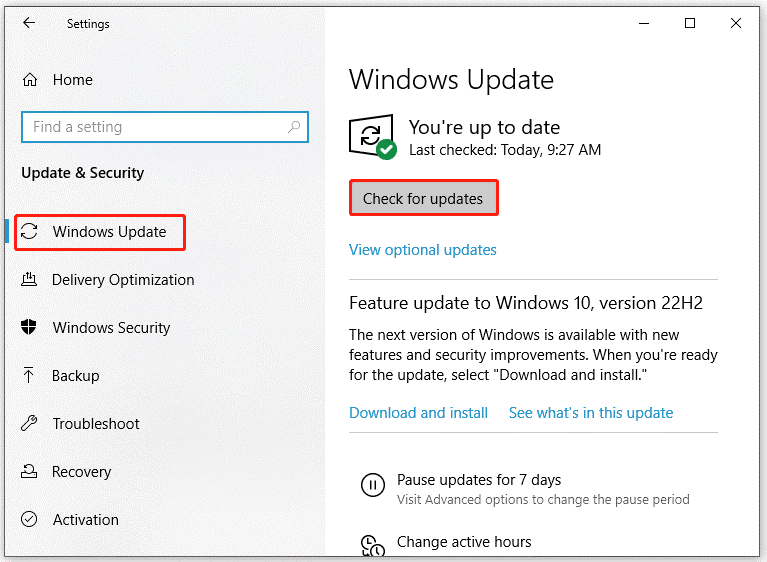
Fix 5: Defragment Hard Disk Drives
If the hard drive is fragmented, it will take more time for the head to reach the relevant sectors in succession. Here’s how to optimize your hard drives with the defragment tool:
Step 1. Press Win + R to evoke the Run dialog box.
Step 2. Type dfrgui and hit Enter to open Disk Defragmenter.
Step 3. Select the hard drive and hit Optimize.

Fix 6: Scan for Malware
Some potential malware or viruses exiting on your computer can make your computer boot or run slow. Therefore, you can use Windows Defender to root out these threats.
Step 1. Press Win + I to open Windows Settings.
Step 2. Go to Update & Security > Windows Security > Virus & threat protection > Scan options.
Step 3. Tick Full scan and hit Scan now.
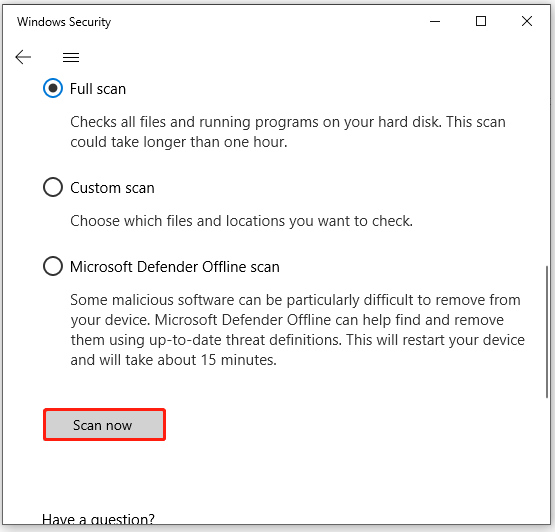
It is common to encounter threats like malware and viruses. They might do harm to your operating system and files. There, it is strongly recommended to back up your system and crucial files with the free backup software – MiniTool ShadowMaker.
MiniTool ShadowMaker TrialClick to Download100%Clean & Safe
Fix 7: Modify Paging File Settings
The paging file is a hidden system file located in your system drive. When your RAM is full, Windows will use virtual memory to ease the workload of RAM. Therefore, to optimize the startup time of your computer, you can try increasing the size of paging file.
Step 1. Press Win + R to open the Run box.
Step 2. Type sysdm.cpl and hit Enter to open System Properties.
Step 3. In the Advanced section, hit Settings under Performance.
Step 4. In the Advanced tab, hit Change.
Step 5. Untick Automatically manage paging file size for all drives > tick Custom size > set Initial Size and Maximum Size to the recommended value.
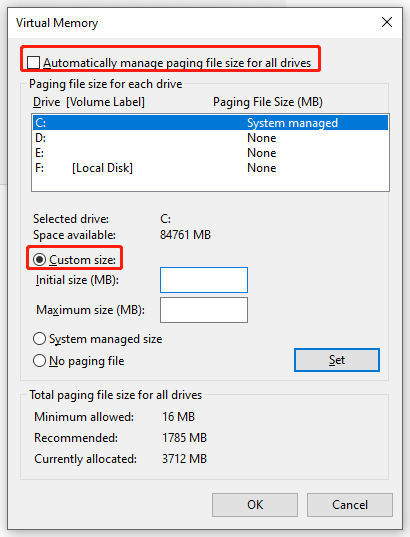
Step 6. Reboot your computer to see if slow computer startup is addressed.
Final Words
In this post, you can find 7 ways to improve boot time of Windows devices. If they are do the trick for you, welcome to share your joy in the comment zone. Have a nice day!
User Comments :