What will you do if there is a conflict between your favourite TV shows and work appointments? Spectrum DVR can help you out! It allows you to record your favourite games or TV shows and watch them whenever you want. If you are plagued by Spectrum DVR not working at the moment, this guide on MiniTool Website will show you some useful tips!
My Spectrum DVR Is Not Working
Spectrum DVR devices provide much convenience and entertainment for lovers of the traditional broadcast TV model because they allow you to record your favourite TV shows and watch them whenever you want.
However, your Spectrum DVR may not work properly due to limited storage, incorrect settings, improper cable connections and more. Here are some practical tips and instructions on how to fix Spectrum DVR not working or recording issues.
How to Fix Spectrum DVR Not Working?
Fix 1: Restart Your Device
Sometimes, the accumulation of metadata can trigger a malfunction in Spectrum DVR. Luckily, this problem can be fixed by a simple restart of your device. After performing a power cycle to your Spectrum DVR, the cache and metadata can be cleared.
Fix 2: Check Input Connections
Make sure that all the cables are connected properly to the Spectrum Set-top box and the TV because a faulty cable connection may stop the incoming signal, resulting in issues like Spectrum DVR fast forward not working, Spectrum DVR not recording entire show, and so on.
Tip:
- For an RF cable, make sure it is connected to the “RF in” port of the Spectrum DVR.
- To eliminate the possibility of faulty or loose cables, it is recommended to prepare an extra pair of coaxial cables on hand.
Fix 3: Manage Your Storage
Another common reason for Spectrum DVR not working is a lack of storage space. If your storage space is limited or insufficient, Spectrum DVR not working will appear. To manage your storage space, you can:
Set Spectrum DVR to Only Record New Episodes
Step 1. On the Spectrum remote, press Record.
Step 2. After choosing the series you would like to record, press Record Series.
Step 3. From the record episode side scroll, select New only.
Step 3. Press Record to save the changes.
Turn off Record Duplicates
Step 1. Press Record on your Spectrum remote.
Step 2. After choosing the series you want to record, press Record Series.
Step 3. Side scroll to the record duplicate option and press No.
Step 4. Press Record to complete the settings.
Tip:
- You can also free up more storage space by deleting some older videos that you have already watched or transferring them to a flash drive.
- To avoid recording failure in Spectrum DVR, you had better keep your storage below 75% full.
Fix 4: Raise the Series Priority
If you have scheduled several shows to be recorded at the same time, Spectrum DVR not working can also crop up. In this condition, you can assign priority to one of the above programs by the following instructions:
Step 1. On your remote, press My DVR.
Step 2. Find the Series Priority option from the left side of the screen.
Step 3. Locate the program that you want to record and press OK.
Step 4. Reorganize the list of videos via the up and down arrow key.
Step 5. Press OK to save the changes.
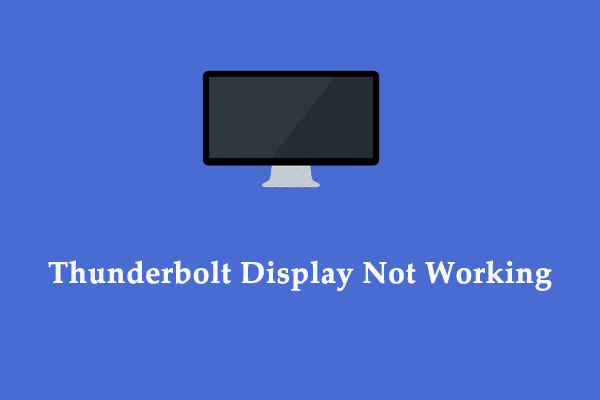
User Comments :