Steam Game Not Released Error
To some extent, Steam should be the most large and reliable PC gaming platform. However, it’s not a new thing to encounter various error codes on it, such as error code 106, no license error, or Game Not Released error.
Today, in this guide, we are about to delve into the Steam Game Not Released error deeply. Without further ado, let’s get started.
By rights, you are supposed to launch a game that is already released properly, though, Steam tells you the game is not released yet. In fact, this may be due to you’ve preloaded the game’s installation files ahead of its actual release and thus Steam gets confused as to whether the game is out or not. In this case, Steam makes a mistake of judgment and displays the Game Not Released error.
Now, let’s see how to solve Steam Game Not Released error.
Related article: Steam Won’t Open? Here Are 11 Solutions to Fix It Easily
How to Solve Game Not Released on Steam
Solution 1. Relaunch Steam
Some minor glitches might be responsible for Steam Game Not Released error. A simple restart can fix them, refresh your user data, and reload Steam’s resources.
Terminate the Steam app completely and wait for 5-10 seconds. After that, relaunch Steam and check if you can play the problematic game.
Solution 2. Restart Your PC
If relaunching Steam does not work, you can also try restarting your computer and then launch the Steam client again to see if the error is gone.
If not, go on with the next solution.
Solution 3. Remove Game Trial
As we mentioned before, the game trial you purchased on Steam can make you run into Game Not Released error. Some users report they successfully got rid of the error after removing the game trial. This way may work for you. Let’s check it out.
Step 1. Open Steam > click on the Help tab in the top left corner > select Steam Support from the dropdown menu.
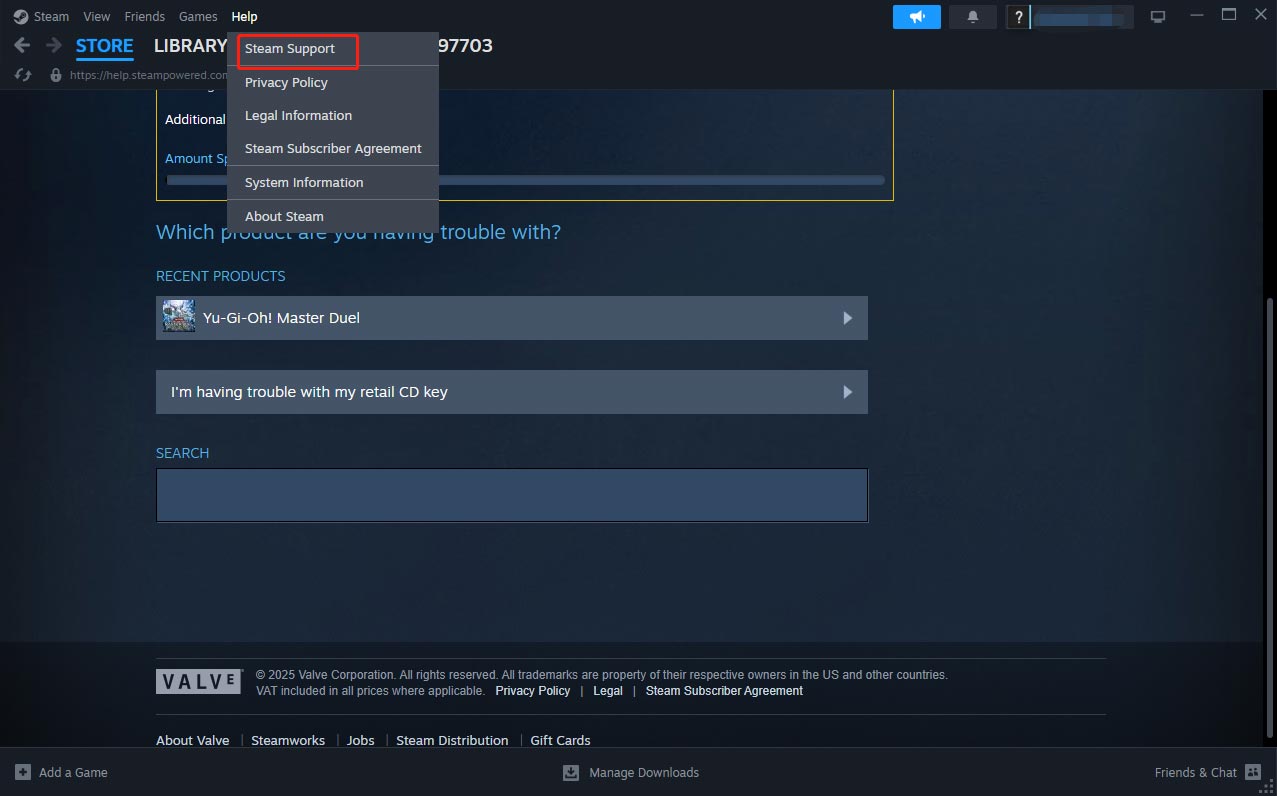
Step 2. Scroll down to choose Games, Software, etc. and type your game in the search bar.
Step 3. Click on view Receipt next to the game trial and then select Remove it permanently from Account.
Step 4. After this move, go to buy or play the game again to check whether the error persists.
Solution 4. Verify Installation Game Files
If the first two methods do not resolve the issue and your situation is different from the third one, then you should consider verifying the integrity of the game files. This step may help you unpack the pre-release files. To enable it:
Step 1. Fire up Steam and head to Library.
Step 2. Look for the game that send you the error message and right-click on it to choose Properties.
Step 3. Select Installed Files from the left side menu and click on Verify integrity of game files.
This process will last for a few minutes and you need to wait patiently. Upon the finish of verification, launch the game and see if it works fine.
MiniTool ShadowMaker TrialClick to Download100%Clean & Safe
Final Words
After trying these helpful solutions in this guide, hope you can get out of the Steam Game Not Released error and back to your battlefield. Appreciate your support.
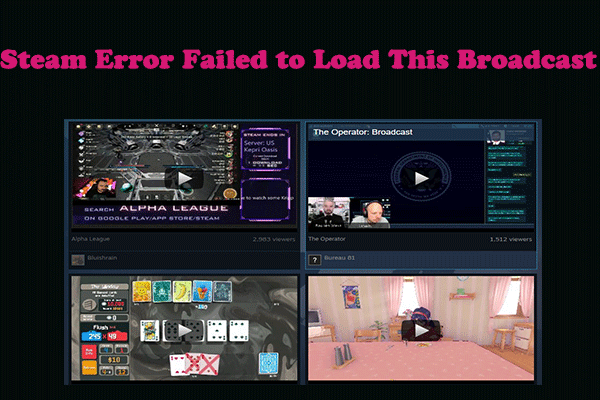
User Comments :