External Drive Shows Twice in Navigation Pane of File Explorer
File Explorer is mainly used for quick access to drives and files. When you connect a USB drive or other external file storage devices to your computer, File Explorer automatically recognizes them and displays the connected drives in its navigation pane. In addition to displaying connected drives under “This PC”, File Explorer will again display the drive separately.
Many users who prefer a clear and simple navigation pane claim that this situation confuses them. This is a real user experience.
I am running Windows 10 Pro. File Explorer is showing hard drives twice in the Navigation Pane. Once under "This PC" and again in the drive list below (same tree level as This PC). Note the drives are listed out of order. Three drives only appear under "This PC". Any clue as to why this is happening and how to fix it?answers.microsoft.com
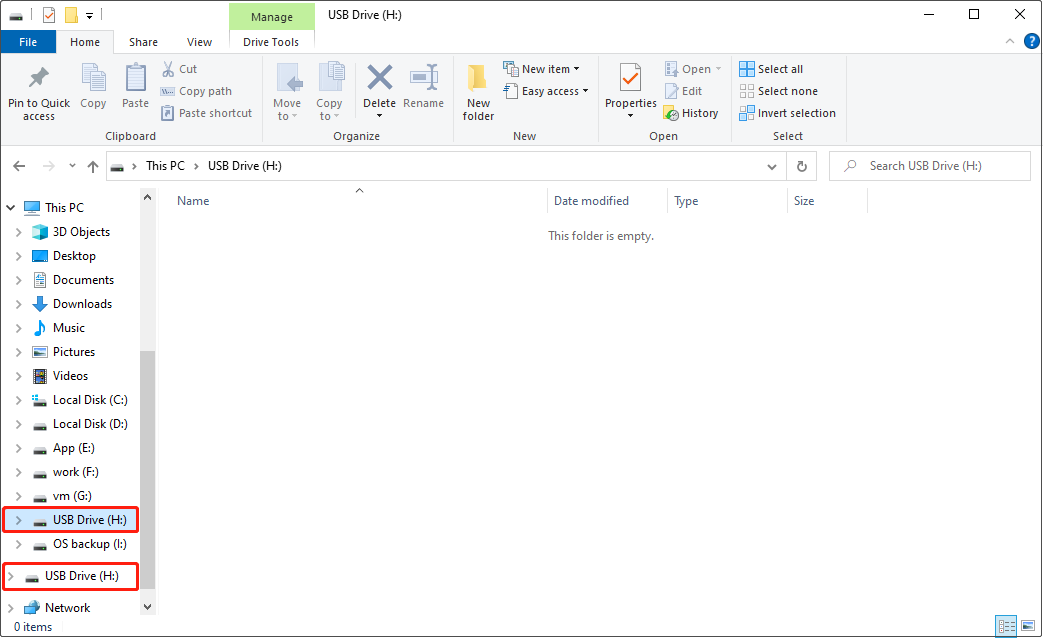
Now, we will guide you through how to remove duplicate drives in the navigation pane of File Explorer.
How to Stop File Explorer From Showing External Drives Twice
It is easy to remove duplicate USB drives in Windows 10, and you just need to delete this Windows registry: {F5FB2C77-0E2F-4A16-A381-3E560C68BC83}.
MiniTool ShadowMaker TrialClick to Download100%Clean & Safe
Here is how to complete the necessary steps to stop File Explorer from showing external drives twice.
Step 1. Right-click the Windows logo button on the taskbar and choose the Run option.
Step 2. In the text box, input regedit and press Enter. You need to select Yes if a UAC window appears. Here this article may be helpful: How to Fix UAC Yes Button Missing or Grayed Out?
Step 3. In Registry Editor, navigate to the following location:
Computer\HKEY_LOCAL_MACHINE\SOFTWARE\Microsoft\Windows\CurrentVersion\Explorer\Desktop\NameSpace\DelegateFolders
Step 4. Under DelegateFolders, right-click the {F5FB2C77-0E2F-4A16-A381-3E560C68BC83} subkey and select Delete.
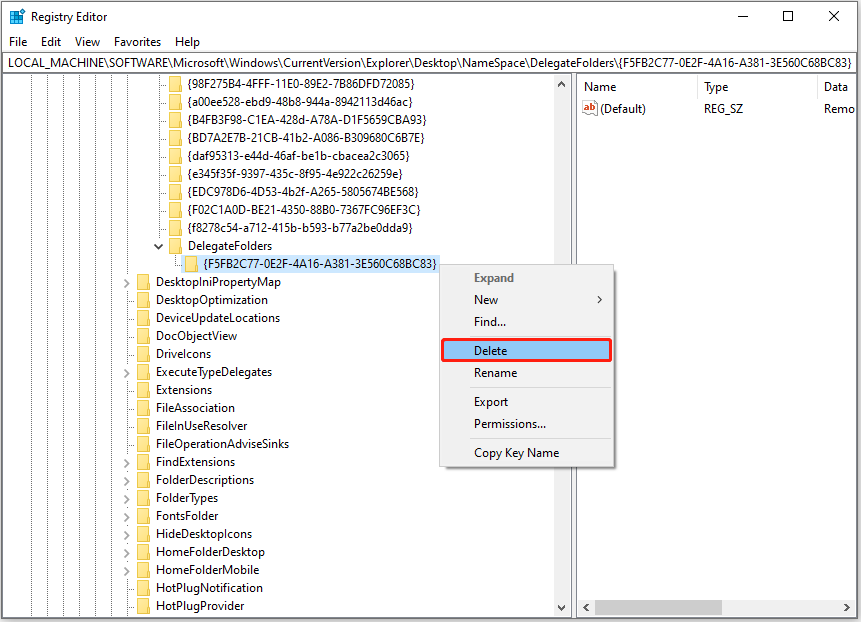
Now you can exit Registry Editor and check if the external hard drive still shows up twice in the File Explorer navigation pane.
Further Reading: External Hard Drives Not Showing Up
In the above content, we talked about how to solve the problem of the drive being displayed twice in File Explorer. On the contrary, some users have encountered the problem of the drive not being displayed in File Explorer.
There are many reasons for this problem, for example, the drive is missing a drive letter, the drive’s file system is not recognized by Windows, the drive is hidden, etc.
This post shows you detailed information about why your external hard drive not showing up and how to make it visible: 10 Cases: External Hard Drive Not Showing up & Best Fixes.
MiniTool Power Data Recovery FreeClick to Download100%Clean & Safe
Bottom Line
This post mainly explains how to stop File Explorer from showing external drives twice in Windows 11/10. Should you have any questions about this article, feel free to contact us via [email protected].
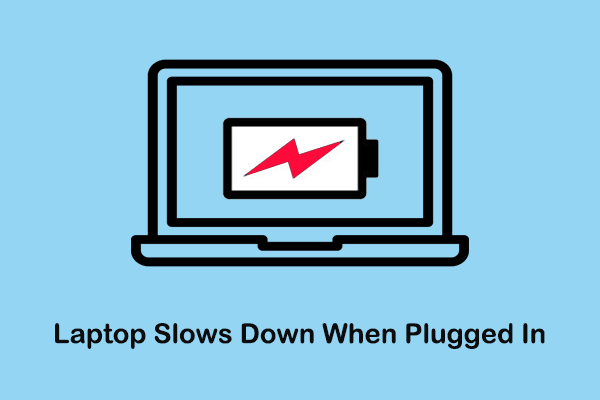
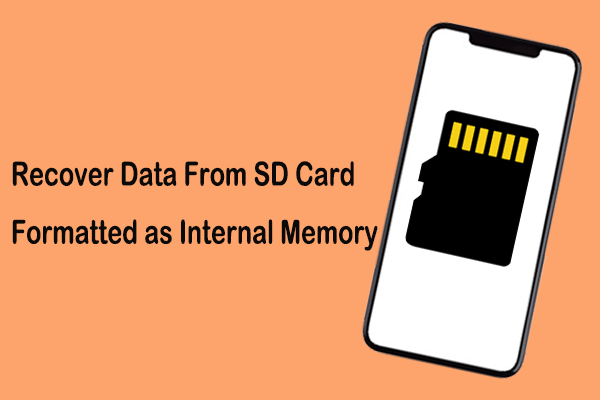
User Comments :