A lot of users have been facing the “system error 53 has occurred” error on their network-connected computers. In this post, I will list some of the reasons due to which this error is triggered and also provide viable methods to fix it completely. You can read this post from MiniTool to get the details.
Reasons for the “System Error 53 Has Occurred” Error
Here are some main reasons for the “system error 53 has occurred” error:
1. Connection Issue
2.Background Applications
3. Security Software
4. Incorrect Share Folder Command
5. Disabled Sharing
Then I will introduce how to fix the “system error 53 has occurred” error.
How to Fix the “System Error 53 Has Occurred” Error
Method 1: Use the Correct Share Command
In most cases, an incorrect share command can cause the “system error 53 has occurred” error. The correct method of sharing is as follows:
Step 1: Press the Windows + R keys together to open the Run dialogue box.
Step 2: Type cmd and click OK to open Command Prompt.
Step 3: Type the following share command: net use F: \\server\share name.
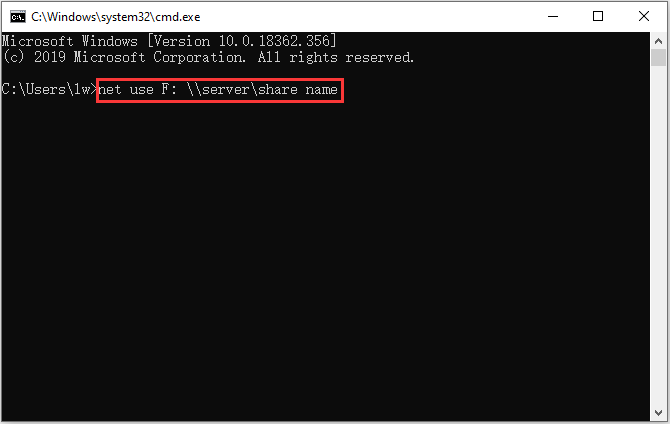
Then you can check to see if the “system error 53 has occurred” error still exists after you use this format. If it still exists, you can try the next method.
Method 2: Run Ping Test
The correct way to identify if the network server is working properly is to ping the server and check if there is a response. Here are the steps:
Step 1: Open Command Prompt again and type the following command to ping the server/computer in question:
ping (IP address of the server)
Step 2: If the Ping command returns all packets and no packets are lost, it means your network is set up correctly. However, if an error occurs or you do not receive a response when pinging the server, the connection settings are incorrect.
Step 3: Troubleshoot according to the results of the ping test.
Then you can check if the “system error 53 has occurred” has been fixed. If not, you can try the next method.
Method 3: Disable Security Software
Then you can try disabling the security software and check if it was causing the issue. If you find the issues, you should disable the security software, you can read this post – 3 Ways to Disable Windows Defender Antivirus on Windows 10.
Method 4: Check Networking in Safe Mode
If all of the methods above don’t work, you should check the network in Safe Mode. In this step, your computer will be put in safe mode to determine whether an application is causing this problem. For that:
Step 1: In the Start menu, press shift and click restart at the same time to enter the WinRE.
Step 2: You should choose Troubleshoot in Choose an option, and then choose Advanced options.
Step 3: Choose Enable Safe Mode with Networking in Advanced options and wait for the computer to startup.
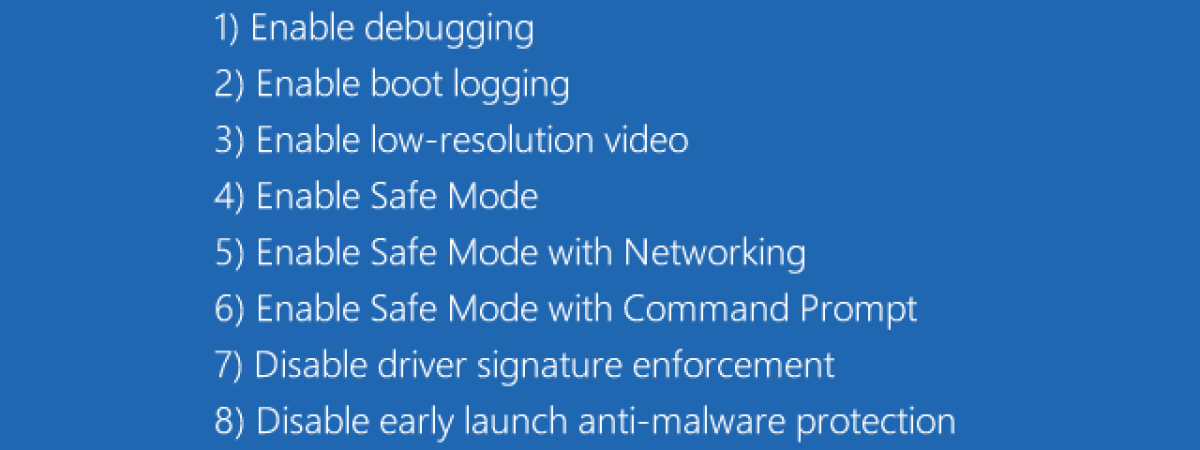
Step 4: Check to see if “system error 53 has occurred” error exists in this mode.
If it doesn’t, it means that a background application was causing the issue all along. Either reinstall that application or keep it disabled.
Final Words
That is all information on how to fix the “system error 53 has occurred” error. In the post, you can also learn about the reasons for this error. I hope this post can be helpful to you.
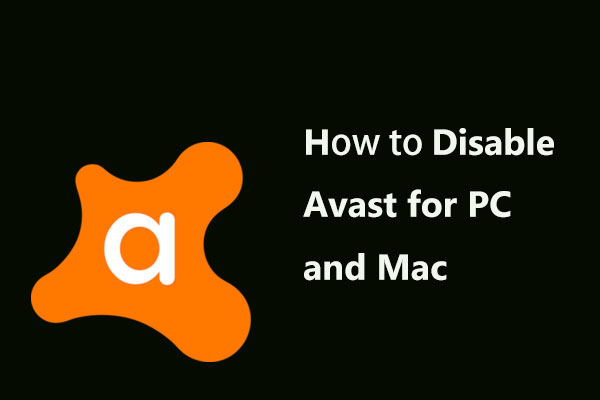
User Comments :