What Is System Guard Runtime Monitor?
System Guard Runtime Monitor Broker (SgrmBroker.exe) is a service created by Microsoft that has been built into the core operating system since Windows 10 version 1709 and it is a part of Windows Defender System Guard.
System Guard Runtime Monitor Broker is responsible for monitoring and proving the integrity of the Windows platform. The service monitors three key areas:
- Protect and maintain system integrity at startup.
- After it is running, protect, and maintain the integrity of the system.
- Verify that the integrity of the system has been truly maintained through local and remote authentication.
Is It a Virus?
Then, you may wonder whether it is a virus. SgrmBroker.exe is a security service created by Microsoft to ensure the safety of your system. If there are any problems, you can verify if the file is signed by Microsoft and run in the c:\windows\system32 folder. If not, you can try to disable it.
However, if it running all the time in Task Manager, it will consume many resources of your computer, which leads to reduce the performance of your computer. Thus, it’s recommended to disable System Guard Runtime Monitor Broker Service when you encounter the issue.
Exclusive 70% OFF McAfee
How to Disable It?
Now, let’s see how to disable System Guard Runtime Monitor on Windows 10.
Way 1: Disable System Guard Runtime Monitor in Setting
First, you can try to use the Settings application to disable System Guard Runtime Monitor. Here is how to do that:
- Press the Windows + I keys at the same time to open the Settings application.
- Navigate to the System part and click the Notification & actions tab.
- Uncheck the Get tips, tricks and suggestions as you use Windows option.
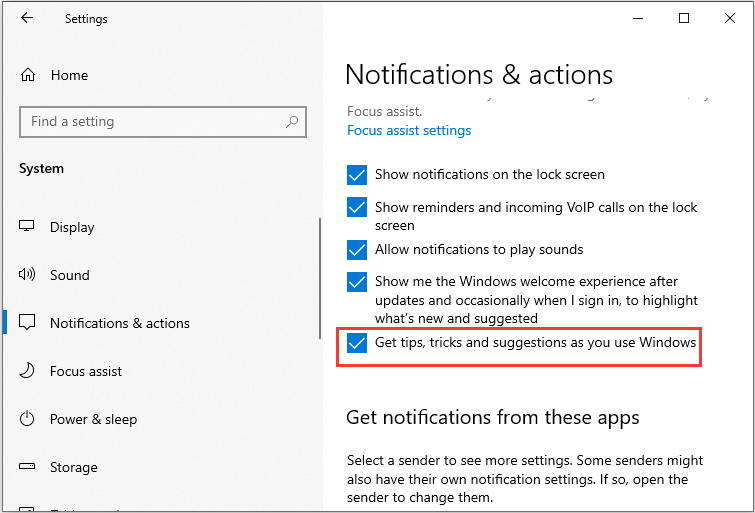
Then, you can restart your PC, and then, you have disabled System Guard Runtime Monitor Broker successfully.
Way 2: Disable System Guard Runtime Monitor via Registry Editor
You can also use Registry Editor to disable System Guard Runtime Monitor. Here is how to do that:
- Press the Windows+ R key at the same time to open the Run dialogue box. Then, type regedit and press Enter to open Registry Editor.
- Go to the following path:
HKEY_Local_MACHINE\SYSTEM\CurrentControlSet\Services
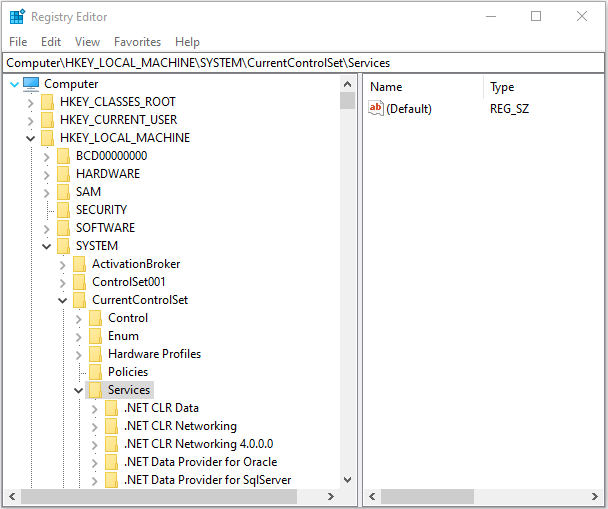
- Right-click the TimeBrokerSvcvalue and select Modify.
- In the Value Datafield, change the 3 value to 4. Click OK.
Way 3: Disable Background Applications
You can also choose to disable background applications. Follow the steps below:
- Open the Settings application again and click the Privacy part.
- Then, click the Backgroud apps part and uncheck the apps you don’t want to run in the background.
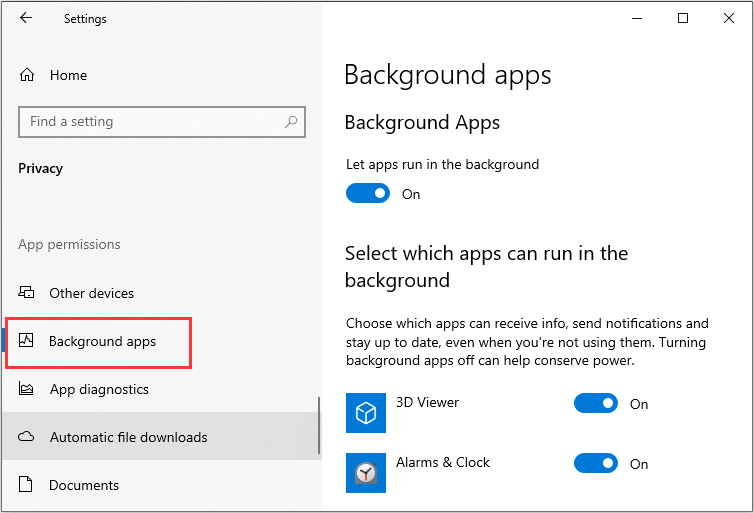
Final Words
To sum up, this post introduces what System Guard Runtime Monitor Broker is and how to disable it.
![How to Enable Windows Defender Application Guard? [5 Ways]](https://images.minitool.com/minitool.com/images/uploads/2023/07/how-to-enable-windows-defender-application-guard-thumbnail.jpg)
User Comments :