TeamViewer allows you to connect to a remote computer. However, some users report that they receive the “TeamViewer protocol negotiation failed” when try to connect to a remote computer. This post from MiniTool introduces how to fix the issue.
TeamViewer is a remote access tool that enables users to control another computer remotely, share files, and communicate with the remote user simultaneously. However, you may encounter different errors when using it such as TeamViewer not working, TeamViewer connection failed no route, etc.
Recently, some users have reported encountering another error in TeamViewer, receiving the error: “Protocol negotiation failed. Please try again.” This problem often arises when security tools like antivirus programs or the Windows Firewall disrupt the connection.
Below, you’ll find multiple fixes to resolve the “TeamViewer protocol negotiation failed” issue. Before starting, you can check the Internet connection.
Method 1: Update TeamViewer
TeamViewer may fail to start a remote session if the software versions on the two devices don’t match. To avoid this issue, ensure both computers are running the latest version of TeamViewer, as shown in the steps below:
Step 1: Open the TeamViewer app.
Step 2: Click the three-dots icon and click Check for the new version.
Step 3: If there is a new update, download and install it.
Method 2: Restart TeamViewer Services
A temporary background glitch in TeamViewer can sometimes trigger the “protocol negotiation failed” error on Windows 11/10. The simplest fix is to restart the TeamViewer service.
Step 1: Press the Windows + R keys to open Run.
Step 2: Type in services.msc.
Step 3: Find and right-click TeamViewer and click Restart.
Method 3: Turn off Windows Defender
The security software on your computer may sometimes prevent incoming connection attempts, resulting in the “protocol negotiation failed on TeamViewer” issue. To test this possibility, try temporarily
turning off either your Windows Firewall or antivirus protection on the remote computer.”
Step 1: Type Windows Defender Firewall in the Search box.
Step 2: Select Turn Windows Defender Firewall on or off from the left pane.
Step 3: Check Turn off Windows Defender Firewall (not recommended) under Private network settings and Public network settings.
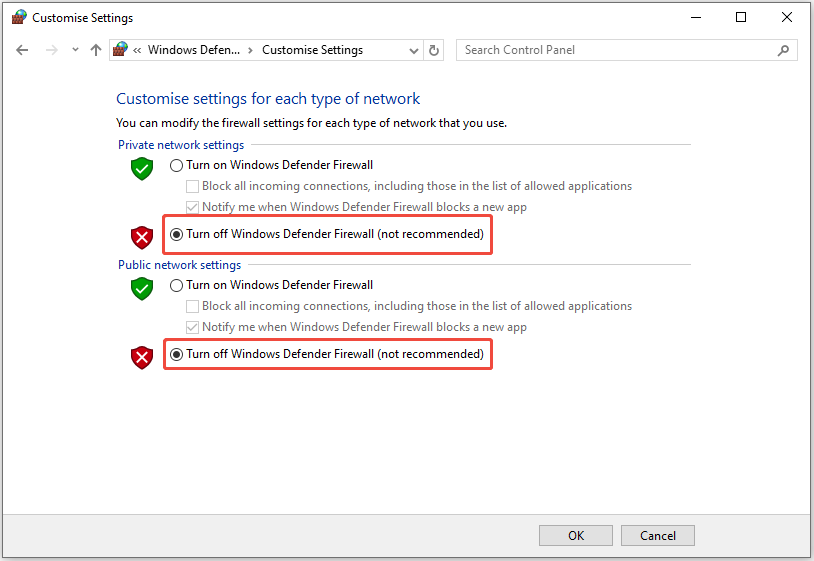
Step 4: Click the OK button to confirm.
Method 4: Scan for Malware
If your computer has malware and virus infections, you may encounter the “TeamViewer protocol negotiation failed” issue. Therefore, you’d better scan your computer to see if it is infected.
Step 1: Press the Windows + I keys at the same time to open Settings.
Step 2: Go to Update & Security > Windows Security > Virus & threat protection.
Step 3: In the new window, click Quick scan. Wait for the process to complete and then you can check if the issue is fixed.
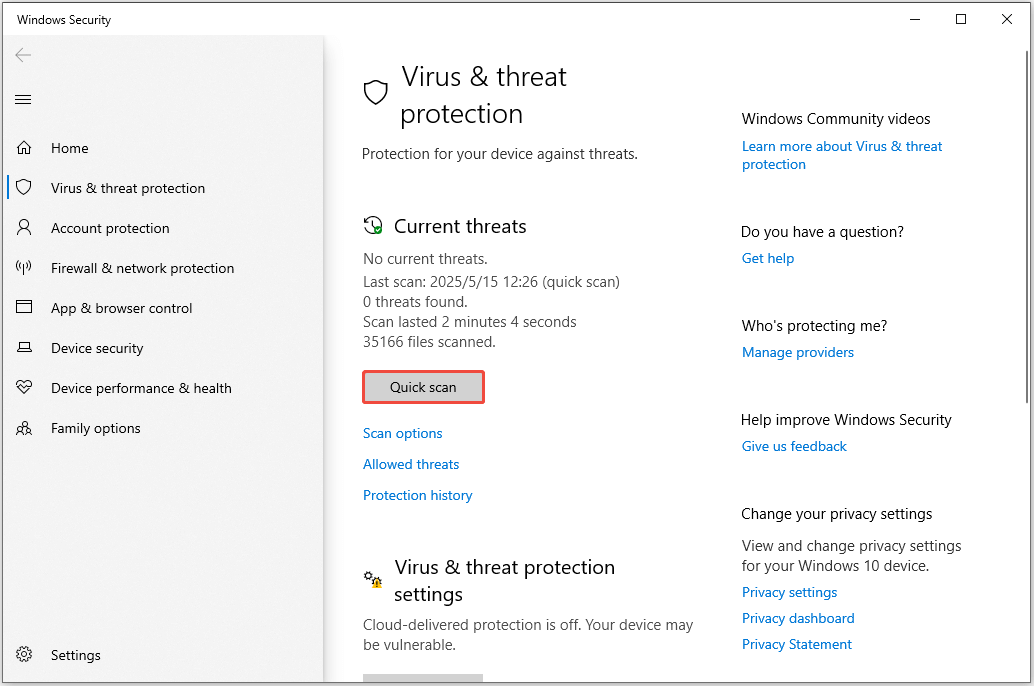
Method 5: Flush DNS
If there is a corrupt local DNS cache, then TeamViewer protocol negotiation failed Windows 10 error will occur. Therefore, you can try to clear the DNS cache to fix the error. Here is the tutorial:
Step 1: Type cmd in the Search box and right-click Command Prompt to choose Run as administrator.
Step 2: Click Yes to open the Command Prompt window.
Step 3: Type ipconfig /flushdns and then press the Enter key.
Final Words
To sum up, this post has introduced the methods to fix “TeamViewer protocol negotiation failed” error with 5 different solutions. Besides, if you want to find a piece of PC backup software, you can try MiniTool ShadowMaker. It supports backing up files, folders, disks and systems.
User Comments :