The CldFlt Service failed to start error message usually crops up after updating Window 10/11. Since it is related to your system, you must fix it very carefully. This post on MiniTool Website will help you to fix this issue and provide you with proper guidance.
The CldFlt Service Failed to Start
CldFlt Service is the short of Windows Cloud Files Mini Filter Driver which is a Windows core file system driver located in the %WinDir%\system32\drivers folder. This service starts running automatically with Microsoft OneDrive. After updating Windows 11/10, you may receive this error message:
Event ID 7000, The CldFlt service failed to start due to the following error: The request is not supported.
If you are looking for fixes now, this guide may help you out.
How to Fix “The CldFlt Service Failed to Start” Error?
Fix 1: Change Windows Registry
It is reported that changing the registry is the most effective way to “the CldFlt Service failed to start” error. Before modifying the registry, you should back up it to avoid potential damages.
Step 1. Press Win + R to open the Run dialog.
Step 2. Type regedit and hit Enter to open Registry Editor. Hit Yes if asked administrative rights.
Step 3. Navigate to the following path by pasting it into the navigation bar.
HKEY_LOCAL_MACHINE\SYSTEM\ControlSet001\Services\CldFlt
Step 4. Locate the registry Start which is of type REG_DWORD.
Step 5. Right-click on it to open the Edit window and change Value data into 3.
Step 6. Press OK and restart your computer.
Fix 2: Run SFC and DISM Scan
If some of the system files are missing, “the CldFlt Service failed to start” error will also happen. You can perform an SFC and DISM scan to check and fix these missing or corrupted system files.
Step 1. Press Win + R to open the Run dialog.
Step 2. Type cmd and press Ctrl + Shift + Enter to launch Command Prompt with administrative rights.
Step 3. Type sfc /scannow and hit Enter.
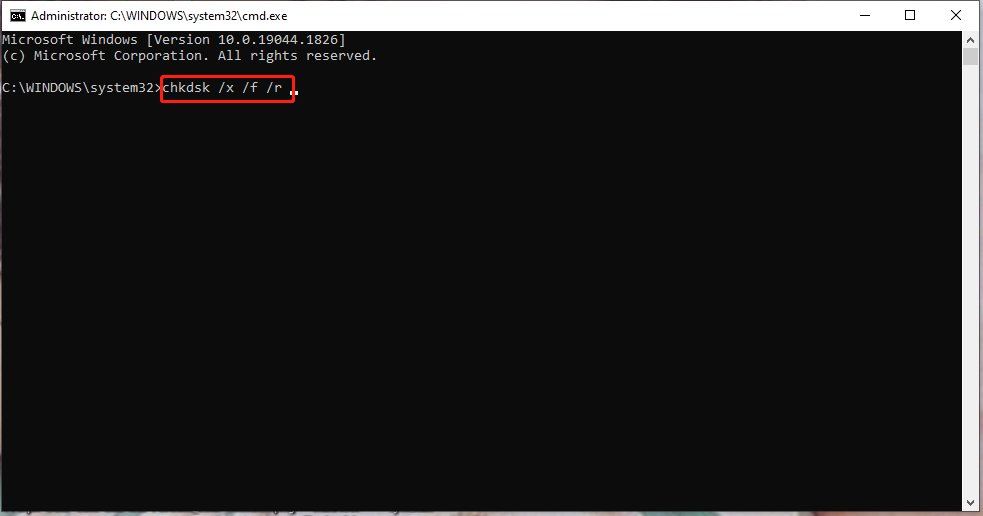
Step 4. After the process is done, run Command Prompt with administrative rights and run the following command.
Dism /Online /Cleanup-Image /RestoreHealth
Step 5. The DISM tool will scan and repair the corrupted files, please wait patiently.
Fix 3: Hide the Error from Appearing
To prevent the error entries from appearing in the Event Review logs, you can try this workaround.
Step 1. Type registry editor in the search bar and hit Enter to open Registry Editor.
Step 2. Navigate to the following path:
HKEY_LOCAL_MACHINE\SYSTEM\CurrentControlSet\Control\WMI\Autologger\EventLog-Application\{f1ef270a-0d32-4352-ba52-dbab41e1d859}
Step 3. Find an entry named Enabled and right-click on it to choose Modify.
Step 4. Change the Value data into 0.
Step 5. Press OK and reboot your PC.
Fix 4: Uninstall and Reinstall OneDrive
CldFlt is the short of Cloud Files Mini Filter Drive, so the service is closely related to the installation of OneDrive. You can reinstall OneDrive to see if it helps you out.
Step 1. Go to Settings > Apps > Apps & features.
Step 2. In the app list, scroll down to find Microsoft OneDrive and hit the three-dot icon beside it.
Step 3. Press Uninstall and then hit Uninstall again to confirm this action.
Step 4. As soon as Microsoft OneDrive has been uninstalled completely, click here and follow the on-screen instructions to download & install it again.
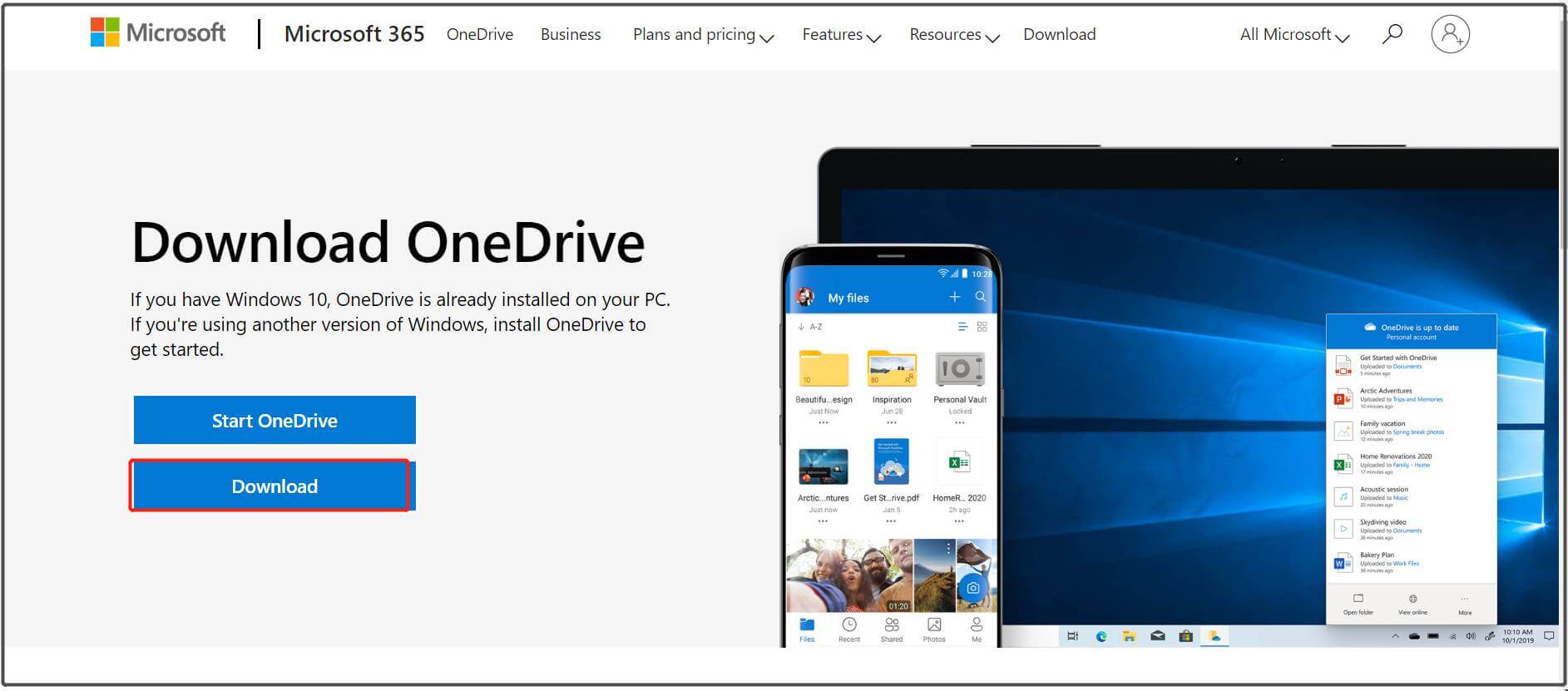
Step 5. Reboot your device to see if “the CldFlt Service failed to start” error is gone.
User Comments :