What is error code 0x80070035 the network path not found? What causes the network path not found? How to fix the network path not found Windows 10? This post shows you the answers. In addition, you can visit MiniTool to find more Windows tips and solutions.
Some computers complain that they encounter the error of the network path not found when trying to connect another computer in the same network. They will receive the error code 0x80070035. However, what may cause the error the network path not found?
In fact, error code 0x80070035 the network path not found may be caused by various reasons. Generally speaking, it may be caused by the Firewall or the antivirus software.
In the following section, we will show you how to solve the network path not found error. If you have the same problem, try these solutions.
5 solutions to the Network Path Not Found Windows 10
Now, the solutions to fix the network path not found will be demonstrated. Continue your reading to know more information.
Solution 1. Verify the Shared Drive
The first solution to solve the network path not found error is to verify whether the drive is shared.
Now, here is the tutorial.
Step 1: Right-click the drive on the target computer you want to access, and then choose Properties.
Step 2: In the pop-up window, go to the Sharing tab and choose Advanced Sharing… to continue.
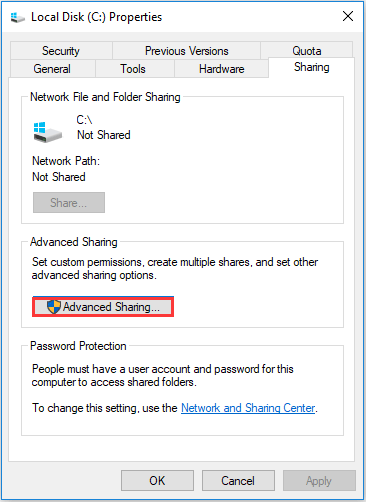
Step 3: In the pop-up window, check the option Share this folder and confirm the Share name. Then click Apply and OK to confirm the changes.
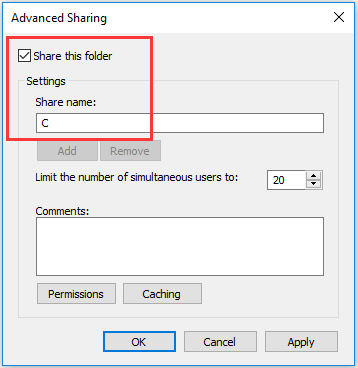
After that, you can check whether the issue the network path not found is solved.
Solution 2. Ping the IP Address of the Target Computer
The second solution is to check whether the network channel is connected correctly.
Now, here is the tutorial.
Step 1: On the target computer, press Windows key and R key together to open Run dialog, then type the cmd in the box and hit Enter to continue.
Step 2: In the command line window, type the command ipconfig /all and hit Enter to continue.
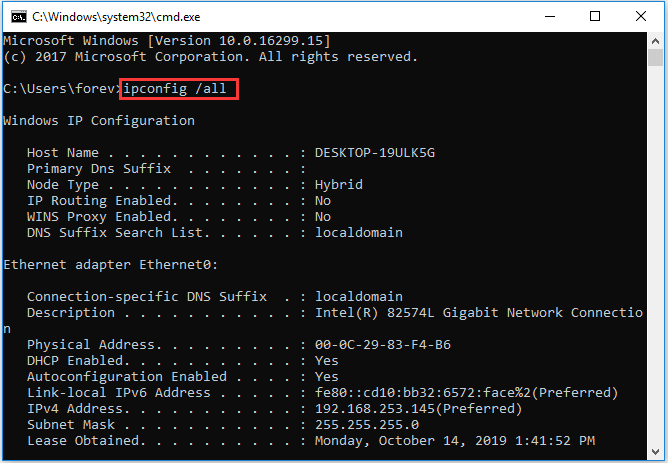
Step 3: Then scroll down to check the IPv4 address and remember it.
Step 4: Open the Command Prompt in the primary computer, then type the command ping <IPv4 address of the target computer> and hit Enter to continue. Next, check whether you will get 4 confirmation replies or not.
Step 5: If you don’t receive the 4 confirmation replies, you need to run the Network Adapter Troubleshoot. After that, run the system again to check whether the error code 0x80070035 the path not found is solved.
Solution 3. Modify the Network Security Settings
The third solution to solve the network path not found Windows 10 is to modify the network security settings.
Now, here is the tutorial.
Step 1: On the target computer, press Windows key and R key together to open Run dialog, then type the secpol.msc in the box and click OK to continue.
Step 2: In the pop-up window, navigate to the Local Policies > Security Options in the left panel. Then select the Network Security: LAN Manager authentication level and double-click it.
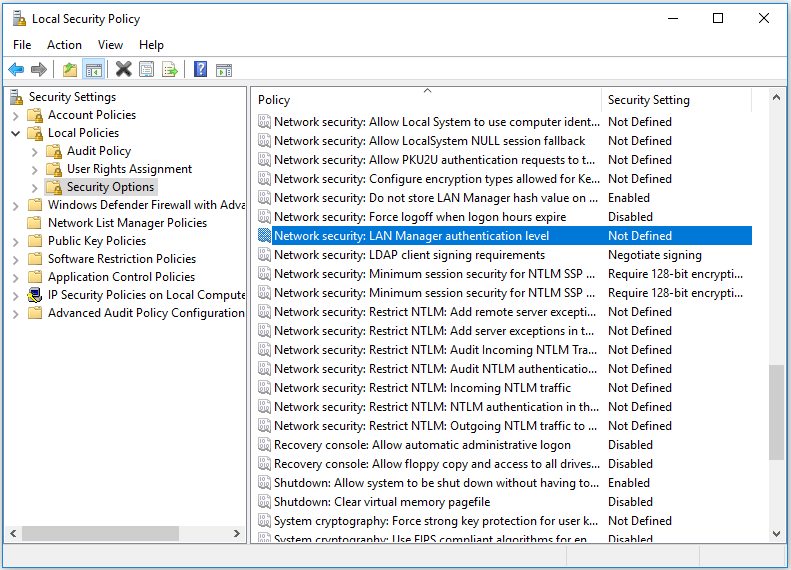
Step 3: From the drop-down menu, select Send LM & NTLM-use NTLMv2 session security if negotiated. Click Apply and OK to continue.
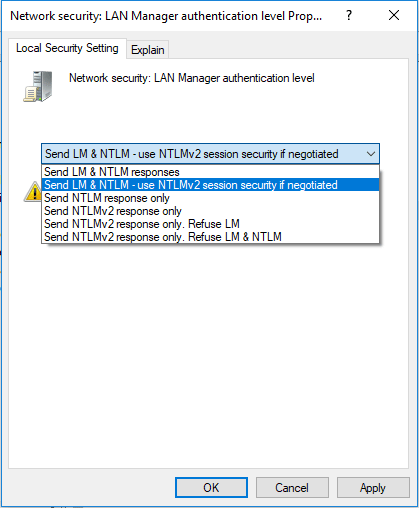
When all steps are finished, check whether the network path not found Windows 10 is solved.
Solution 4. Reinstall Network Adapter Drive
The fourth solution to solve the network path not found error is to reinstall network adapter driver.
Now, here is the tutorial.
Step 1: On the target computer, press Windows key and R key together to open Run dialog, then type the devmgmt.msc in the box and click OK to continue.
Step 2: In the pop-up window, expand the Network Adapters. Then right-click each adapter and choose Update driver to continue.
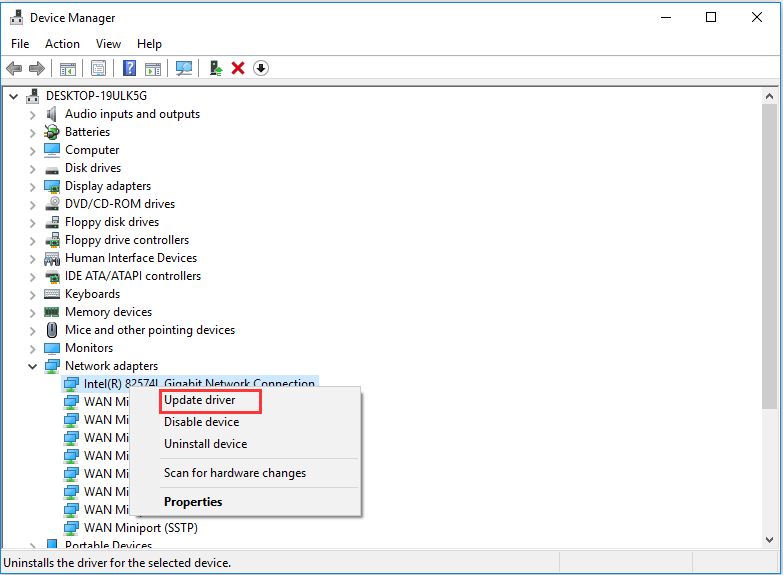
Then you can follow the instruction to continue. After that, reboot your computer to check whether the network path not found problem is solved.
Solution 5. Enable NetBIOS over TCP/IP
The fifth solution to solve error code 0x80070035 the network path not found is to enable NetBIOS over TCP/IP.
Now, here is the tutorial.
Step 1: On the target computer, press Windows key and R key together to open Run dialog, then type the ncpa.cpl in the box and click OK to continue.
Step 2: Right-click the network and choose Properties.
Step 3: Double-click on the Internal Protocol Version 4.
Step 4: In the pop-up window, click Advanced… to continue.
Step 5: In the pop-up window, go to the WINS tab. Then check the option Enable NetBIOS over TCP/IP. At last, click OK to continue
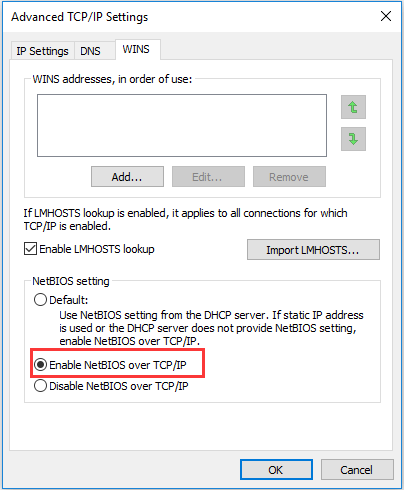
When all steps are finished, you can check whether the issue the network path not found is solved.
What Can You Do When Ethernet Not Working on Windows 7/10
Final Words
To sum up, this post has introduced 5 ways to fix the network path not found Windows 10 problem. If you have the same problem, try these solutions.
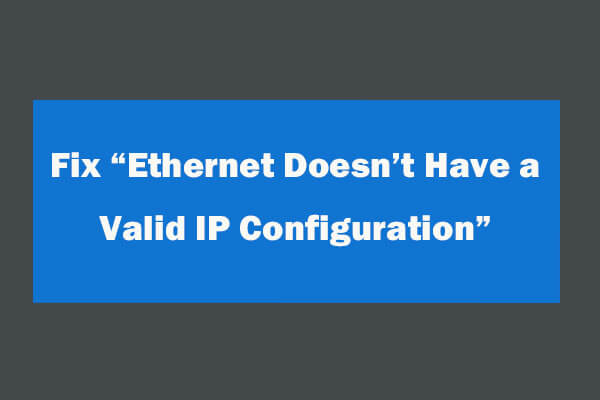
User Comments :