When you try to open a file in OneDrive, you may receive the error message – the source and destination file names are the same. This may happen for several reasons, such as syncing problems, temporary errors, or inconsistencies between cloud and local files.
Now, we will provide solutions for the source and destination file names are the same in OneDrive.
Method 1: Check Path Length
The root problem could still be exceeding Windows’ file path limit, even with this error message. As a result, the most important step is to:
- Shorten file and folder names: Keep them as concise as possible.
- Minimize nested folders: Move files closer to the root of your OneDrive directory.
Method 2: Turn on Files On-Demand
Then, to fix the source and destination are the same in OneDrive error, you should check if you have turned on the Files On-Demand features. Follow the guide to do that:
Step 1: Right-click the OneDrive icon on your taskbar to choose the Help & Settings icon.
Step 2: Choose the Settings option.
Step 3: Go to the Sync and back up tab, and scroll down to find Advanced settings. Then, check if the Files On-Demand option is enabled. If not, turn it on.
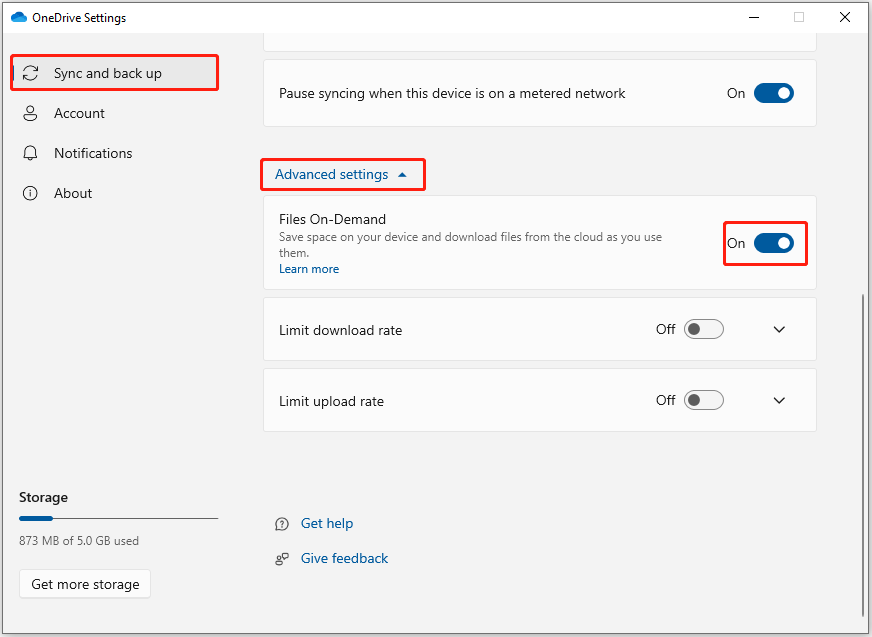
Method 3: Log out and Log in OneDrive
If your login information is incorrect or there is an internal error in the OneDrive program, the “OneDrive error – the source and destination file names are the same” problem will appear, you can try exiting the program and logging back again.
Step 1: Right-click the OneDrive icon on your taskbar to choose the Help & Settings icon.
Step 2: Choose the Quit OneDrive option.
Step 3: Then, launch OneDrive and log into your OneDrive account again.
Method 4: Turn on Always Keep on This Device
The Always keep on this device option will help you to download files or folders to your device. Then, you had better turn on Always keep on this device in OneDrive to remove the brown box icon.
Step 1: Open File Explorer and find the OneDrive file.
Step 2: Right-click it and select Always keep on this device.
Method 5: Reset OneDrive
You can reset OneDrive via the Run dialogue box to fix the “the source and destination file names are the same in OneDrive” issue. Here are the detailed steps.
Step 1: Press the Windows + R keys at the same time to open the Run dialogue box.
Step 2: Run the following Onedrive reset command and click OK.
%localappdata%\Microsoft\OneDrive\onedrive.exe /reset
If you don’t want to OneDrive to sync your files, I highly recommend you use the free backup software – MiniTool ShadowMaker to sync files to other locations in Windows 10 instead of syncing files to the cloud. Besides the sync feature, it also has a backup feature, which can help you to back up the disk, partition, files, folders, and the operating system.
MiniTool ShadowMaker TrialClick to Download100%Clean & Safe
Final Words
To sum up, this post has introduced how to fix the source and destination file names are the same in OneDrive. If you want to fix the issue, you can take the above solutions.
User Comments :