Windows Defender There May Be Threats on Your Device Loop
Windows Defender, also known as Windows Security, is the built-in antivirus software in Windows 11 and 10, offering real-time protection to monitor your PC for any suspicious activities & files and defend against various threats. However, there may be threats on your device loop could affect your work.
You may notice this software says “There may be threats on your device. After the scan is complete, you can review the threats found”. Then, you perform a quick scan by tapping the button below. As a result, it also says “Threats found. Start the recommended actions” and then you press Remove.
However, Windows Defender again shows “There may be threats on your device”. The message keeps appearing over and over.
No worries. From some forums and videos, we collect several possible solutions to get out of the Windows Defender loop.
Tip 1: Update Windows Defender
You should always make sure your PC uses the latest version of Windows Security to keep the device safe. In case of there may be threats on your device loop, update this antivirus program to let it use the most recent intelligence to protect your PC against the newest threats.
To do so:
Step 1: Find Windows Security in Windows Search and open it.
Step 2: Head over Virus & threat protection and scroll down to Virus & threat protection updates.
Step 3: Click Check for updates and click it again in the new window.
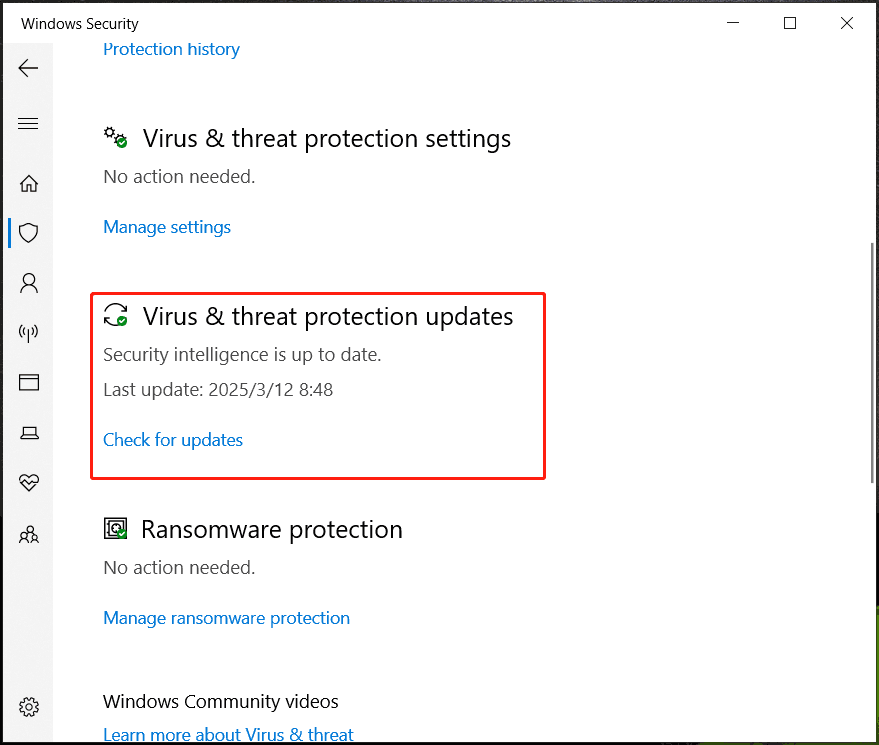
Step 4: After that, scan your computer again and check if the loop is gone.
Tip 2: Run SFC & DISM
Some users suggest running SFC and DISM to scan the computer and fix corruption in system files that may lead to Windows Defender there may be threats on your device loop.
Take these steps:
Step 1: Type cmd into the Search box and tap Run as administrator from the right side.
Step 2: In the Command Prompt window, run the command – sfc /scannow.
Step 3: After the scan, also perform the DISM scan by using these commands in turn:
DISM /Online /Cleanup-Image /CheckHealth
DISM /Online /Cleanup-Image /ScanHealth
DISM /Online /Cleanup-Image /RestoreHealth
Step 4: Later, run Windows Defender to scan the machine and see if the issue persists.
Also Read: Quickly Fix: SFC Scannow Not Working in Windows 10/11
Tip 3: Delete Detection History of Windows Security
There may be a bug in Windows Defender, resulting in remediated threats keep being detected. By deleting the detection history, there may be threats on your device loop will be effectively resolved.
So, to do this:
Step 1: Open File Explorer in Windows 11/10 and navigate to this path: C:\ProgramData\Microsoft\Windows Defender\Scans\History\Service\DetectionHistory.
Step 2: Delete the DectectionHistory folder.
Step 3: Restart the operating system.
Tip 4: Delete Temp Files
Another fix that is worth trying is deleting temporary system files. To do this:
Step 1: Open Run via Win + R.
Step 2: Type temp and click OK.
Step 3: Delete all the files inside the Temp folder.
Step 4: Type %TEMP% to Run and then delete all the files.
Step 5: Type Prefetch to Run and repeat the procedure to delete files.
Keep PC Safe via Backup
Now you should get out of Windows Defender there may be threats on your device loop. Only running Windows Defender is not enough to safeguard your PC and you had better take additional measures such as backing up data.
Data backup guarantees data loss caused by viruses, malicious threats, and other suspicious threats. The best backup software, MiniTool ShadowMaker, comes in convenient. It is dedicated to offering file backup, folder backup, system backup, disk backup, and partition backup solutions. With it, you can automatically back up vital files by setting a scheduled plan, without worrying about forgetting to make backups.
Download, install, and launch MiniTool ShadowMaker Trial Edition, then get started.
MiniTool ShadowMaker TrialClick to Download100%Clean & Safe
Step 1: Under Backup, hit SOURCE > Folders and Files, tick all the items you wish to back up, and click OK.
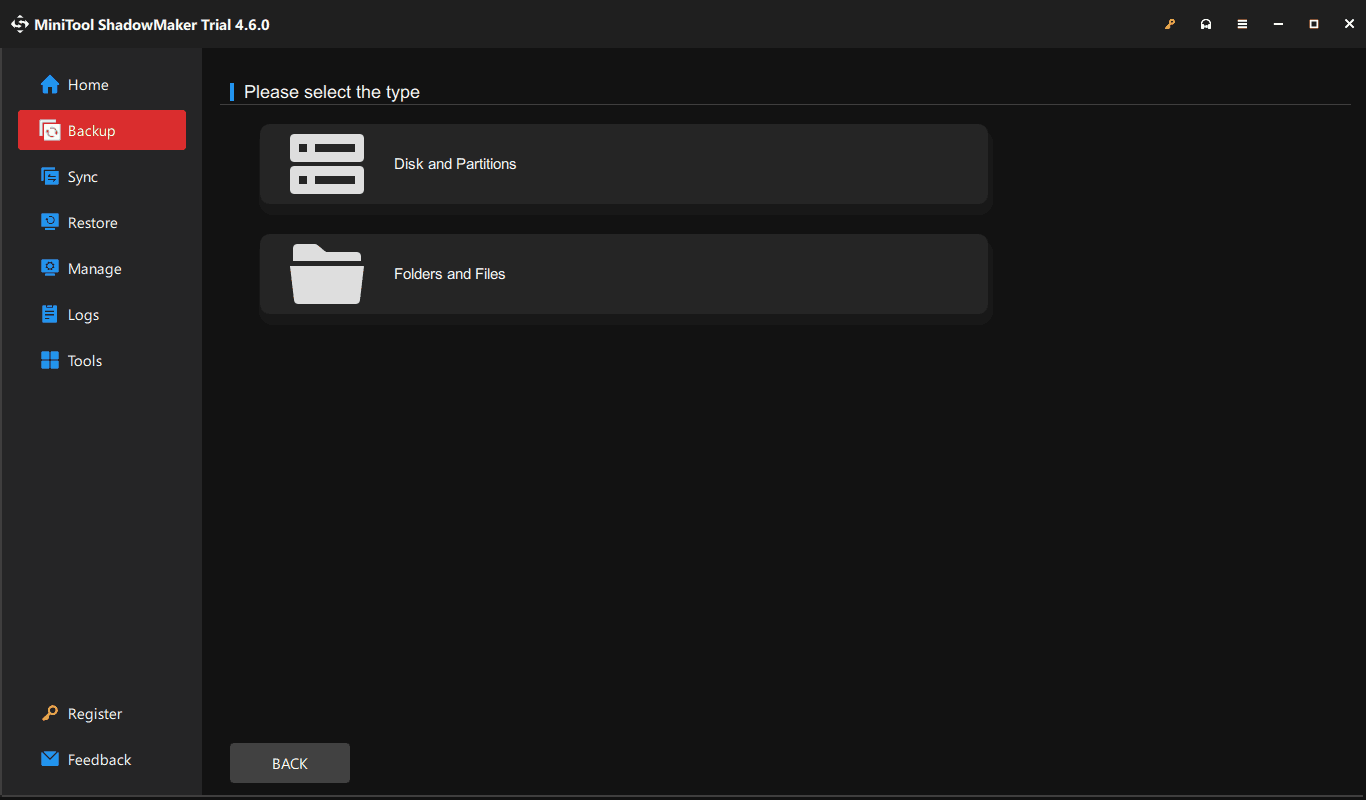
Step 2: Click DESTINATION to pick a drive to save backups.
Step 3: At last, begin the backup by clicking Back Up Now.
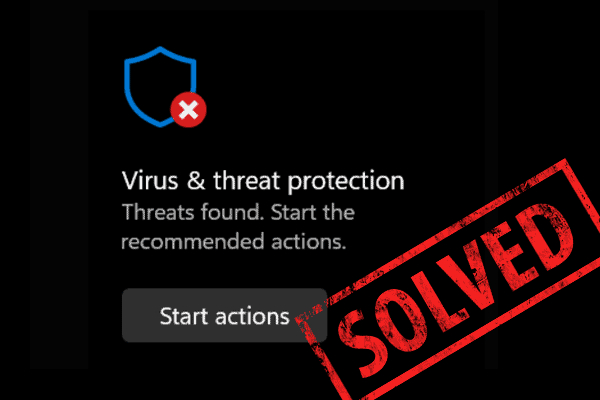

User Comments :